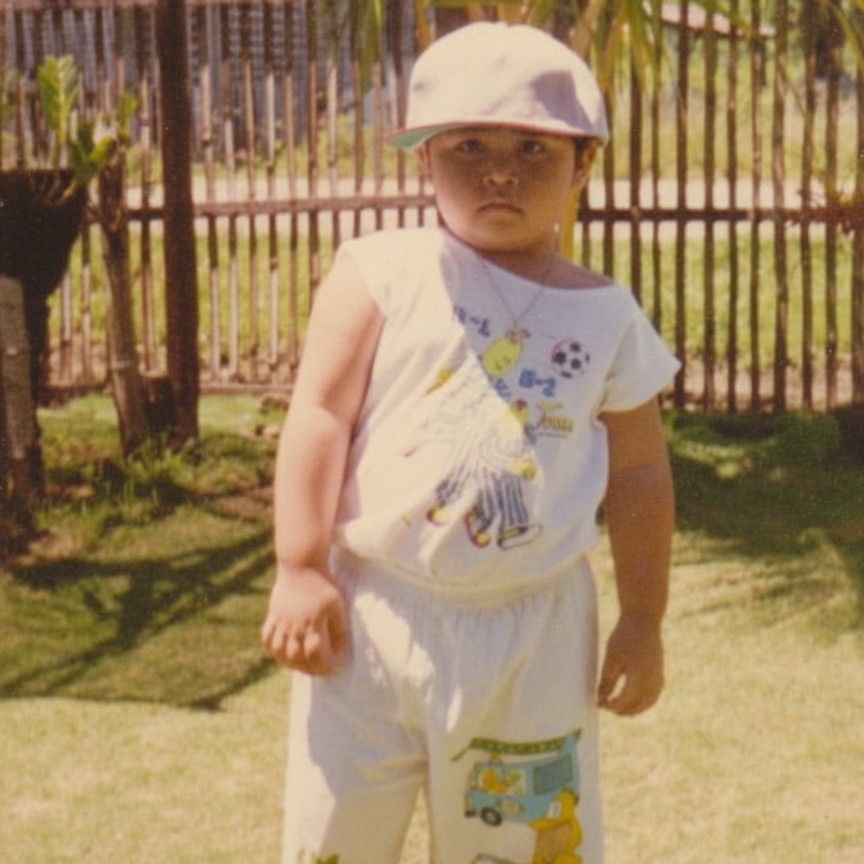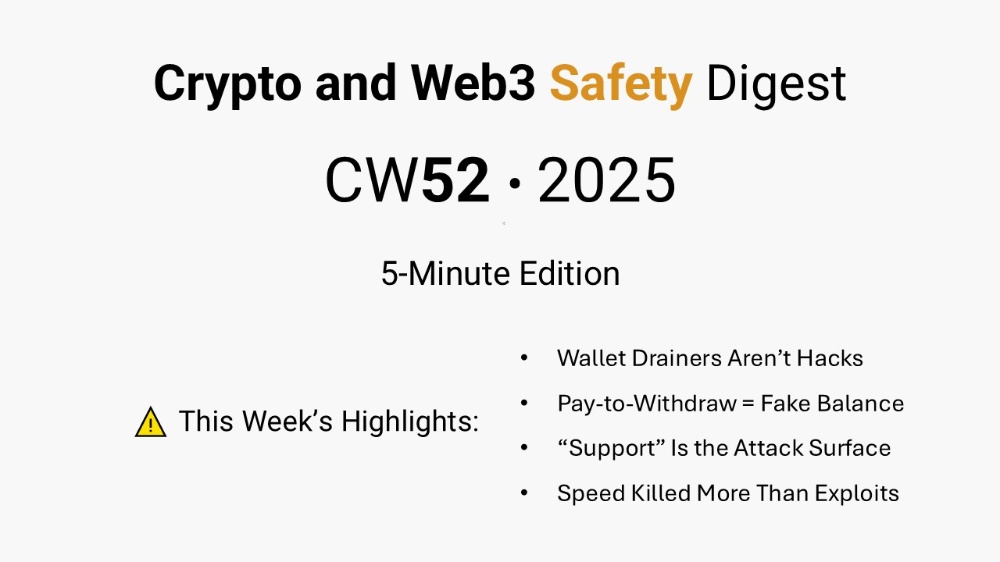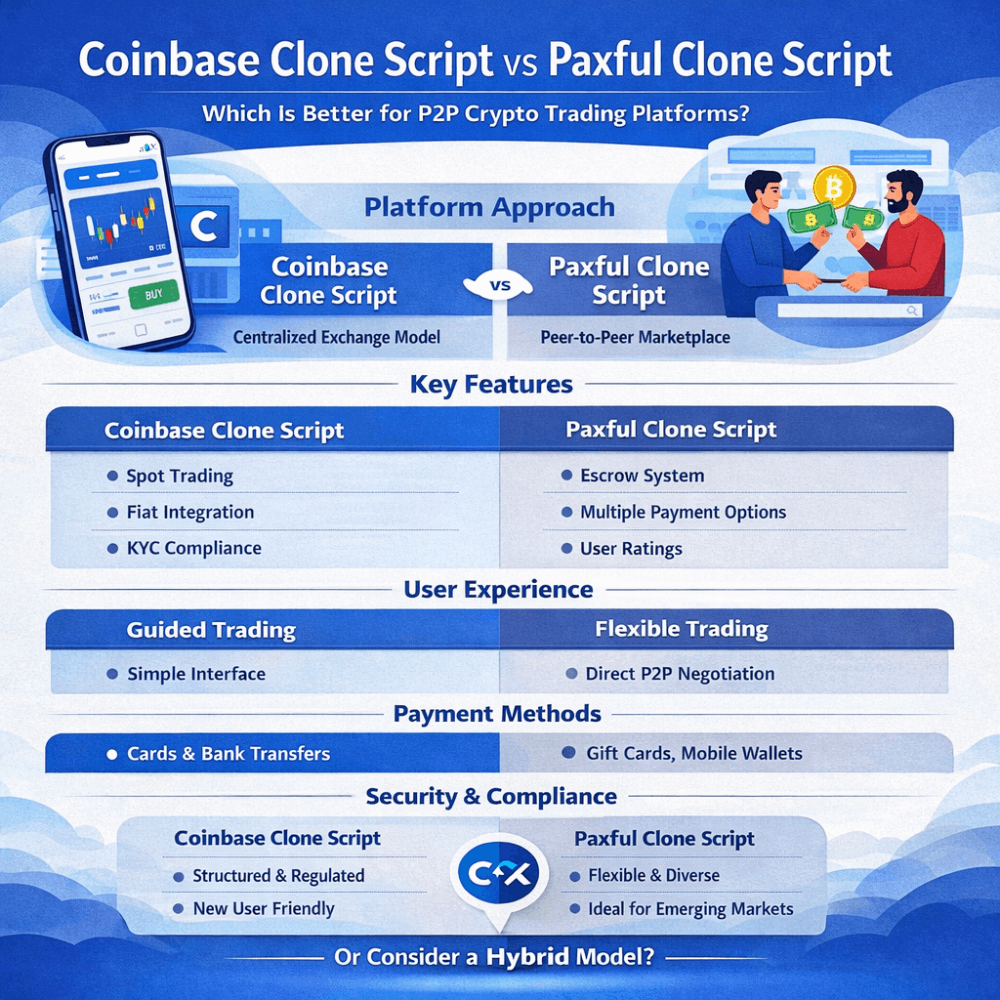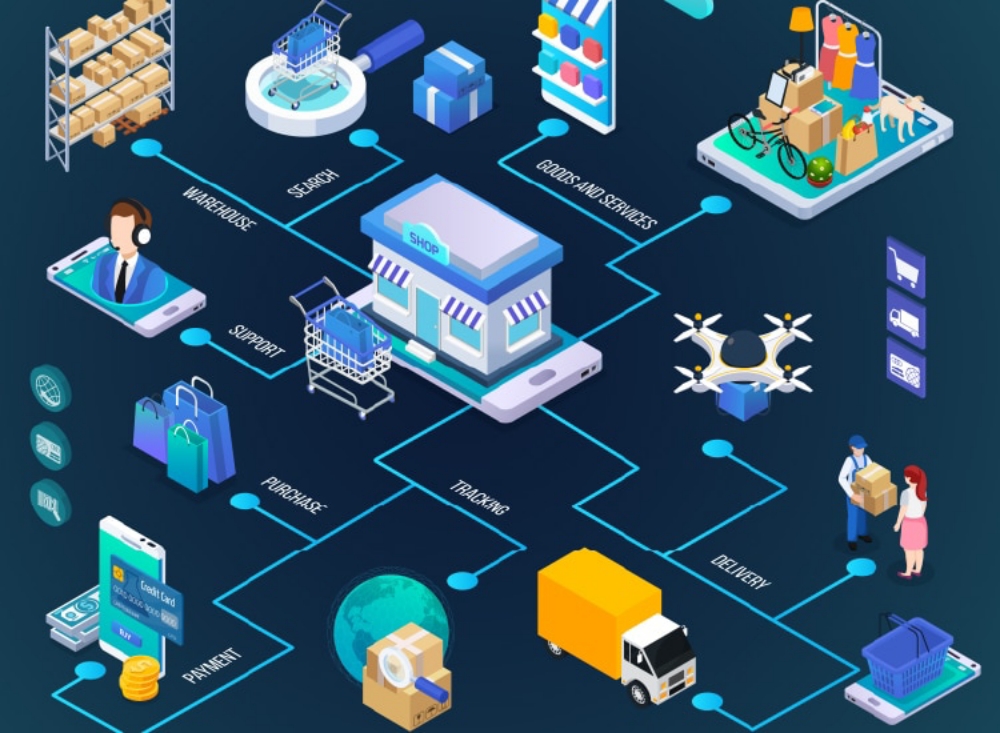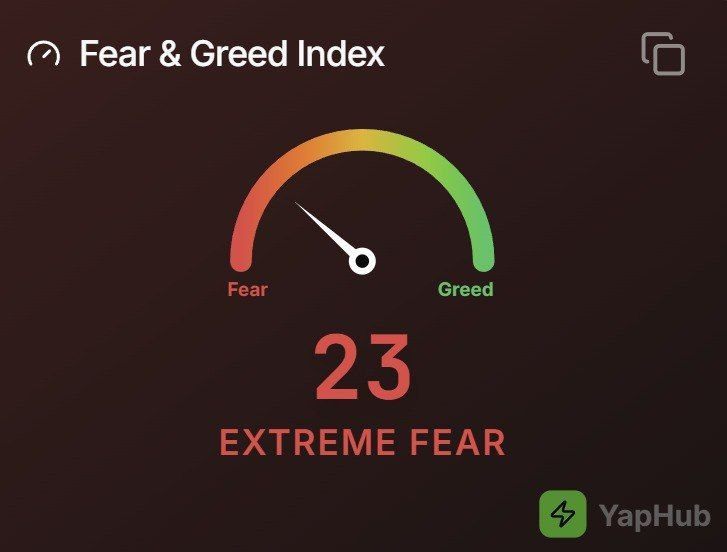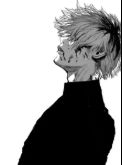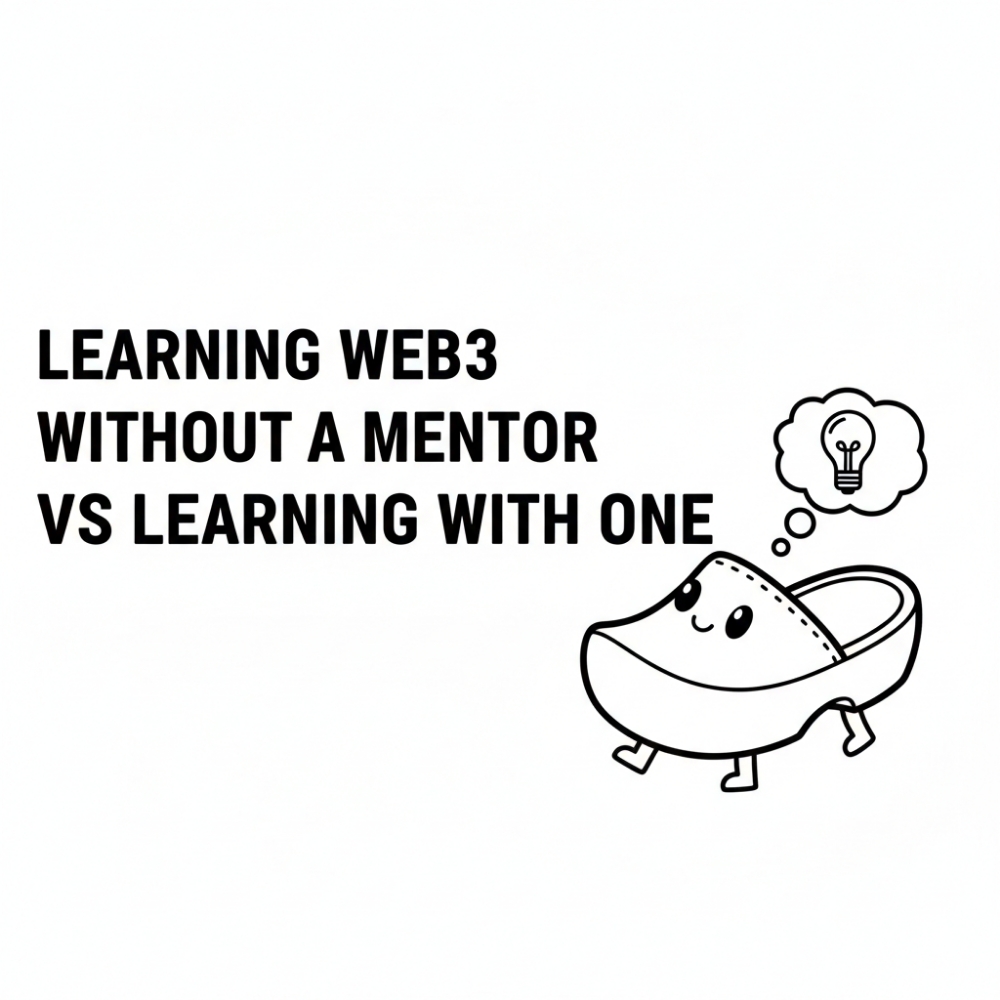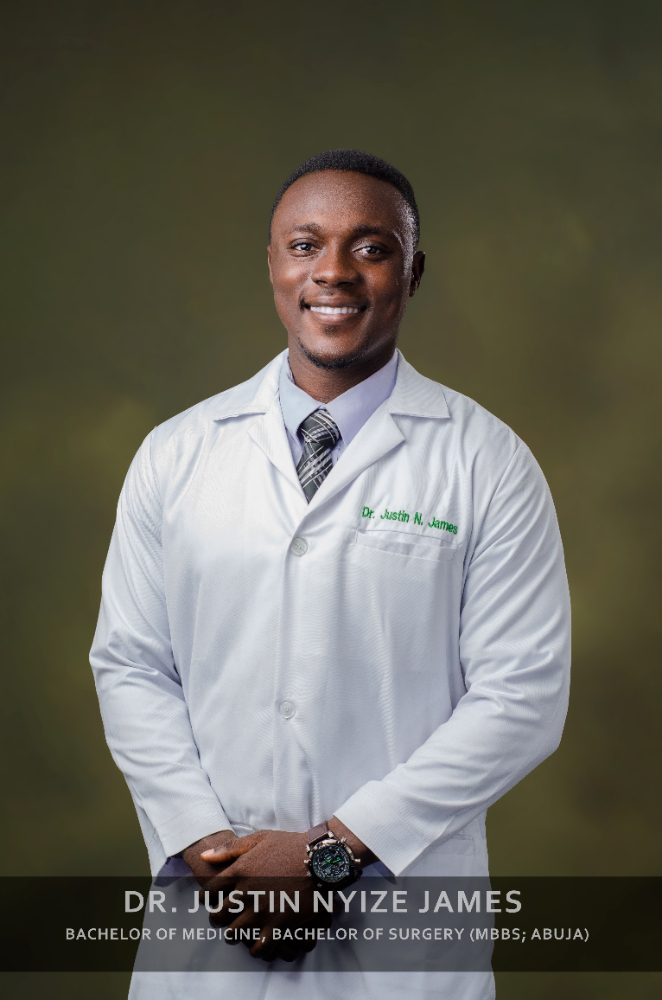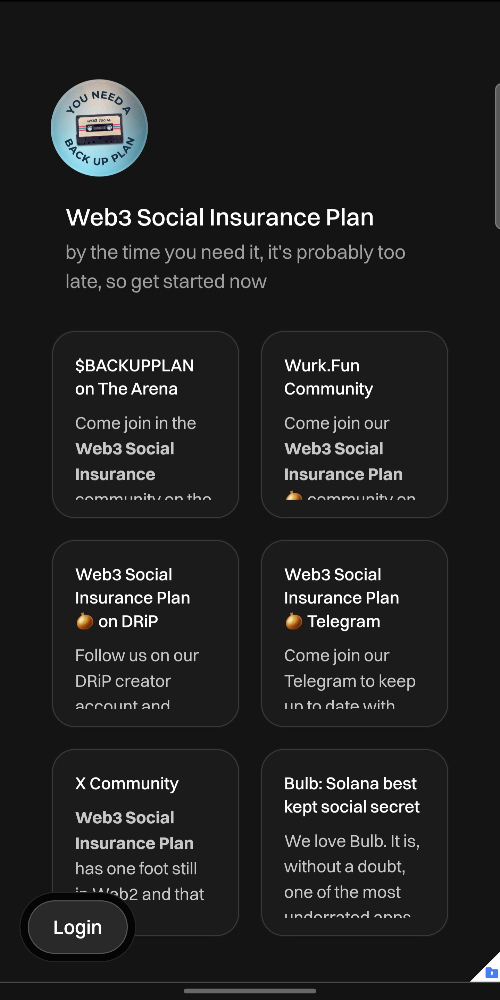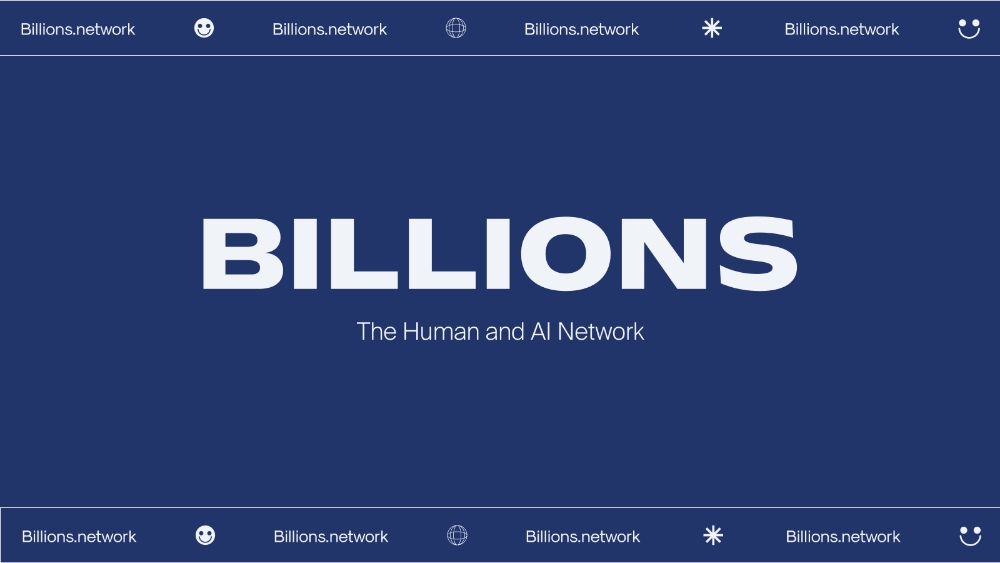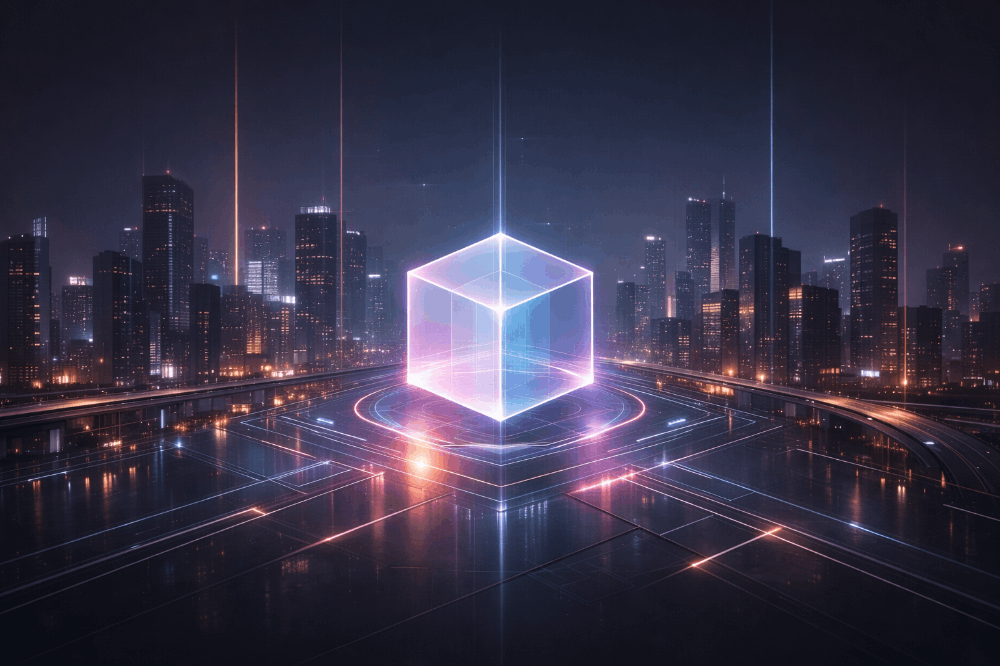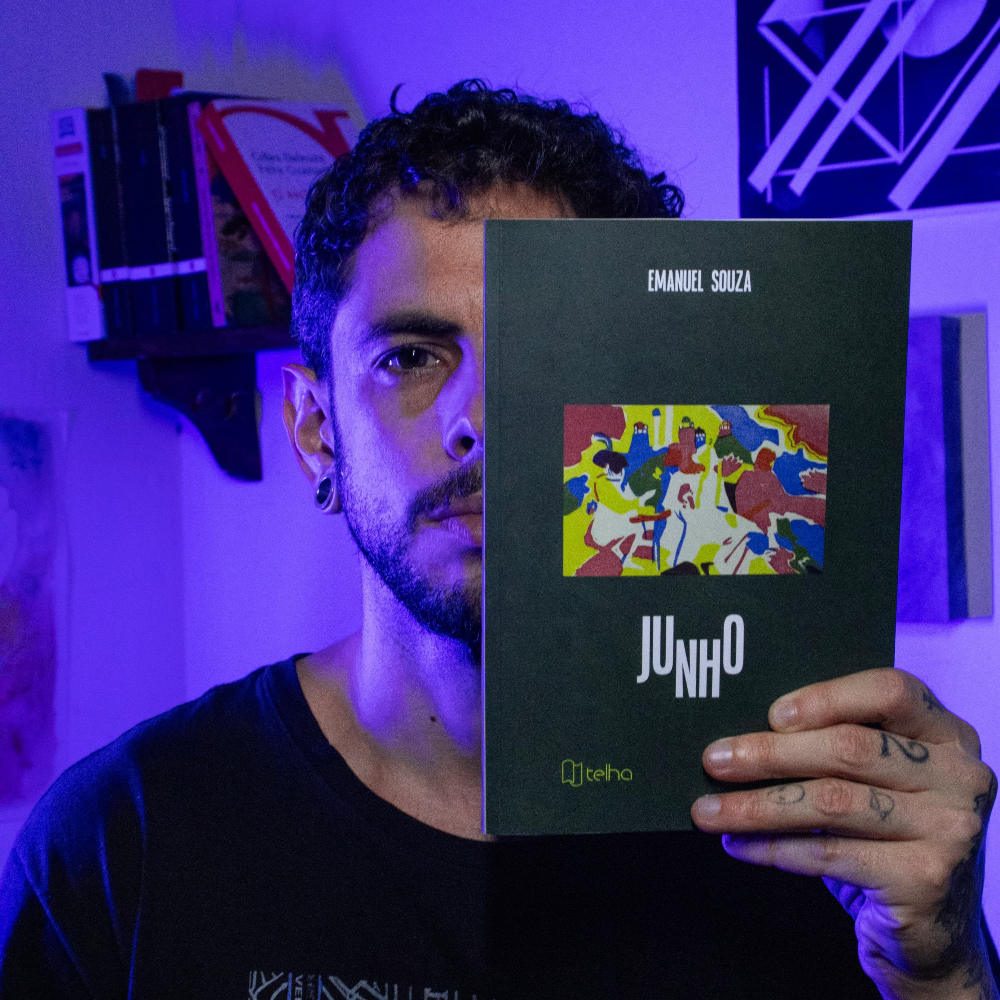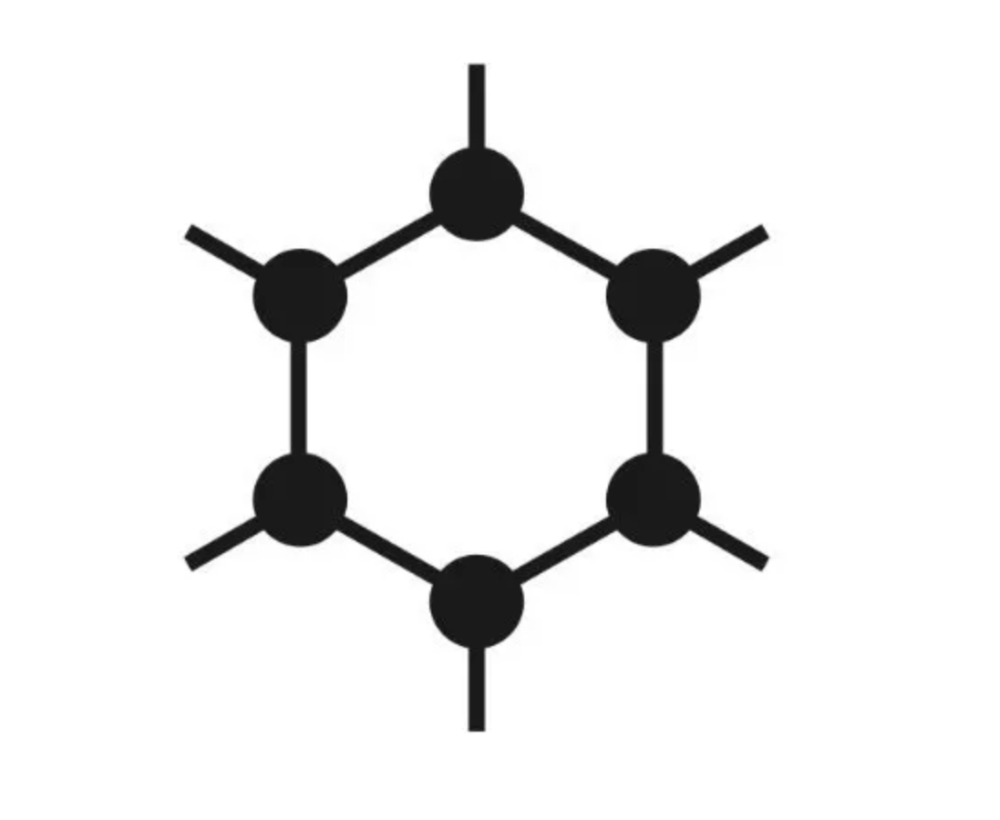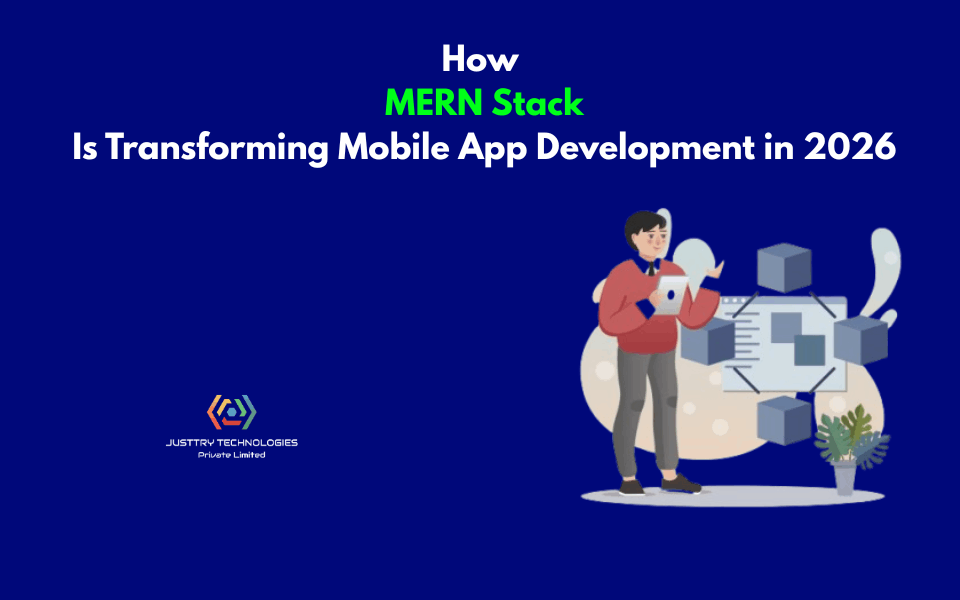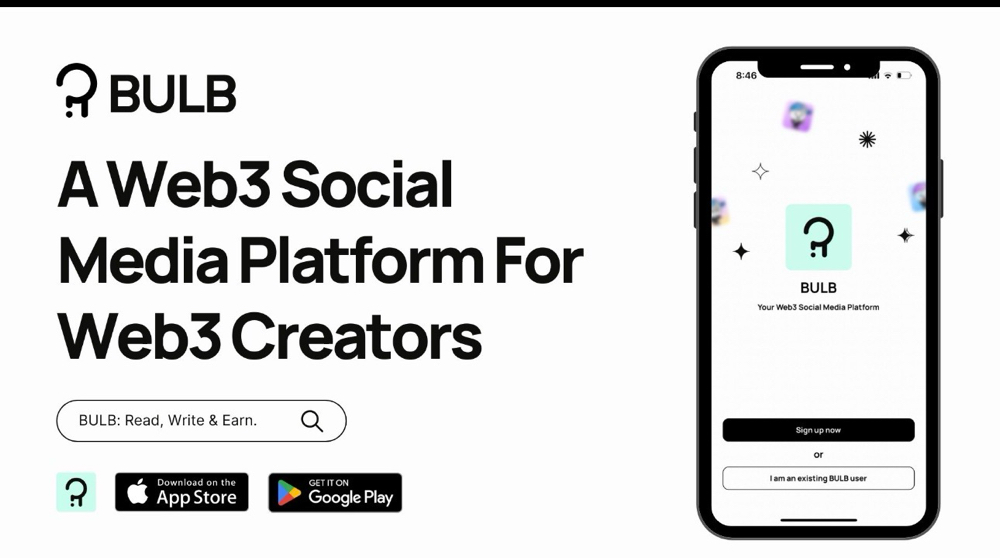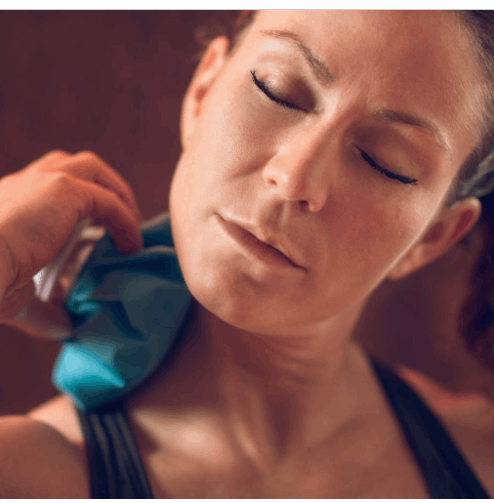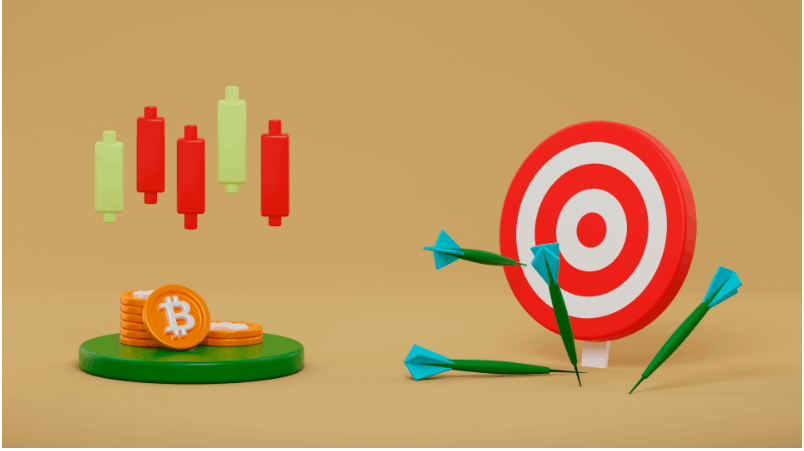Google Like A Pro: Unlock Secret Features and Tips for Efficient Searching
In today's digital age, Google has become synonymous with online searching. Whether you're looking for information, researching a topic, or simply satisfying your curiosity, Google is your go-to tool. However, not everyone knows how to wield its power effectively. With a few insider tips and tricks, you can elevate your Google searching skills to pro level. Here's how:
Mastering Search Operators
Google's search operators are powerful tools that allow you to precisely control and refine your search queries. By mastering these operators, you can tailor your search results to match your exact needs. Here's an in-depth look at some key search operators and how to use them effectively:
Quotation Marks ( " " )
Quotation marks are invaluable when you're searching for an exact phrase. By enclosing your search terms within quotation marks, Google will only return results that contain that specific phrase, in the exact order you entered it.
For example, searching for "climate change effects" will yield results that specifically mention that phrase, rather than individual occurrences of the words "climate," "change," and "effects" scattered throughout different web pages.
Dashes ( - )
The dash operator allows you to exclude specific words or terms from your search results. By placing a dash before a word, you're telling Google to omit any results that include that word.
For instance, if you're searching for information about apples but want to exclude results related to the fruit, you can search for "apple -fruit."
Tilde ( ~ )
The tilde operator is handy when you want to include synonyms of your search terms in the results. By appending a tilde to a word, Google will not only search for that word but also its synonyms. This can be particularly useful when you're conducting research or exploring topics with varied terminology.
For example, searching for "music~classes" will retrieve results related to music classes as well as similar terms like "music lessons" or "musical instruction."
Site ( site: )
The site operator allows you to narrow your search to a specific website or domain. By prefacing your search query with "site:" followed by the domain name, Google will only return results from that particular website. This is useful when you're looking for information within a specific source or want to filter out results from other websites.
For example, "site:facebook.com Mark Zuckerberg" will display results about Mark Zuckerberg exclusively from Facebook's domain.
Vertical Bar ( | )
The vertical bar, also known as the OR operator, enables you to search for multiple terms simultaneously. By separating your search terms with vertical bars, Google will return results that include any of the specified terms. This is useful when you're exploring related concepts or variations of a topic.
For example, searching for "blouse | shirt | dress" will retrieve results related to any of those clothing items.
Two Periods ( .. )
The two periods operator allows you to specify a numerical range in your search query. By separating two numbers with two periods, Google will retrieve results that fall within that range. This can be handy when you're looking for information within a specific timeframe or numerical interval.
For example, searching for "movies 1950..1970" will bring up results related to movies released between 1950 and 1970.
File Type ( filetype: )
The filetype operator allows you to filter search results based on specific file types. By appending "filetype:" followed by the desired file extension to your search query, Google will only return results that match that file type. This is useful when you're looking for documents, presentations, or other specific file formats.
For example, "Dracula filetype:pdf" will display PDF files related to Dracula.
By understanding and utilizing these advanced search operators, you can enhance the precision and efficiency of your Google searches, ensuring that you find the information you need quickly and accurately. Whether you're conducting research, troubleshooting a problem, or simply exploring new topics, mastering these operators will empower you to navigate the vast sea of information on the internet like a true pro.
Utilizing Wildcards and Synonyms
In addition to search operators, Google also recognizes wildcard characters and synonyms, providing you with even more flexibility and precision in your searches. Here's a closer look at how you can leverage wildcards and synonyms to enhance your search experience:
Wildcards ( * )
Wildcard characters, denoted by an asterisk (*), serve as placeholders for unknown or variable terms within a search query. When you use a wildcard in your search, Google will fill in the wildcard with various possible options, expanding the scope of your search to include different permutations of the phrase.
For example, if you search for "The capital of * is known for its cuisine," Google will interpret the asterisk as a placeholder for different cities. As a result, you'll receive search results that provide information about the capitals of various cities and their renowned cuisines, allowing you to explore a wide range of destinations and culinary delights.
Synonyms
Google's search algorithm incorporates synonyms to broaden the scope of your search and ensure that you receive relevant results, even if the exact terms you've entered aren't present on a webpage. By understanding the context of your search query, Google will include synonyms of your search terms in the results, enriching your search experience and providing you with a more comprehensive range of information.
For instance, if you're searching for "music classes," Google may also include results related to "music lessons" or "musical instruction," recognizing these terms as synonymous with your original query. This ensures that you don't miss out on relevant content simply because of variations in terminology, allowing you to explore diverse resources and perspectives on your chosen topic.
By utilizing wildcards and synonyms in your Google searches, you can cast a wider net and uncover valuable information that might otherwise remain undiscovered. Whether you're conducting research, planning a trip, or simply satisfying your curiosity, these features empower you to navigate the vast landscape of the internet with greater efficiency and effectiveness. So, the next time you embark on a search quest, don't hesitate to leverage wildcards and embrace synonyms to unlock new insights and discoveries.
Searching by Image
Google's image search functionality allows users to search for information using images rather than text. This feature, often overlooked, can be incredibly powerful and useful in various scenarios. Here's a detailed explanation of how to search by image and its practical applications:
Accessing Image Search
To begin searching by image, navigate to Google Images (images.google.com) on your web browser. You'll notice a camera icon located within the search bar. Click on this icon to initiate a reverse image search.
Uploading Images
Once you click on the camera icon, you'll be presented with options to upload an image from your device or provide a URL linking to an image online. You can either select an image file stored on your computer or paste the URL of an image you found on the internet.
Viewing Results
After uploading the image or providing the URL, Google will analyze the image and generate search results based on its visual characteristics. These results typically include visually similar images, web pages containing the image, and related information.
Identifying Objects and Landmarks
One of the primary uses of searching by image is to identify objects, landmarks, or items depicted in the image. For example, if you come across an unfamiliar plant or animal in a photograph, you can upload the image to Google and receive information about the species, including its name, habitat, and characteristics.
Finding Higher-Resolution Versions
Another practical application of image search is locating higher-resolution versions of images. This can be beneficial when you encounter a low-quality or resized image and wish to find a better-quality version. Google's search results may include alternative versions of the image in different sizes and resolutions, allowing you to choose the one that best suits your needs.
Verifying Authenticity
Image search can also help verify the authenticity of images circulating online. By conducting a reverse image search, you can determine the original source of an image, identify any modifications or alterations, and assess its credibility. This is particularly useful in contexts where visual content may be misleading or manipulated.
Exploring Similar Visual Content
Additionally, searching by image enables you to explore visually similar content across the web. Whether you're researching a specific topic, gathering inspiration for a creative project, or simply intrigued by a particular image, Google's image search can surface a diverse array of related images and information, enriching your browsing experience.
In essence, searching by image offers a versatile and convenient way to obtain information, identify objects, and explore visual content on the internet. Whether you're a student, a professional, or an enthusiast, this feature can enhance your online search capabilities and unlock new possibilities for discovery and learning. So, the next time you encounter an intriguing image, don't hesitate to harness the power of Google's image search and delve deeper into the world of visual information.
Time-Based Search
Google's time-based search feature allows users to refine their search results based on a specific time range, making it an invaluable tool for accessing the most relevant and up-to-date information. Here's a comprehensive overview of how to utilize this feature and its practical applications:
Accessing Time-Based Search
After entering your search query in Google's search bar and receiving the initial results, you can further refine your search by navigating to the "Tools/Anytime" option located beneath the search bar. Clicking on "Tools/Anytime" will reveal additional filtering options, including "Any time," "Past hour," "Past 24 hours," "Past week," "Past month," and "Past year."
Selecting Time Range
Within the "Tools" menu, you can select your desired time range by clicking on one of the predefined options or choosing a custom range. The predefined options allow you to quickly filter results based on common time intervals, such as the past hour, day, week, month, or year. Alternatively, you can specify a custom date range to narrow down results to a specific period of time.
Filtering Results
Once you've selected a time range, Google will automatically update the search results to reflect content published or updated within that timeframe. This enables you to focus on the most recent and relevant information related to your search query, whether it's news articles, blog posts, research papers, forum discussions, or social media updates.
Accessing Latest Information
Time-based search is particularly useful when you're seeking the latest news, developments, or updates on a particular topic. By narrowing down search results to a specific time range, you can quickly access recent articles, reports, and discussions, keeping yourself informed about the latest trends, events, and insights in your area of interest.
Researching Recent Events
Researchers, journalists, and academics can benefit from Google's time-based search feature when conducting studies or investigations that require access to recent data and information. Whether you're analyzing current events, tracking emerging trends, or monitoring public discourse, this tool allows you to stay current and gather timely evidence to support your research.
Monitoring Trends and Discussions
Businesses, marketers, and social media managers can leverage time-based search to monitor trends, track brand mentions, and analyze online conversations in real-time. By keeping tabs on recent social media posts, blog articles, and news updates, organizations can gauge public sentiment, identify relevant influencers, and respond promptly to emerging issues or opportunities.
In essence, Google's time-based search feature provides users with a powerful mechanism for accessing the most recent and relevant information on the web. Whether you're a news enthusiast, a researcher, or a professional seeking real-time insights, this tool enables you to stay informed, make informed decisions, and stay ahead of the curve in today's fast-paced digital landscape. So, the next time you're searching for the latest updates or developments, don't forget to utilize Google's time-based search feature to find the freshest content available.
Define and Calculator
Google serves as more than just a search engine; it's a versatile tool that can provide instant access to definitions and perform mathematical calculations right within the search results page. Here's a detailed explanation of how you can use Google to define terms and solve mathematical equations seamlessly:
Defining Terms
Google's "define" feature allows users to quickly look up the definitions of words or phrases without leaving the search results page. To access this feature, simply type "define" followed by the word or phrase you want to define. Google will display a concise definition sourced from reputable dictionaries and lexicons, giving you a clear understanding of the term's meaning and usage.
For example, if you're unsure about the meaning of a particular word like "serendipity," you can type "define serendipity" into the Google search bar. Within seconds, Google will provide you with a definition, pronunciation guide, and additional context to help you grasp the concept.
Launching the Calculator
Google's built-in calculator feature enables users to perform basic and complex mathematical calculations directly within the search results page. To access the calculator, simply type "calculator" into the Google search bar or enter a mathematical expression directly into the search bar. Google will display a fully functional calculator interface where you can input equations, perform operations, and obtain instant results.
For instance, if you need to calculate the square root of a number or solve a complex equation, you can enter the expression directly into the Google search bar. Google will generate the result in real-time, eliminating the need for manual calculations or reliance on external calculator applications.
Streamlining Information Retrieval
By integrating definitions and calculators into the search experience, Google streamlines the process of retrieving information and performing tasks that are commonly encountered during online research or everyday activities. Instead of switching between multiple tabs or applications, users can access definitions and conduct calculations seamlessly within the familiar interface of Google's search results page.
This functionality not only saves time and effort but also enhances productivity by eliminating unnecessary distractions and interruptions. Whether you're writing a research paper, studying for an exam, or simply curious about the meaning of a word or the solution to a math problem, Google's define and calculator features provide convenient tools at your fingertips.
In essence, Google's define and calculator features exemplify the platform's commitment to providing users with comprehensive and accessible information resources. Whether you're seeking clarification on a term's meaning or performing mathematical computations, Google's intuitive interface and robust capabilities empower users to quickly obtain accurate information and accomplish tasks with ease. So, the next time you encounter a word you don't recognize or need to crunch some numbers, remember that Google is more than just a search engine—it's a reliable ally in your quest for knowledge and efficiency.
Voice Search and Commands
Google's voice search feature and voice commands offer a convenient and hands-free way to interact with your device, especially in situations where typing may be impractical or unsafe, such as when you're on the go or multitasking. Here's a detailed look at how you can leverage these features to enhance your productivity and efficiency:
Voice Search
Google's voice search allows you to perform web searches using spoken commands instead of typing. By simply activating the voice search function on your device—typically by tapping a microphone icon or saying a wake phrase like "Hey Google" or "OK Google"—you can verbally dictate your search query to Google. The search engine will then process your spoken words and generate search results based on your query.
Voice search is particularly useful when you need quick access to information while driving, cooking, exercising, or performing other activities where manual input may be inconvenient or unsafe. Whether you're asking for directions, checking the weather forecast, or searching for nearby restaurants, voice search enables you to obtain relevant information without taking your hands off the wheel or interrupting your workflow.
Voice Commands
In addition to performing web searches, Google's voice commands feature allows you to execute various actions and tasks on your device using voice prompts. By issuing specific voice commands, you can control device functions, launch apps, send messages, set reminders, make calls, and more—all without touching your device's screen or keyboard.
For example, you can use voice commands to:
- Set reminders and alarms: "Hey Google, remind me to buy groceries at 5 p.m."
- Send messages: "Hey Google, send a text message to John: 'I'll be there in 10 minutes.'"
- Make calls: "Hey Google, call Mom."
- Launch apps: "Hey Google, open Gmail."
- Play music or podcasts: "Hey Google, play my 'Workout' playlist on Spotify."
- Get directions: "Hey Google, navigate to the nearest gas station."
Voice commands streamline common tasks and enable hands-free operation of your device, enhancing convenience and accessibility, especially when your hands are occupied or you're unable to interact with your device manually.
Accessibility and Inclusivity
Voice search and commands also play a crucial role in improving accessibility and inclusivity for individuals with disabilities or mobility impairments. By offering alternative input methods that don't rely on manual dexterity or visual cues, voice-based interactions empower users with diverse needs to navigate digital environments, access information, and perform tasks more independently.
Whether you're a busy professional, a multitasking parent, or someone with accessibility needs, Google's voice search and commands feature provides a versatile and user-friendly interface for interacting with your device and accessing the wealth of information and functionality it offers.
In essence, Google's voice search and commands feature revolutionize the way we interact with technology, offering a hands-free and efficient means of accessing information, controlling devices, and performing tasks. Whether you're looking up information on the go, managing your schedule, or simply seeking a more inclusive way to engage with your device, voice-based interactions empower users to stay connected and productive in any situation. So, the next time you need assistance or want to accomplish a task quickly and effortlessly, don't hesitate to unleash the power of Google's voice search and commands.
Explore Google's Other Services
While Google is widely known for its robust web search capabilities, the tech giant offers a diverse array of specialized services and tools designed to cater to specific needs and interests. These services, ranging from academic research to travel planning, provide users with valuable resources and features tailored to enhance productivity, knowledge acquisition, and everyday tasks. Here's an in-depth look at some of Google's key offerings beyond basic web search:
Google Scholar
Google Scholar is a dedicated search engine for academic literature, scholarly articles, theses, books, and conference papers. It provides researchers, students, and academics with access to a vast repository of scholarly content from various disciplines and sources. Users can search for academic publications, track citations, and explore related research topics. Google Scholar's advanced search options allow for precise filtering by author, publication date, and citation count, making it an indispensable tool for scholarly research and citation analysis.
Google Books
Google Books is an extensive digital library that offers access to millions of books and publications spanning diverse genres, languages, and subjects. Users can search for specific titles, browse through excerpts and previews, and even access full-text versions of public domain books. Google Books also provides valuable resources for bibliographic research, allowing users to discover literary references, explore historical texts, and access educational materials. Additionally, users can purchase or borrow digital copies of books through Google Play Books for offline reading on compatible devices.
Google Maps
Google Maps is a comprehensive mapping and navigation service that offers detailed maps, satellite imagery, and street-level views of locations worldwide. In addition to providing directions for driving, walking, and public transit, Google Maps offers a range of features for exploring and discovering places of interest, such as restaurants, businesses, landmarks, and attractions. Users can view real-time traffic conditions, check public transit schedules, and access user-generated reviews and ratings for businesses. Google Maps also offers innovative features like Street View, which allows users to virtually explore streets and neighborhoods from ground level.
Google Flights
Google Flights is a powerful flight search and booking service that helps travelers find the best deals on airfare and plan their trips more efficiently. Users can search for flights to specific destinations, compare prices from different airlines, and explore flexible date options to find the most cost-effective travel options. Google Flights also offers features like price tracking, which notifies users when fares change, and "Explore" functionality, which allows users to discover destinations based on their budget and travel preferences. Additionally, users can book flights directly through Google Flights or via airline websites and online travel agencies.
Each of these Google services offers unique features and functionalities tailored to specific needs and interests, providing users with valuable resources and tools to enhance their productivity, knowledge acquisition, and daily activities. Whether you're conducting academic research, planning a trip, or navigating unfamiliar terrain, Google's suite of specialized services empowers users to explore, discover, and accomplish their goals with ease and efficiency. So, the next time you're in need of scholarly literature, literary references, navigation assistance, or travel planning tools, consider tapping into the wealth of resources offered by Google's diverse array of services.
Stay Updated with Google's Features
Google is renowned for its commitment to innovation and continuous improvement, constantly rolling out new features and updates across its suite of products and services. By staying informed about the latest developments, users can take full advantage of Google's ever-expanding array of tools and functionalities to enhance their digital experiences. Here's a closer look at how you can stay updated with Google's features and maximize the benefits of its evolving ecosystem:
Official Announcements and Blog Posts
Google regularly announces new features, updates, and product releases through its official channels, including the Google Blog, product-specific blogs (such as the Google Chrome Blog or Google Workspace Updates Blog), and social media accounts. By following these channels and subscribing to relevant newsletters, users can receive timely notifications about the latest developments directly from Google. These announcements often include detailed information about new features, tips for using existing tools more effectively, and insights into Google's broader vision and initiatives.
Release Notes and Changelogs
For users who prefer more technical details, Google provides release notes and changelogs for its various products and services. These documents outline the specific changes, bug fixes, and improvements introduced in each update, allowing users to track the evolution of their favorite Google tools over time. Release notes are typically accessible through product documentation or developer resources, providing valuable insights into the behind-the-scenes work that goes into enhancing Google's offerings.
Beta Programs and Early Access
Google often offers beta programs and early access opportunities for users who want to test new features and provide feedback before they are widely released. By participating in these programs, users can get a firsthand look at upcoming features, help identify bugs or usability issues, and influence the direction of product development. Beta programs are available for various Google products, including Android apps, web services, and developer tools, offering enthusiasts and power users a chance to be at the forefront of innovation.
Community Forums and User Groups
Google hosts community forums and user groups where users can engage with one another, ask questions, and share tips and tricks for using Google products effectively. Participating in these forums allows users to learn from each other's experiences, troubleshoot issues, and stay informed about the latest trends and best practices. Google's official support forums, as well as third-party communities like Reddit's r/google subreddit, provide valuable resources for users seeking assistance or seeking to connect with like-minded enthusiasts.
Feedback and Suggestions
Google encourages users to provide feedback and suggestions for improving its products and services. Whether through in-app feedback mechanisms, dedicated feedback forums, or public issue trackers, users can submit feature requests, report bugs, and share their thoughts on how Google can enhance its offerings. Google takes user feedback seriously and uses it to inform product decisions and prioritize development efforts, ensuring that its tools continue to evolve in ways that meet the needs and preferences of its diverse user base.
By proactively seeking out information about Google's latest features and updates, users can stay ahead of the curve and make the most of the company's cutting-edge technologies and offerings. Whether it's through official announcements, beta testing programs, community engagement, or direct feedback, staying informed and engaged with Google's ecosystem enables users to unlock new capabilities, improve productivity, and enhance their digital experiences. So, the next time you want to discover what's new with Google, be sure to keep an eye out for announcements, explore beta opportunities, and engage with the vibrant community of Google users and enthusiasts.
By incorporating these tips and secret features into your Google searches, you'll be able to find information faster, more accurately, and with greater efficiency. So, the next time you're on a quest for knowledge or seeking answers, wield Google like a pro and unlock its full potential.