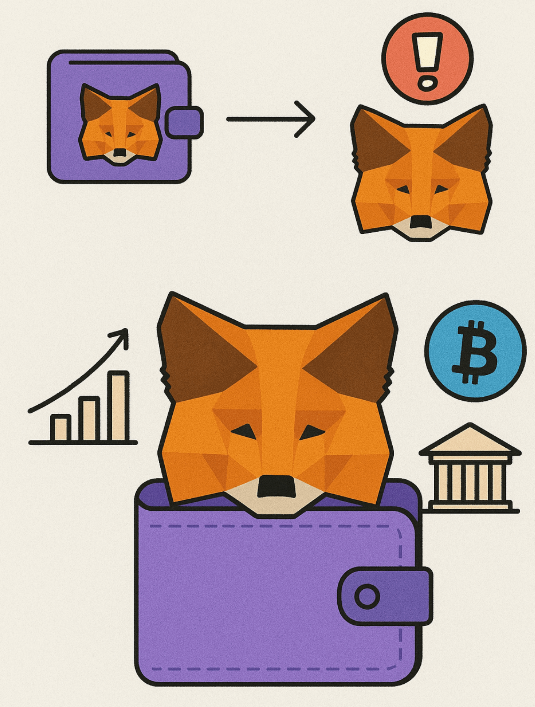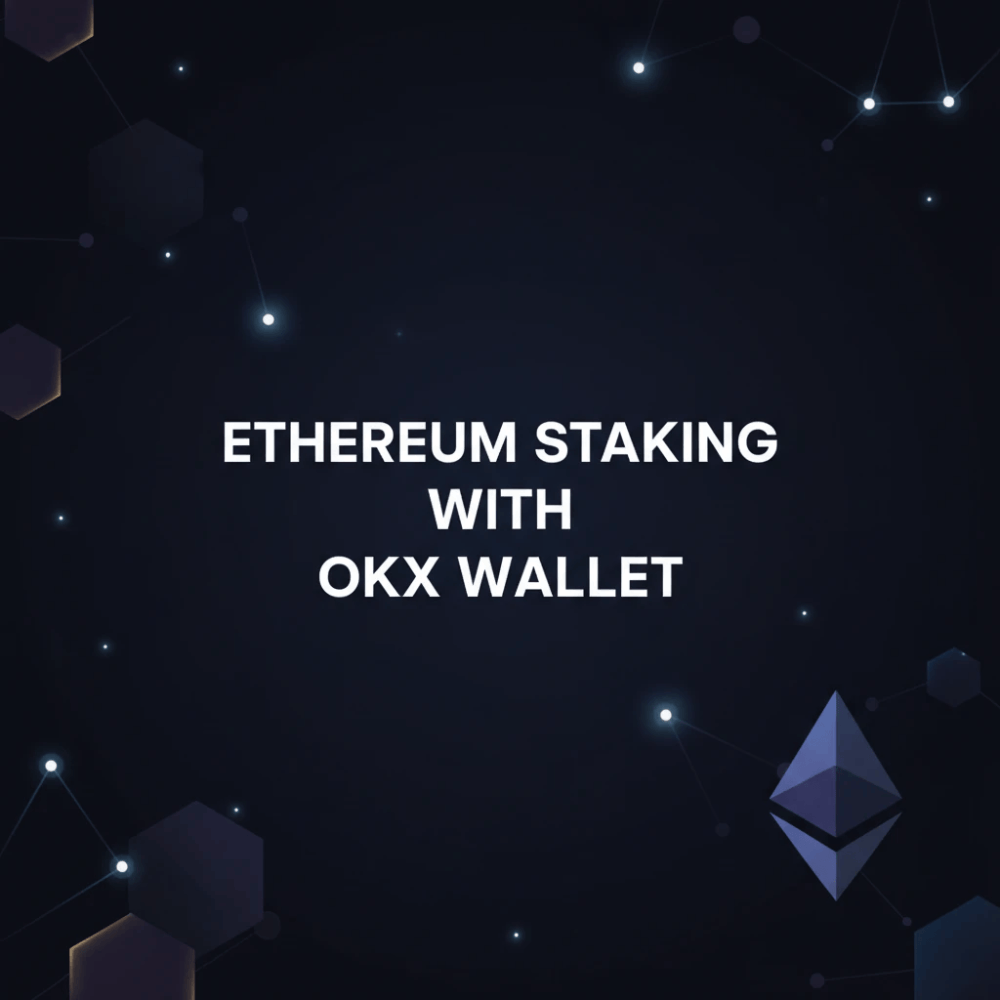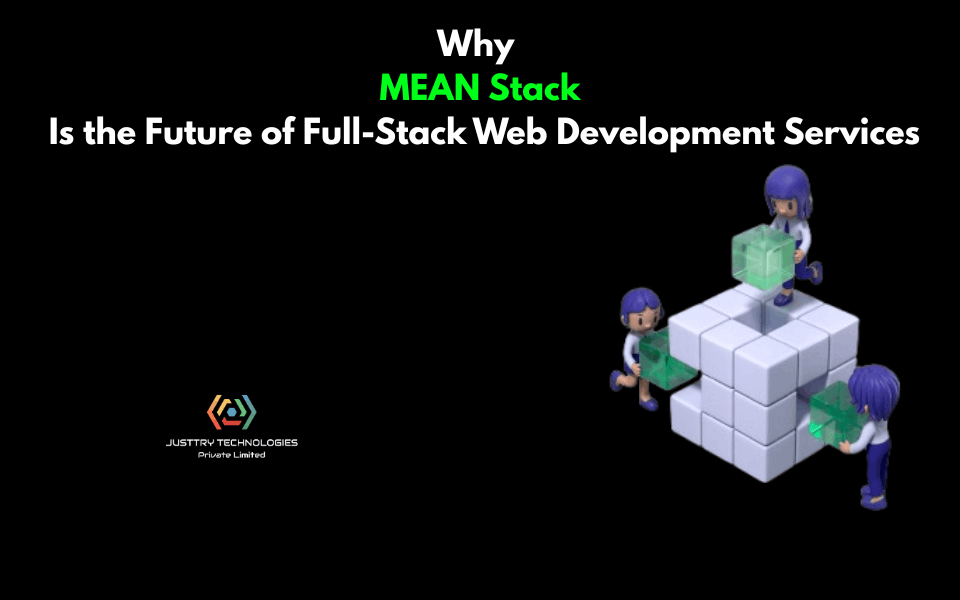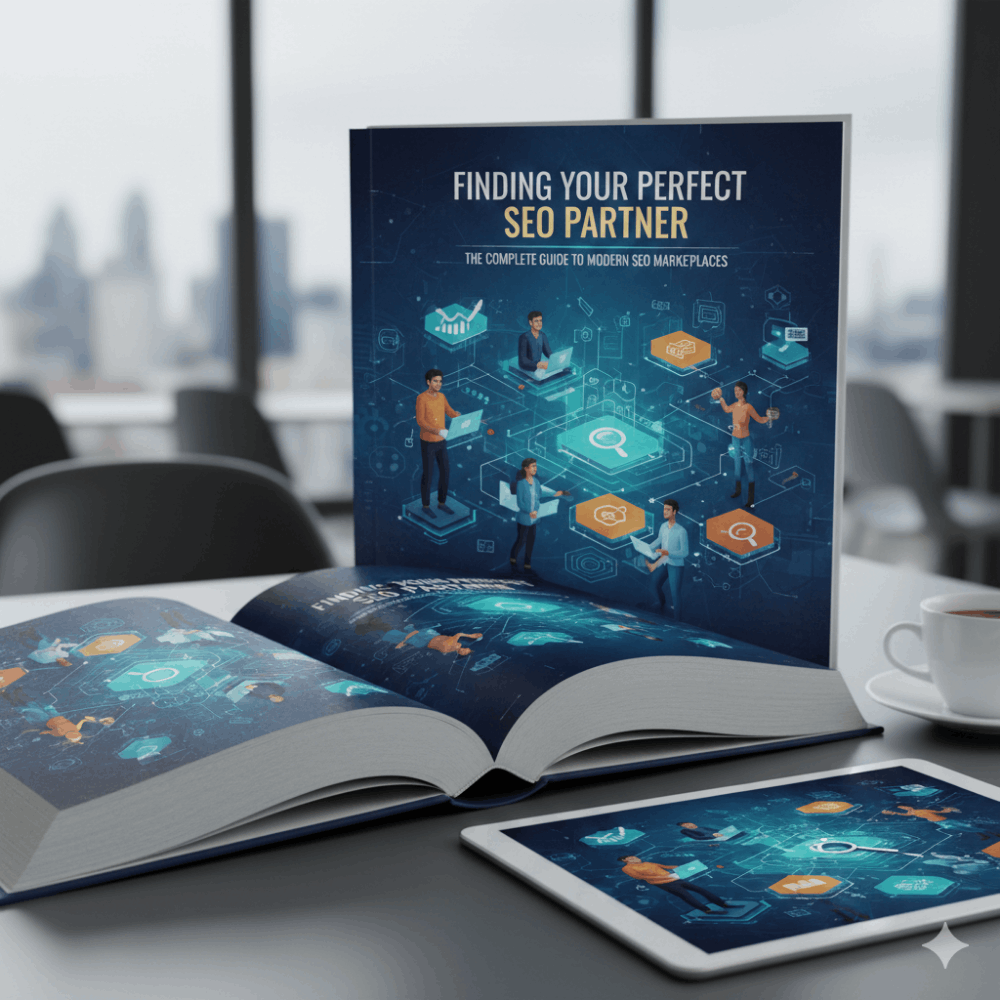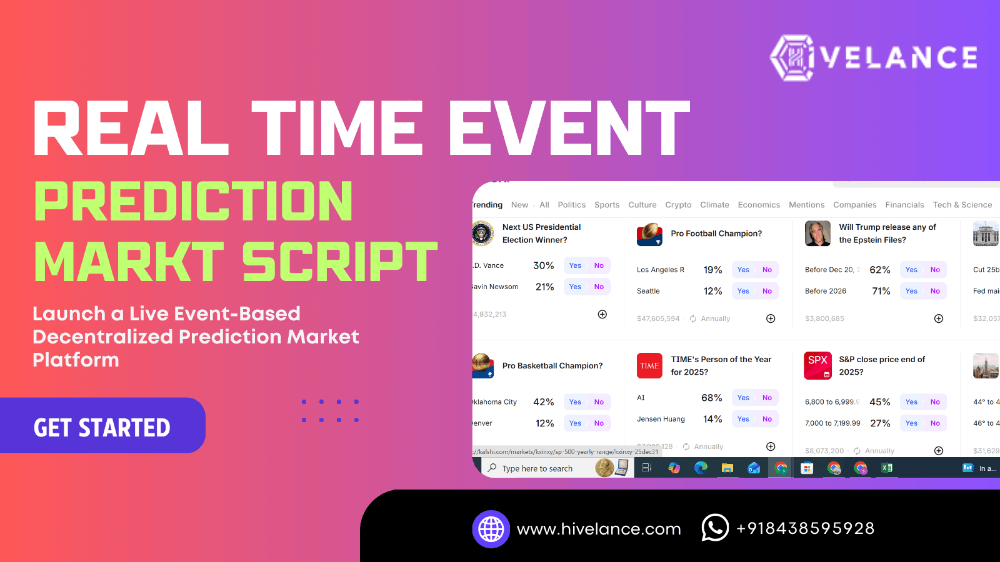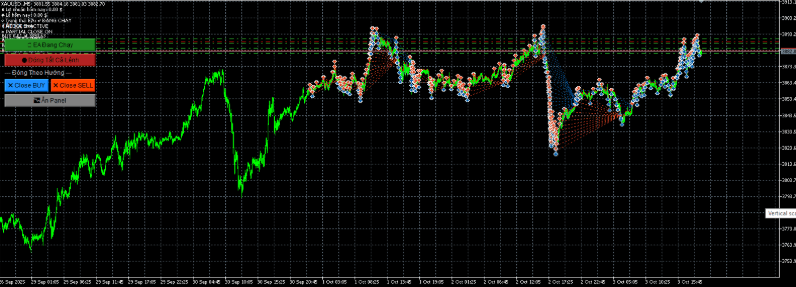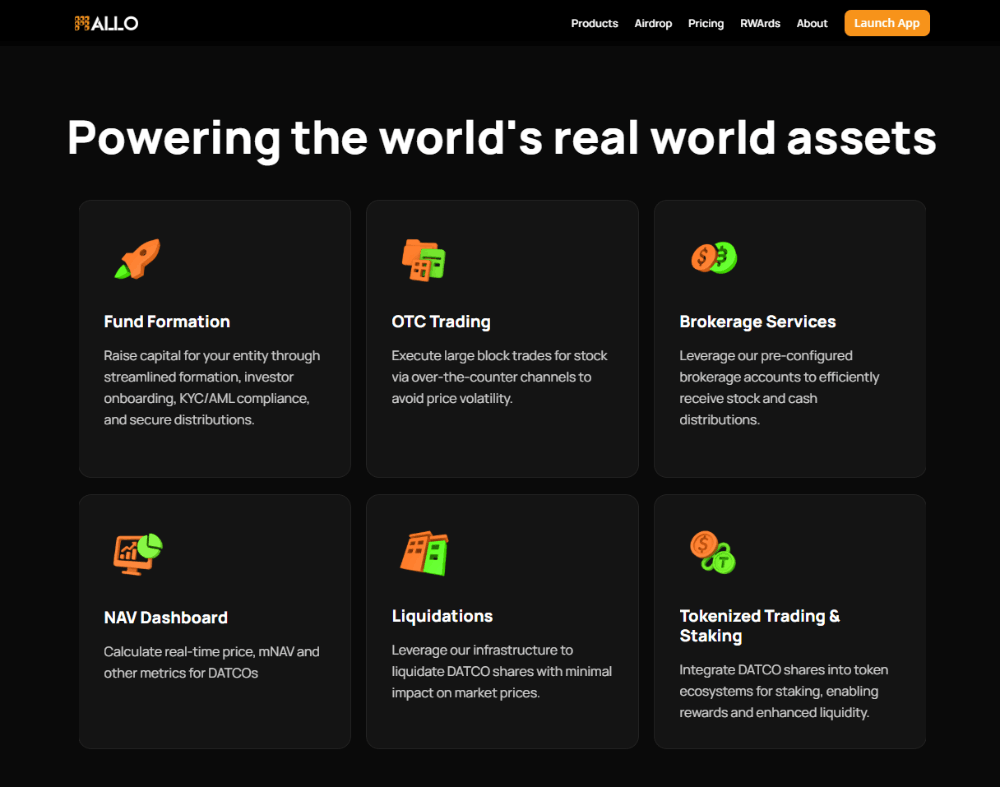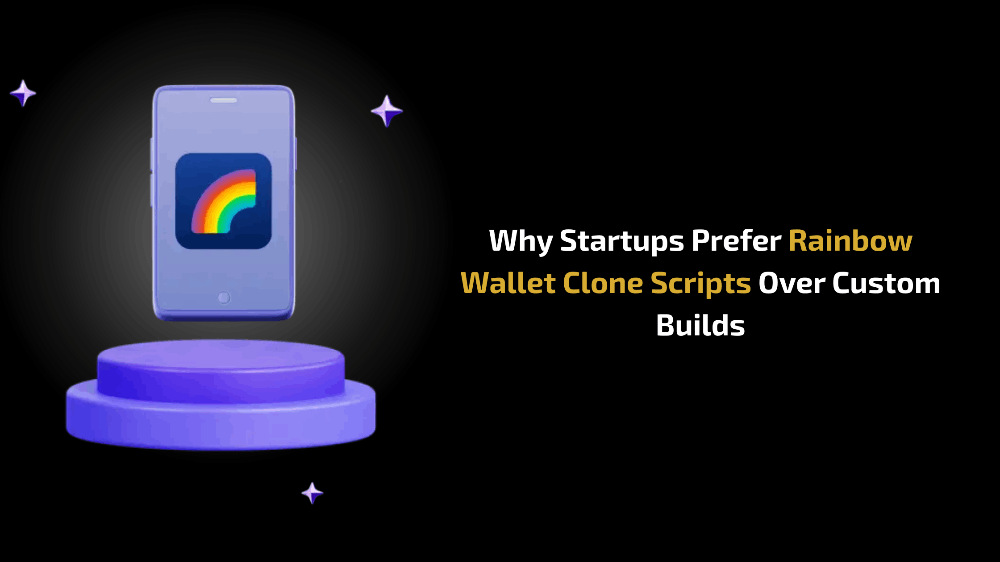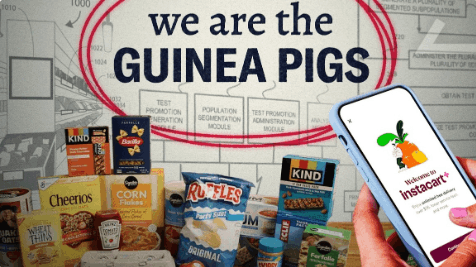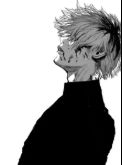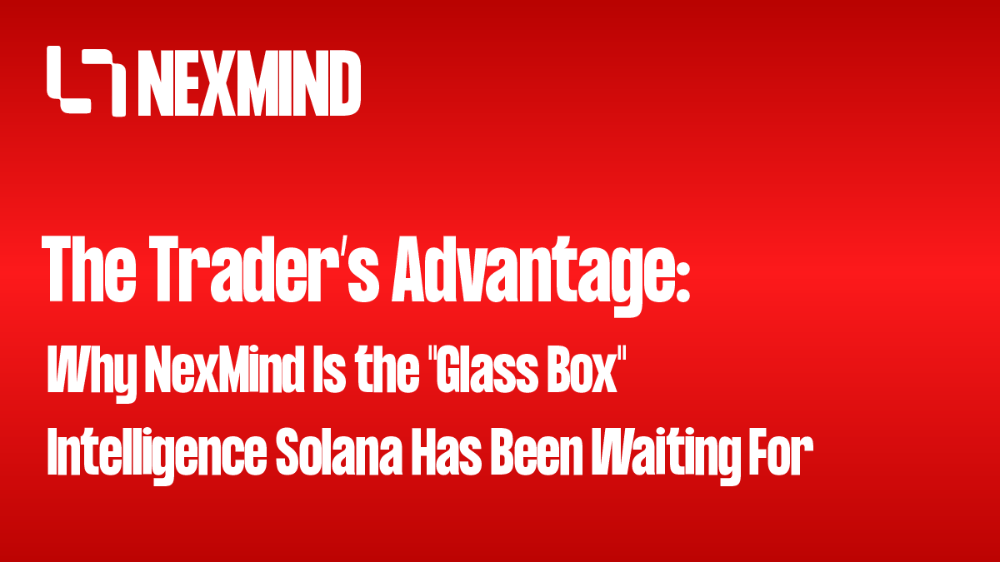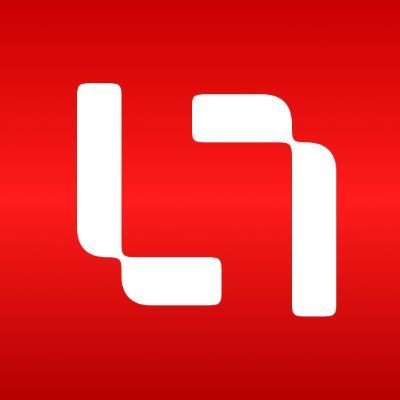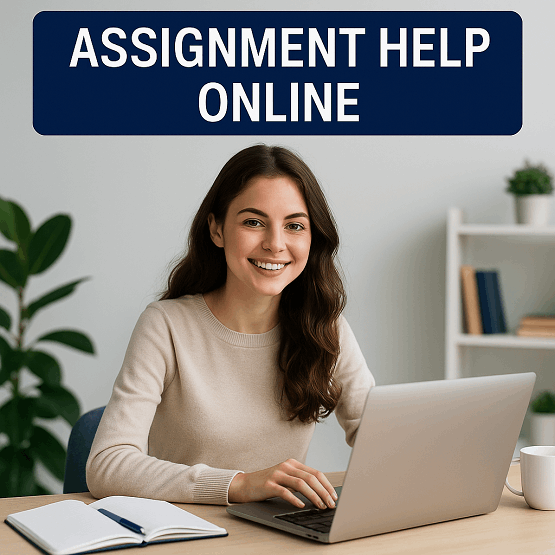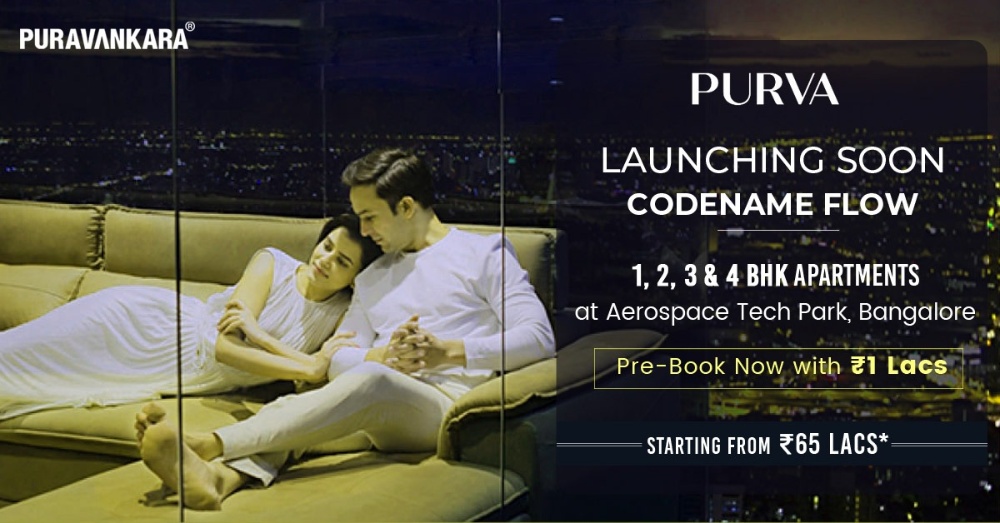Navigating the Shardeum Testnet: A Comprehensive Guide to Setting Up a Validator Server for Airdrop
Shardeum has raised a total of $23.6M in funding from various investors and has confirmed to launch their own token called “SHM”. They’ve also confirmed to do an airdrop and allocated 5% of the total supply for Ecosystem & Airdrops in their whitepaper. Early users who’ve done testnet transactions on the platform may get an airdrop once they launch their token.
Today I have deployed and I run a validator on Shardeum to get posibble airdrops
and I d like to point the steps that I go through.
What is Shardeum?
Shardeum is an EVM based L1 that uses dynamic state sharding to achieve linearly scalability while attaining atomic composability across shards. This means Shardeum can increase its TPS capacity with each validator added to the network to retain low fees forever.
Shardeum provides the highest throughput capacity of any EVM based L1 without sacrificing on decentralization. Developers can deploy and interact with Solidity or Vyper contracts without special considerations for sharding, since contracts are deployed to unique shards automatically while retaining atomic composability across all shards.
How to run a validator node
Server Configuration
I have created a new cloud server with below specs:
-ubuntu 22.04 -160 GB SSD storage -Quad core CPU -8 GB of ram
Step 1: Install prerequisites
sudo apt-get install curl sudo apt update sudo apt install docker.io sudo curl -L "https://github.com/docker/compose/releases/download/1.29.2/docker-compose-$(uname -s)-$(uname -m)" -o /usr/local/bin/docker-compose sudo chmod +x /usr/local/bin/docker-compose
Step 2: Download and install validator
curl -O https://gitlab.com/shardeum/validator/dashboard/-/raw/main/installer.sh && chmod +x installer.sh && ./installer.sh
The terminal will ask questions about your setup settings.
Give permission to collect validator data for bug reporting:
By running this installer, you agree to allow the Shardeum team to collect this data. (y/n)?: Y
Enter y to setup the web based dashboard:
Do you want to run the web based Dashboard? (y/n): Y
Set a password for dashboard access:
Set the password to access the Dashboard: xxxxxxxx
You will use this password to access your validaters dashboard
I have used defaults for below configuration.
Please keep in mind that you need to add your ports, in my case 9001 and 10001 and also 8080, to your firewalls inpound rules to make the ports accessible from outside of your server.
Add a custom session port for the web based dashboard or hit enter for port 8080:
Enter the port (1025-65536) to access the web based Dashboard (default 8080):
Add a custom external IP address or use an automatically detected IP address:
If you wish to set an explicit external IP, enter an IPv4 address (default=auto):
Add a custom internal IP address or use an automatically detected IP address:
If you wish to set an explicit internal IP, enter an IPv4 address (default=auto):
Set the first p2p port (default 9001):
To run a validator on the Sphinx Validator 1.X network, you will need to open two ports in your firewall.This allows p2p communication between nodes.Enter the first port (1025-65536) for p2p communication (default 9001):
Set the second p2p port (default 10001):
Enter the second port (1025-65536) for p2p communication (default 10001):
Add a custom path or install to root:
What base directory should the node use (defaults to ~/.shardeum):
Wait for the installation process to complete.
Step 3: Open validator CLI
Make sure you are in the root directory by running:
cd
Go to the hidden Shardeum directory:
cd .shardeum
Start the CLI by running the following shell script:
./shell.sh
Step 4: Open validator GUI
While inside the shell script, run:
operator-cli gui start
Go to your web browser and go to:
https://ip-address-of-your-server:8080/
You will be asked for your password set during setup.
You should see the “Overview” page for the Shardeum Validator Dashboard in your web browser
Step 5: Start validator
Go to the “Maintenance” page, then click the “Start Node” button in the top left white box:
Step 6: Monitor validator
Go to “Performance” to see your node’s hardware performance here:
Step 7: Connect Wallet to Betanet
Connect to Sphinx Validator 1.X with your wallet by clicking the button linked here
Step 8: Get SHM from Betanet Faucet
there are several ways to get betanet faucet but only below worked for me
https://testshm.xyz/
Open the page and paste your wallet address and get 15 SHM
Step 9: Stake SHM to validator
After you start the validator, go to the “Settings” page and connect your wallet
You need to stake at least 10 SHM
Once all fields are filled, click the “Stake” button.
Your wallet will ask you to sign the transaction stake your SHM.
Once the transaction is signed and complete, you have staked your SHM tokens successfully.
If everything goes well in your dashboard you will see your nodes status :)
Helpfull Links:
- Faucet: https://testshm.xyz/
- Repo: https://gitlab.com/shardeum/validator/
- Documentation: https://docs.shardeum.org/node/run/validator