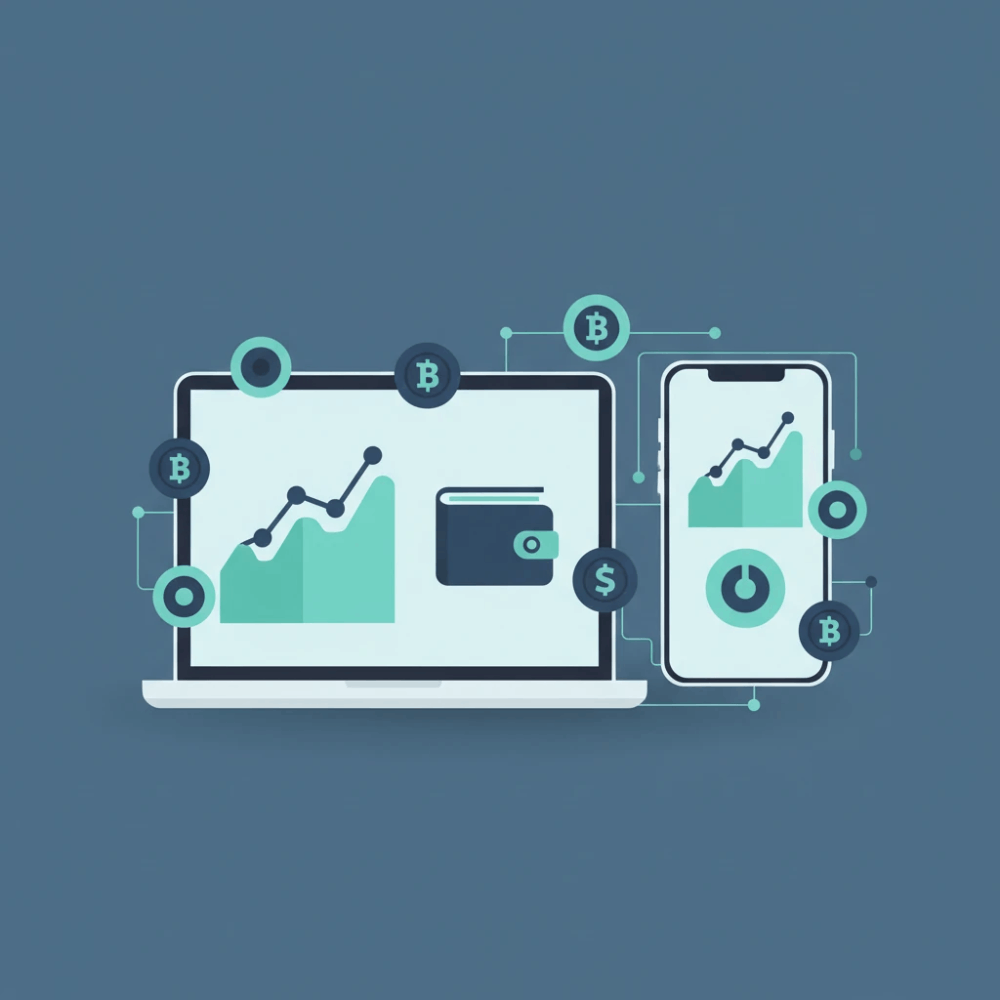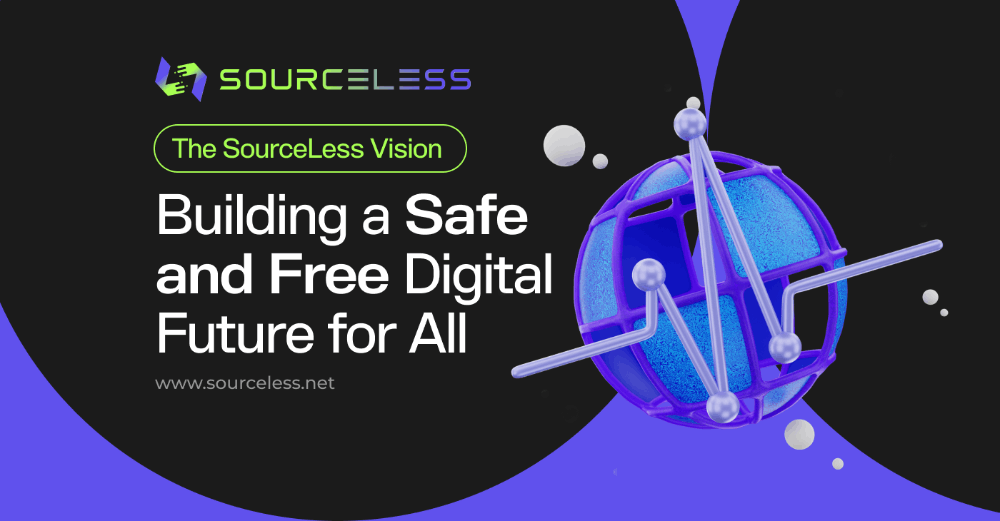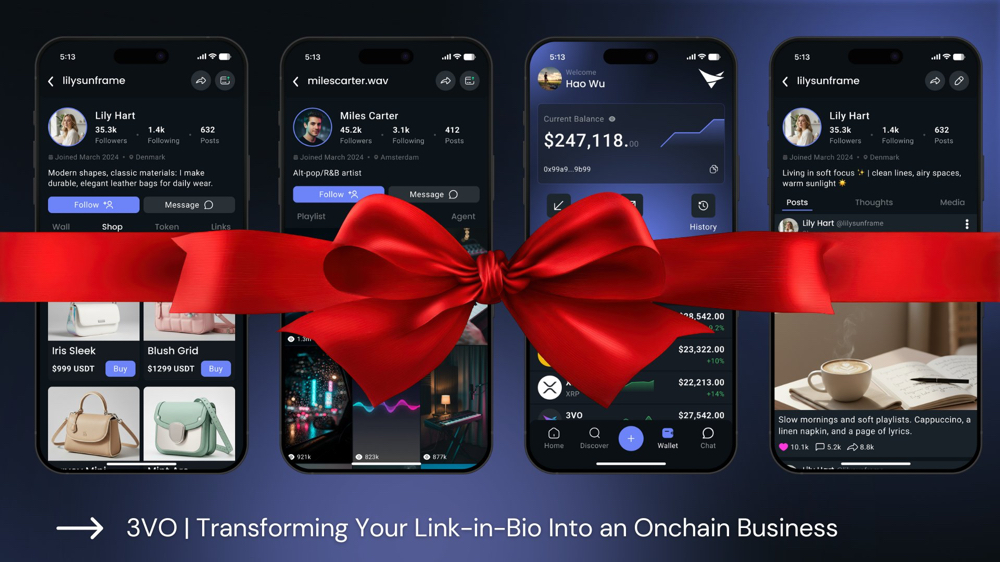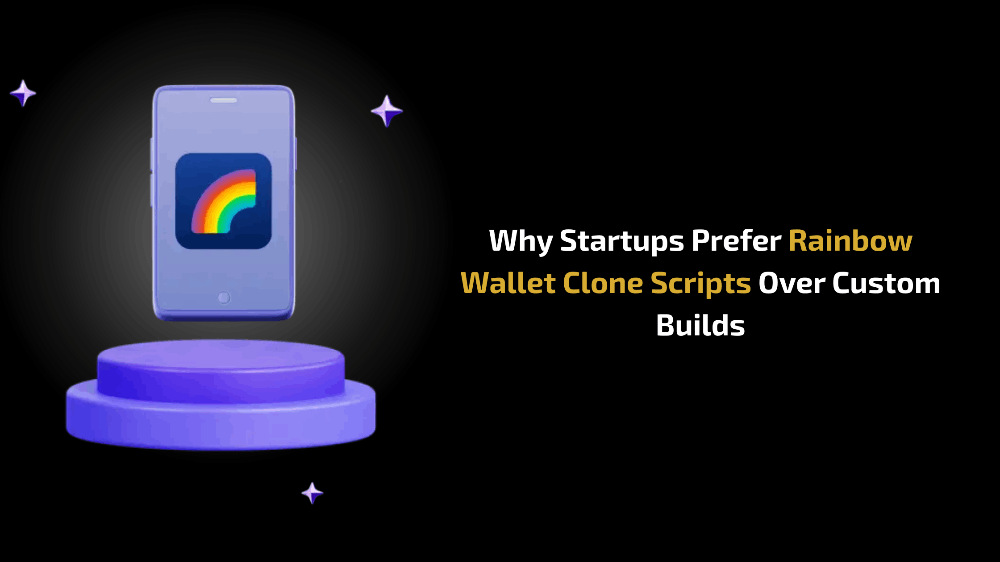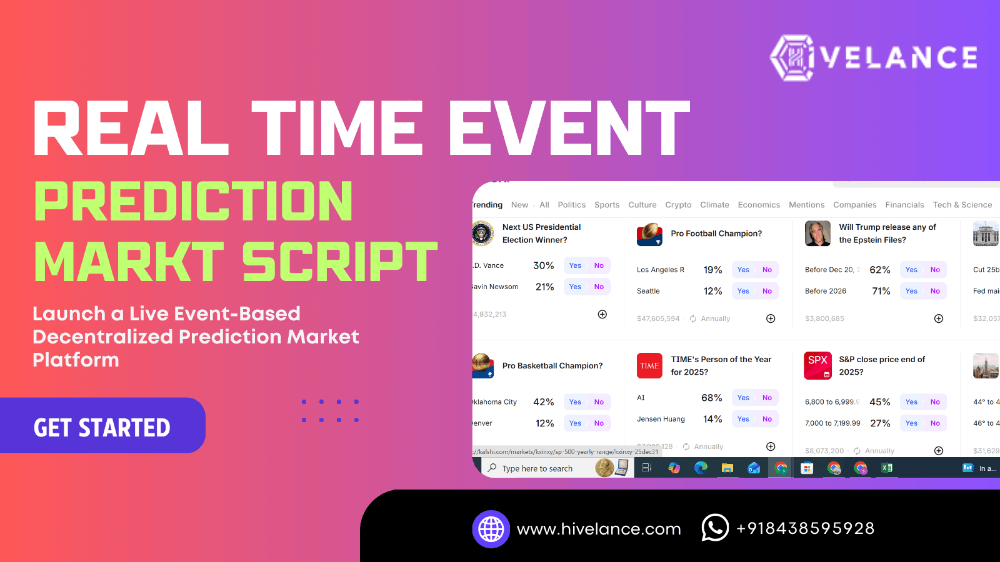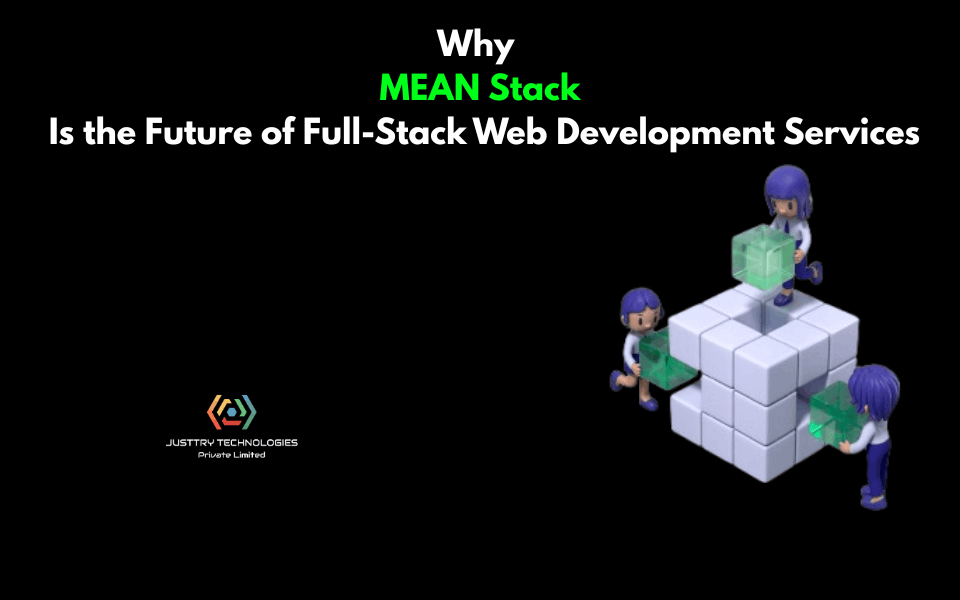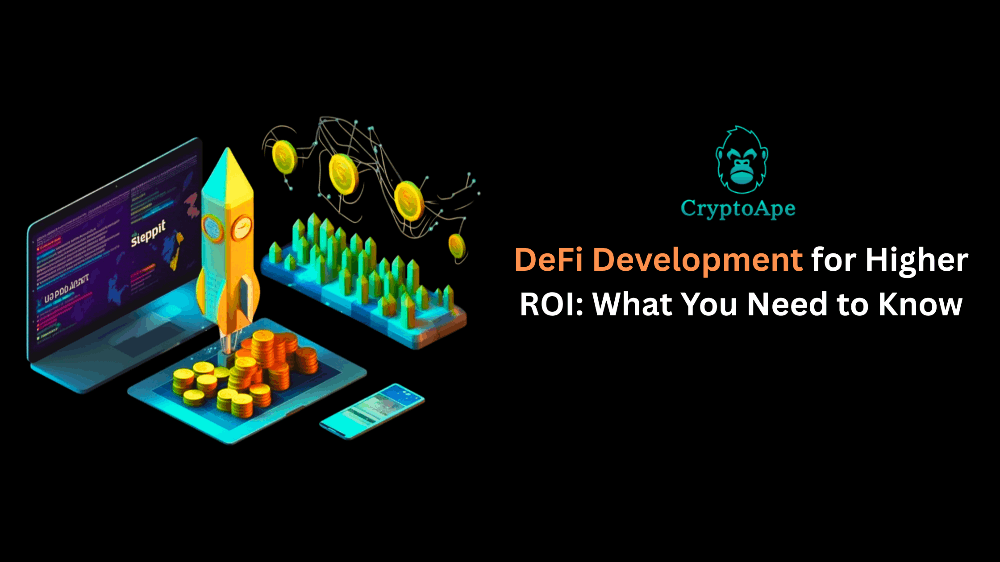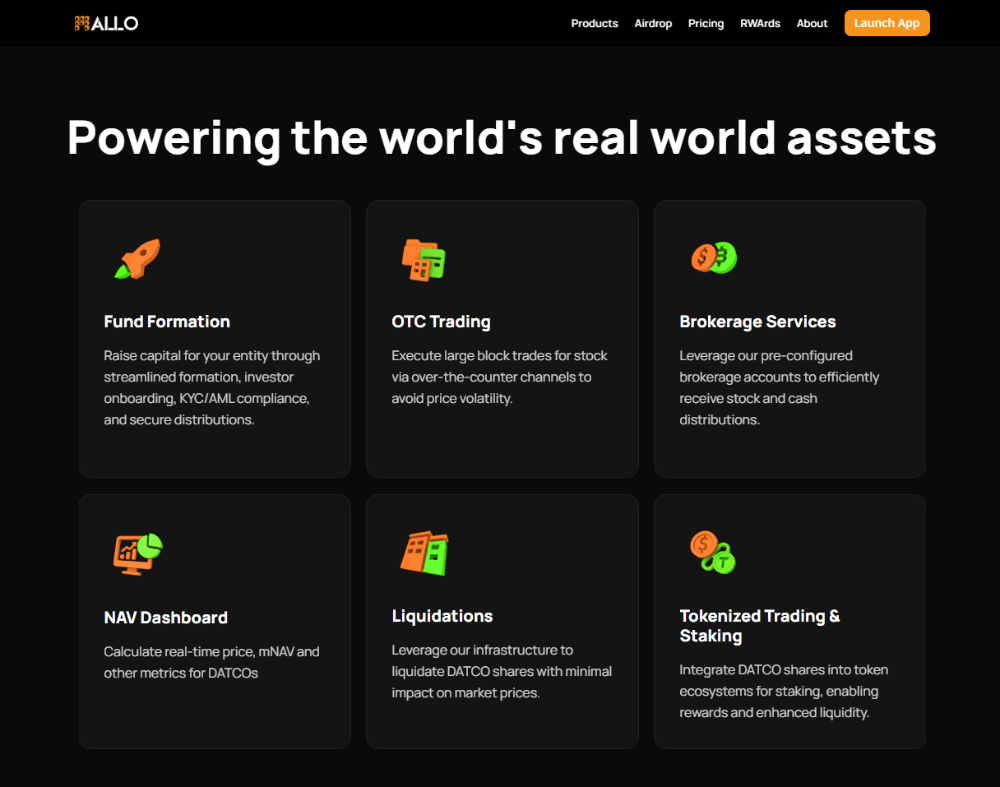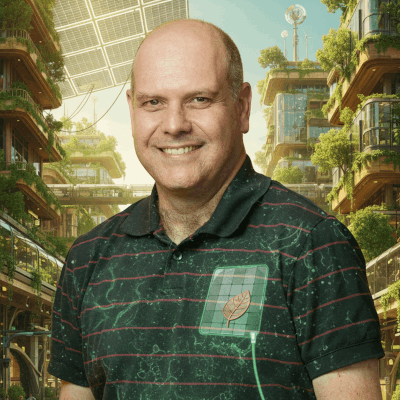12 Ways To Fix Your iPhone Camera
Are you tired of missing picture-perfect moments because your iPhone camera is acting up?
Don't fret; we've got you covered!
From blurry shots to a camera that won't even open, here are 12 effective solutions to get your iPhone camera back in action:
1. Restart Your iPhone
Sometimes, a simple restart can do wonders.
Press and hold the power button until the "slide to power off" slider appears.
After the phone turns off, hold the power button again until the Apple logo appears.
2. Check for Updates
Ensure your iPhone is running on the latest iOS version.
Go to Settings > General > Software Update to check for any available updates.
3. Clear Camera App Cache
Force close the camera app by swiping up from the bottom of the screen and then swiping the camera app off the screen.
This clears any temporary glitches.
4. Reset Camera Settings
If the problem persists, reset your camera settings.
Go to Settings > General > Reset > Reset All Settings.
This won't delete your photos but will reset camera settings to default.
5. Free Up Storage Space
Insufficient storage space can also cause camera issues.
Delete unnecessary photos, videos, and apps to free up space.
6. Check Camera Restrictions
Make sure camera restrictions are not enabled.
Go to Settings > Screen Time > Content & Privacy Restrictions > Allowed Apps, and ensure the camera is allowed.
7. Disable VoiceOver
If VoiceOver is enabled, it might interfere with the camera's functionality.
Disable it by going to Settings > Accessibility > VoiceOver, and toggle it off.
8. Clean Camera Lens
A dirty lens can result in blurry or distorted images.
Use a microfiber cloth to gently clean the lens.
9. Reset All Settings
If none of the above methods work, you can try resetting all settings.
Go to Settings > General > Reset > Reset All Settings.
Note that this will reset all settings on your iPhone, not just camera settings.
10. Restore iPhone
As a last resort, you can restore your iPhone to its factory settings.
Make sure to back up your data first.
Go to Settings > General > Reset > Erase All Content and Settings.
11. Contact Apple Support
If the issue persists after trying all these solutions, it might be a hardware problem.
Contact Apple Support or visit an Apple Store for further assistance.
12. Consider Professional Repair
If your iPhone is out of warranty and you suspect a hardware issue, consider taking it to a reputable repair service.
With these 12 solutions, you can troubleshoot and fix most iPhone camera issues.
Remember to regularly update your iOS and keep your device clean to ensure optimal performance.
Happy snapping!