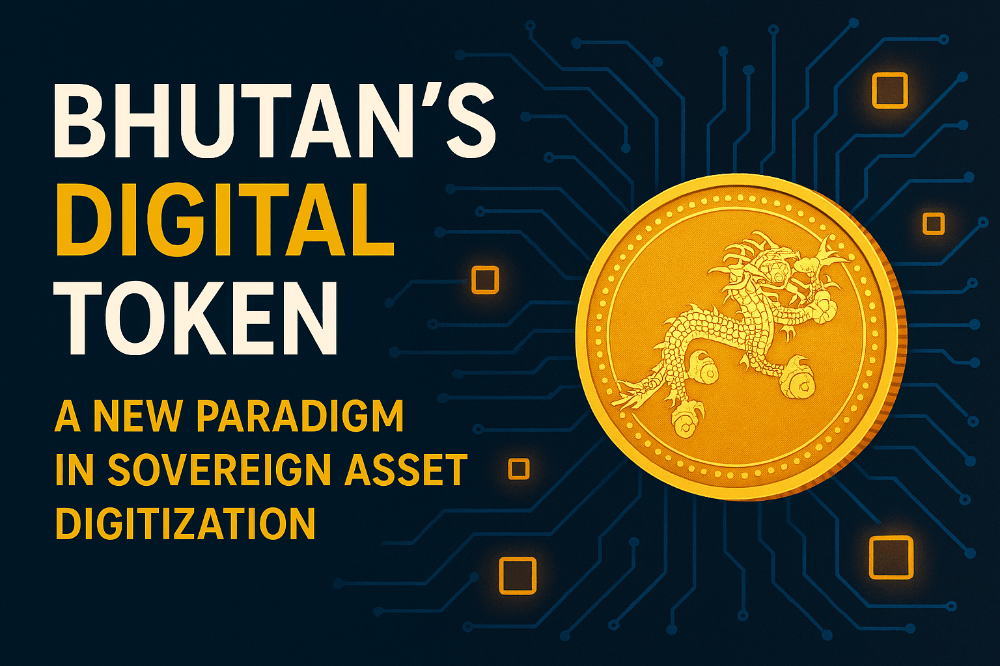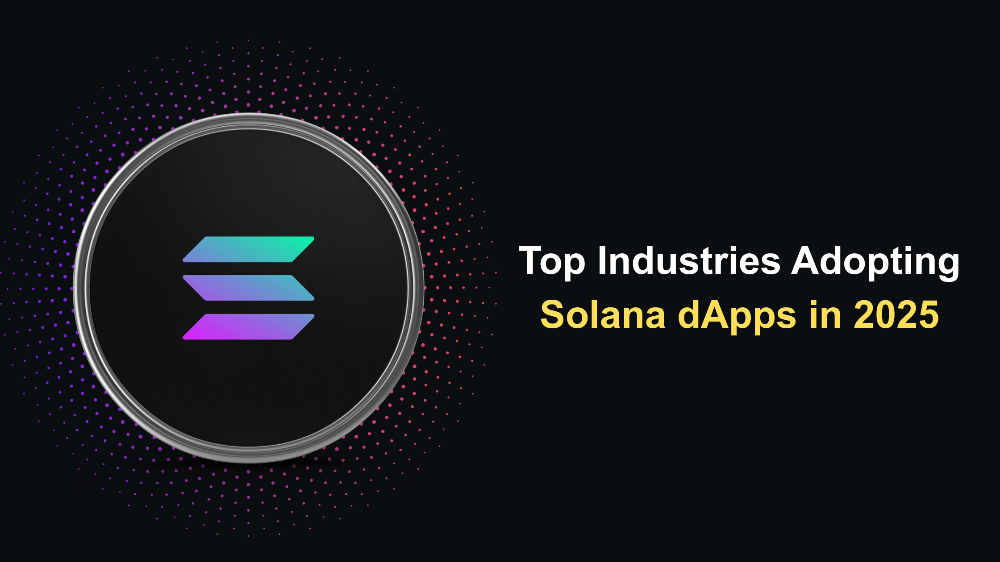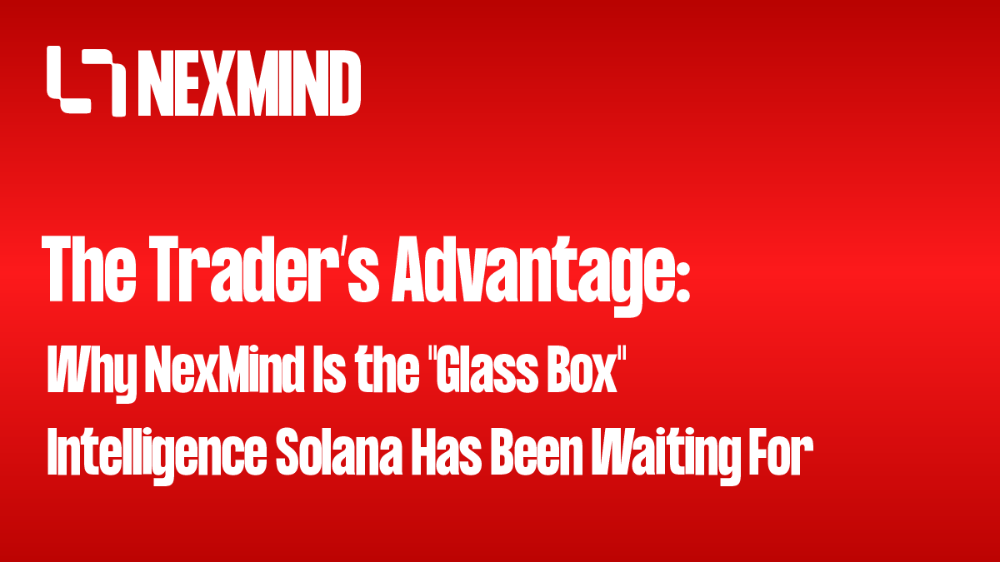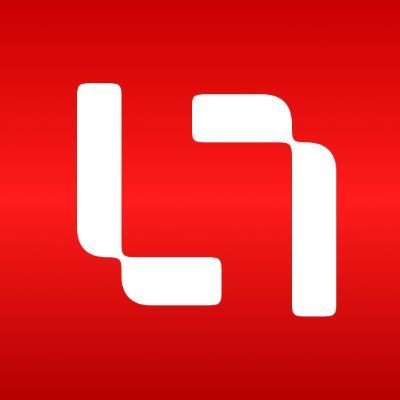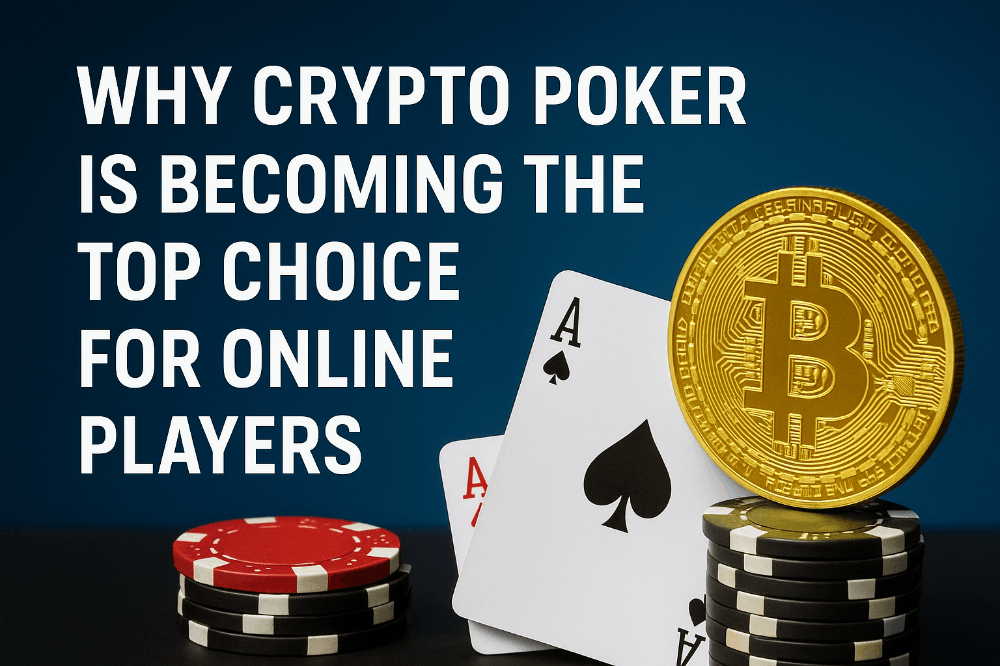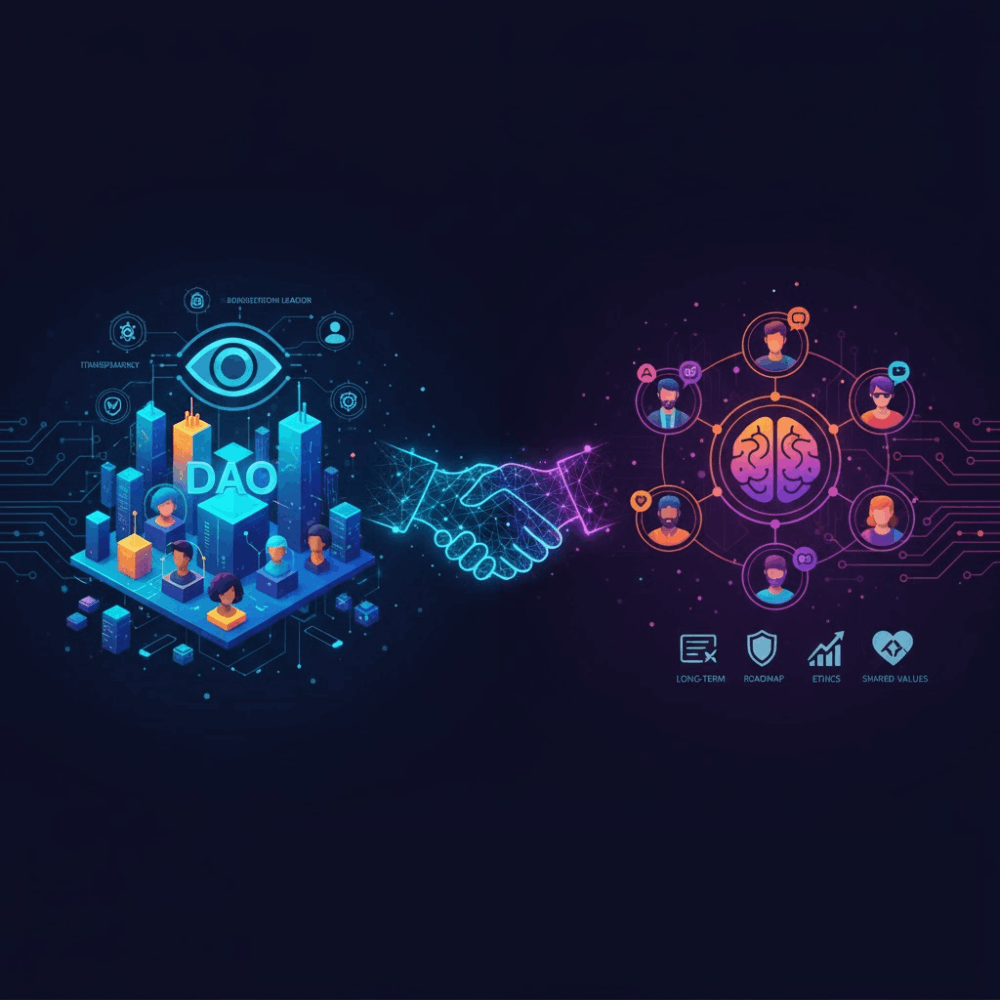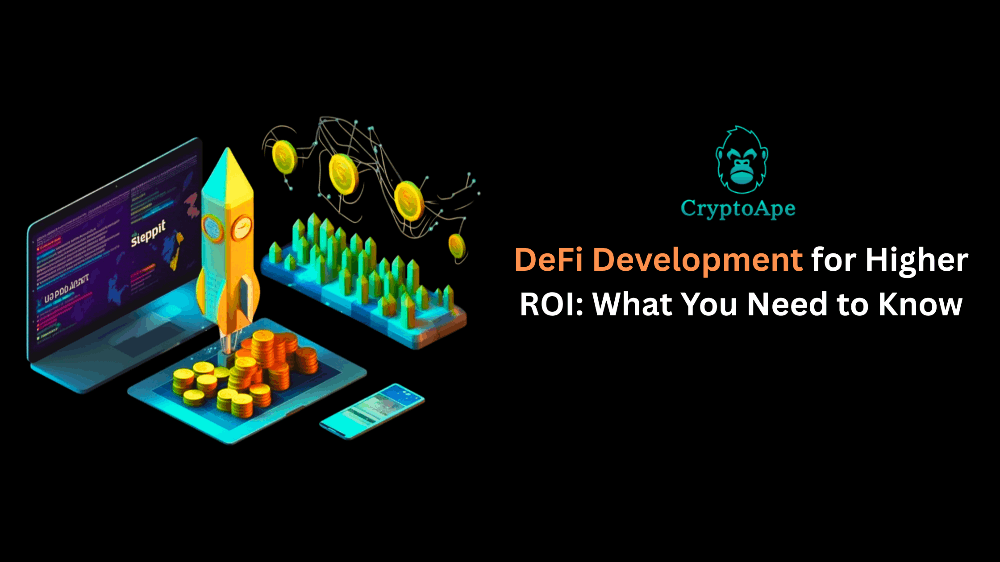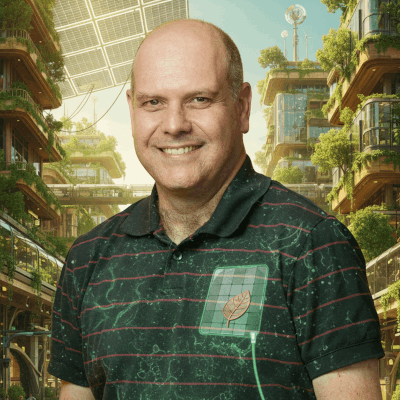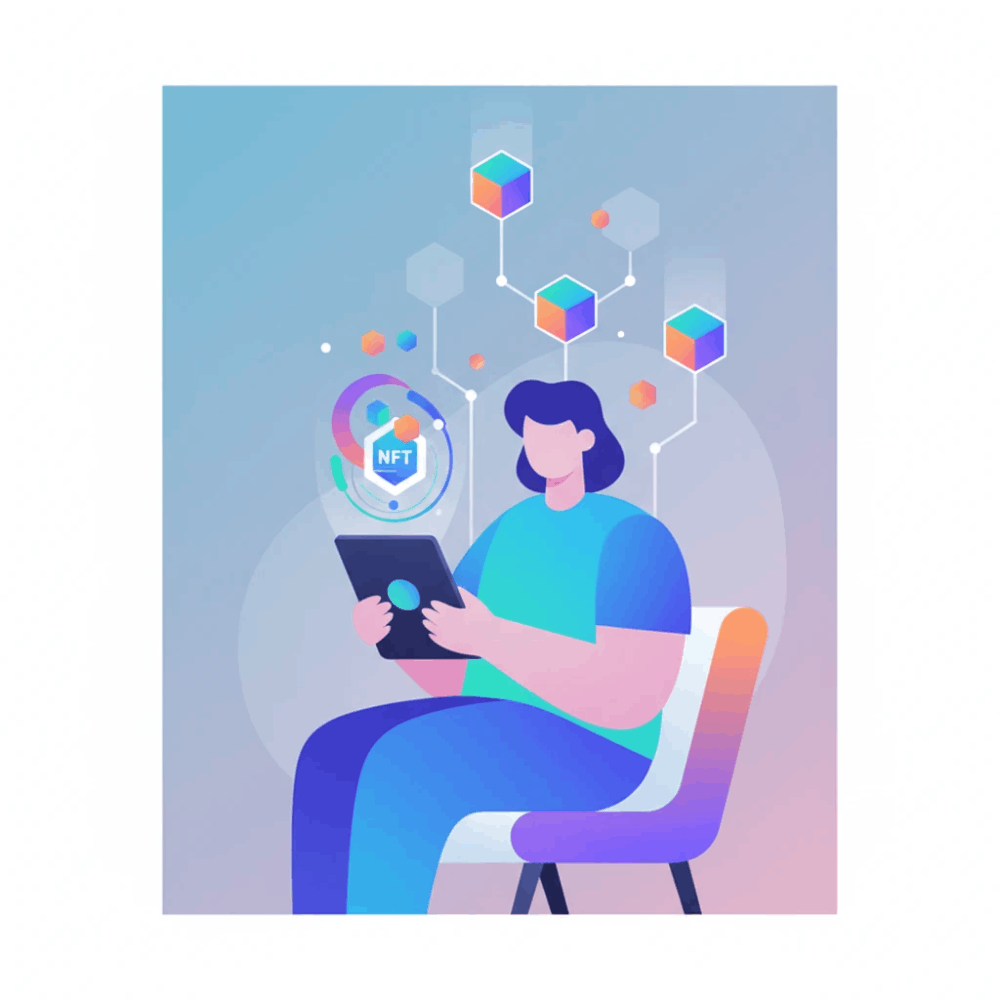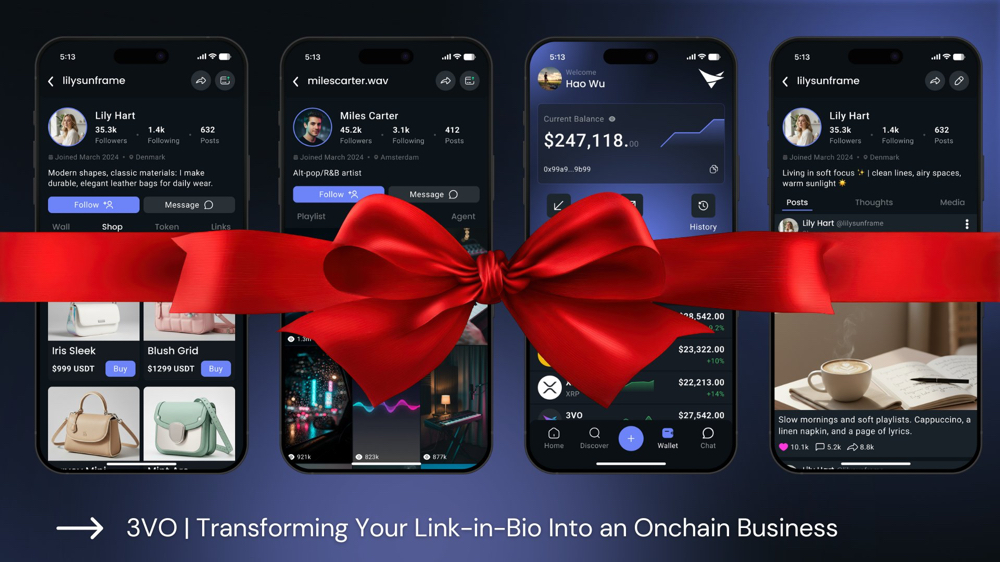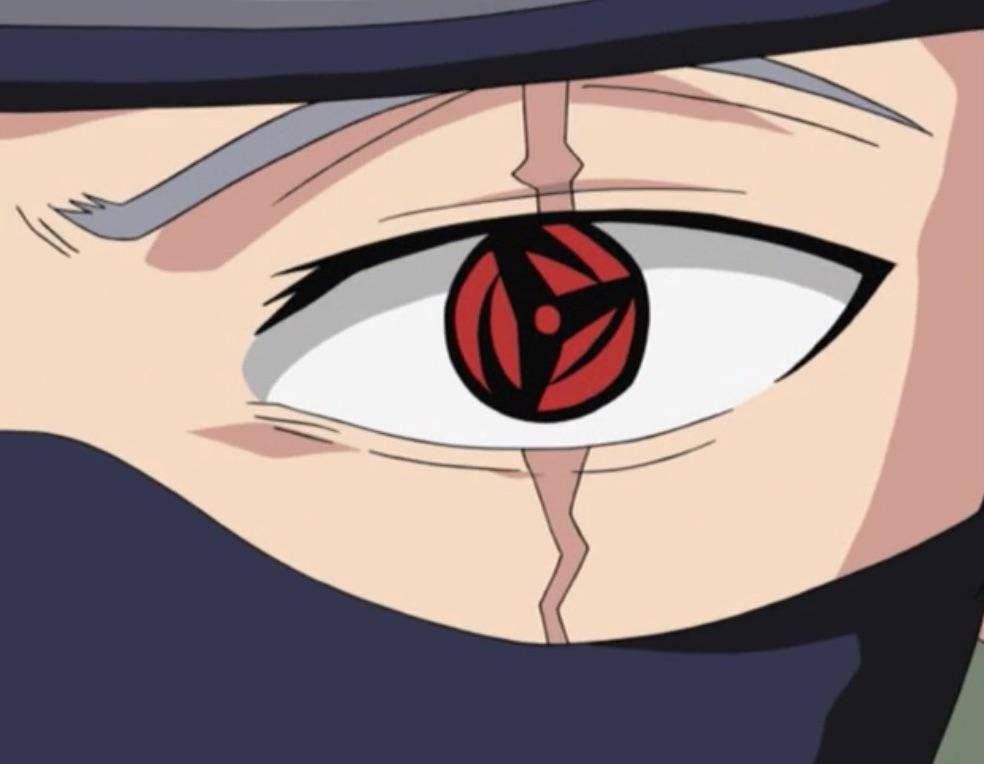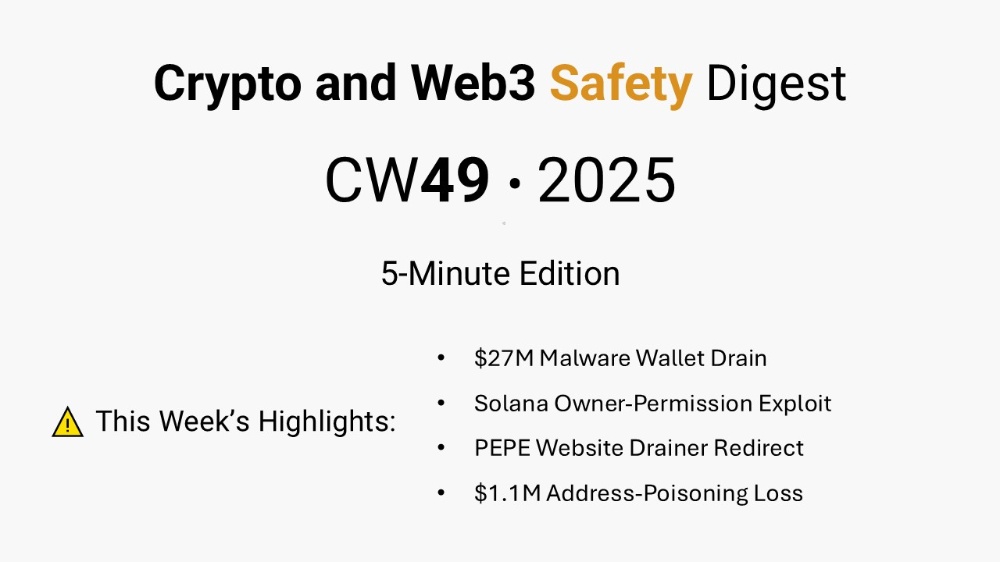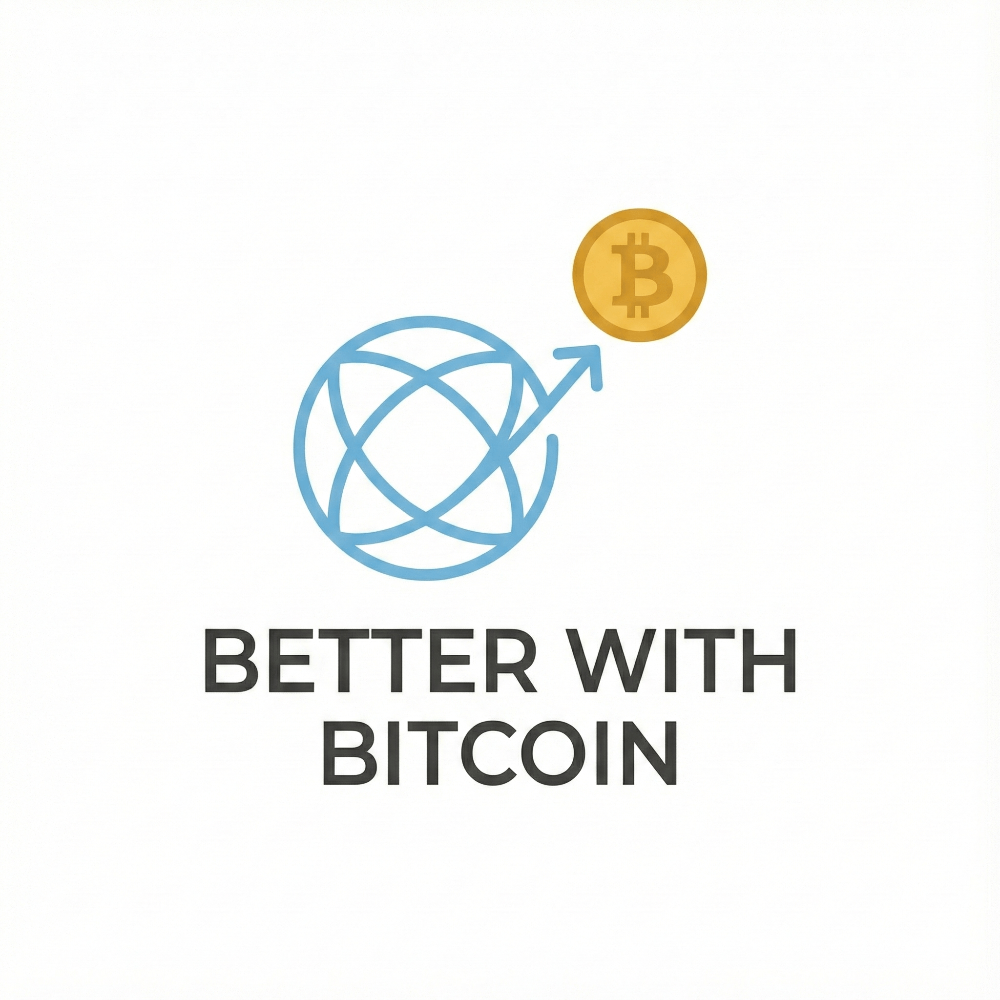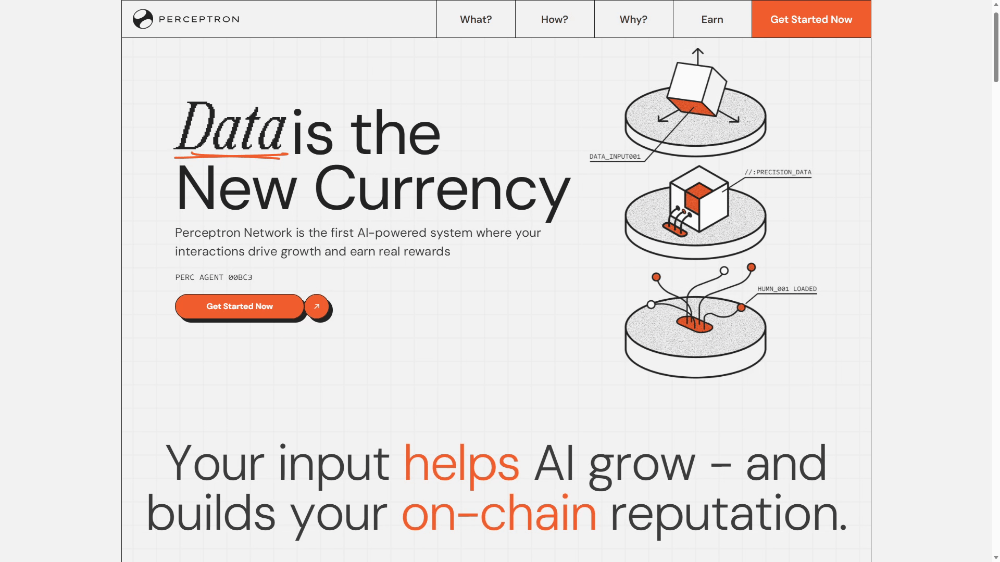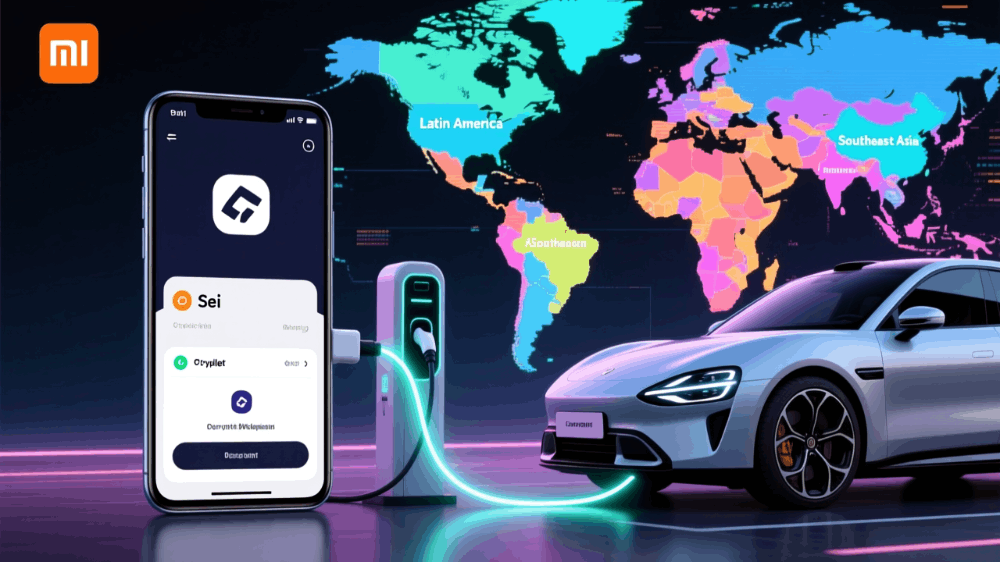How to Farm ECLIP Tokens — A Quick Guide!
imageHey Eclipsers, have you claimed your allocation in the $ECLIP IDO yet? If you haven’t, take a look at our guide on how to claim your $ECLIP tokens
medium.com/@Eclipsefi/96f6f8b6a759
If you have already claimed your $ECLIP tokens then you may be wondering what to do now. The answer is farm! Feeling a little confused? Some of you may be asking yourselves — how can I ‘farm’ my tokens? Well, farming is the practice of earning yield on your crypto. You can farm in a variety of ways, such as staking and liquidity providing.
So let’s dive into how you can farm your $ECLIP.
Staking your $ECLIP Tokens
Staking is one of the most common methods of farming. It involves holding funds in a wallet to support the operations of a blockchain network and earning rewards in return.
Staking your $ECLIP tokens is not only about earning rewards but also key to accessing the Eclipse Fi ecosystem. By staking, you earn Cosmic Essence, which enhances your allocation in Eclipse launches and unlocks ecosystem features like governance. To stake your $ECLIP tokens you simply:
- Visit ntrn.eclipsefi.io and connect your wallet.
- Choose between staking for flexibility (with a lower yield and gradual Cosmic Essence accrual) and locking for a higher yield and immediate Cosmic Essence for the full period.
- Staking allows unstaking within 24 hours while locking requires a commitment with a potential penalty for early withdrawal.
For more information on staking your $ECLIP, you can refer to our guide.
Providing Liquidity with your $ECLIP
Maybe staking isn’t your thing. If that’s the case then you can earn rewards on your $ECLIP tokens by providing liquidity on one of our supported DEXs.
Feeling a little confused? Well, look no further! Liquidity providing is the practice of using your tokens to facilitate trading on a DEX. Users deposit their tokens into liquidity pools hosted by DEXs. For each trade made using your liquidity pool, you get a cut of the transaction fees, hence the rewards.
At launch $ECLIP will be hosted on two DEXs; the Neutron native DEX Astroport and the Arbitrum native DEX Camelot. So if you decide liquidity providing is the right path for you, then you will be going through one of these two DEXs.
Liquidity Providing on Astroport
Looking to stay on the Neutron network? Well, Astroport is the place to be. As a Cosmos native DEX, Astroport integrates with the Cosmos Inter-Blockchain Communication (IBC) protocol, enabling cross-chain asset swaps.
To make things easier for you we have integrated Astroport’s infrastructure within the Eclipse Fi website. All you have to do is:
- Navigate to the Eclipse website (ntrn.eclipsefi.io/) and launch the app.
- Connect your wallet using the button in the upper right-hand corner.
- Navigate to the dashboard and select the ‘Farm’ tab.
- Deposit your $ECLIP and the corresponding paired token into the pool, click ‘Farm’, and begin farming!
This user interface is all enabled by the Astroport DEX which provides the backend infrastructure. Using it you can track and manage your position, accrue Cosmic Essence, check on your accumulated rewards, and claim them at any point, all from a single comprehensive UI.
Liquidity Providing on Camelot
More of an Eth maxi? Well, then you can take your $ECLIP tokens to Arbitrum and farm them on the Camelot DEX. But to get to Arbitrum you have to bridge first. The process is relatively simple, just follow these steps:
- Visit Squid Router. In the “From” section, select “Neutron” from the dropdown menu.
- Add the ECLIP token as the asset to transfer.
- In the “To” section, choose the Arbitrum network.
- Connect your Cosmos wallet.
- In the “To” section, enter the recipient address where you want to receive the funds.
- Return to the main screen, enter the amount to transfer, and approve the transaction in your wallet. The funds will then be transferred to the specified address.
For more information on the bridging process, you can refer to the article here. For help navigating the Arbitrum network, you can refer to this guide by Camelot.
Now that you’ve got your $ECLIP tokens on the Arbitrum network it’s time to begin farming! Camelot makes use of a cutting-edge AMM which operates similarly to Uniswap V3. However, Camelot has implemented several improvements to the Uniswap V3 model including:
- The ability to concentrate liquidity in custom price ranges.
- Dynamic, directional fees that adapt to underlying market volatility.
- Limit orders for traders looking to execute trades at specific prices.
Combined these improvements facilitate a more efficient experience for both traders and liquidity providers. So let’s take you through the steps to adding liquidity with $ECLIP tokens:
- Go to app.camelot.exchange, connect your wallet using the button in the upper right-hand corner, navigate to the ‘Trade’ tab, and select ‘Liquidity’ in the dropdown menu.
- Select a token pair containing the $ECLIP token.
- Choose between ‘Manual’ or ‘Auto’ mode. Manual is best suited for experienced liquidity providers as it enables you to take control over the price ranges you provide liquidity to. Learn more about how to provide liquidity in manual mode here. Auto is better suited to novices as it employs an automated liquidity management strategy that will keep your liquidity in the active price ranges. Learn more about how to provide in auto mode here.
- After selecting and configuring your chosen mode, input the amount of each token you would like to deposit.
- Finally, click the ‘Approve’ button at the bottom of the page and confirm the transaction in your wallet pop-up.
And there you have it, you are officially an $ECLIP farmer. Go enjoy those rewards and be sure to engage in all the Eclipse Fi ecosystem has to offer at our website eclipsefi.io.
Read more on $ECLIP, Eclipse Fi and the Eclipse ecosystem here.