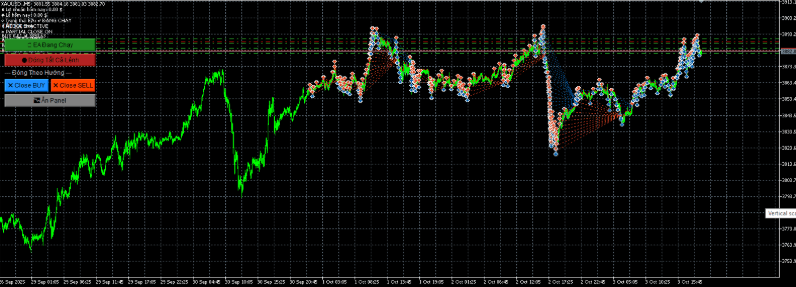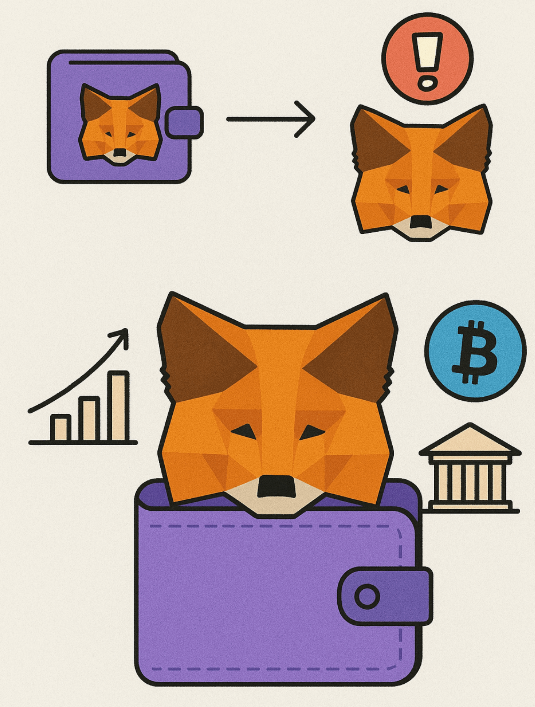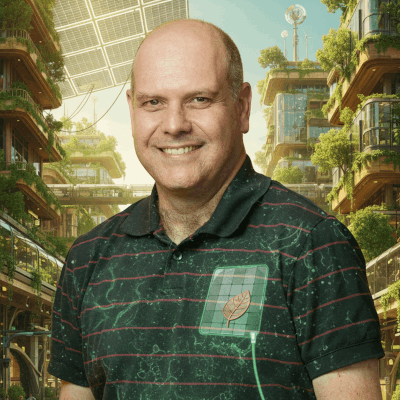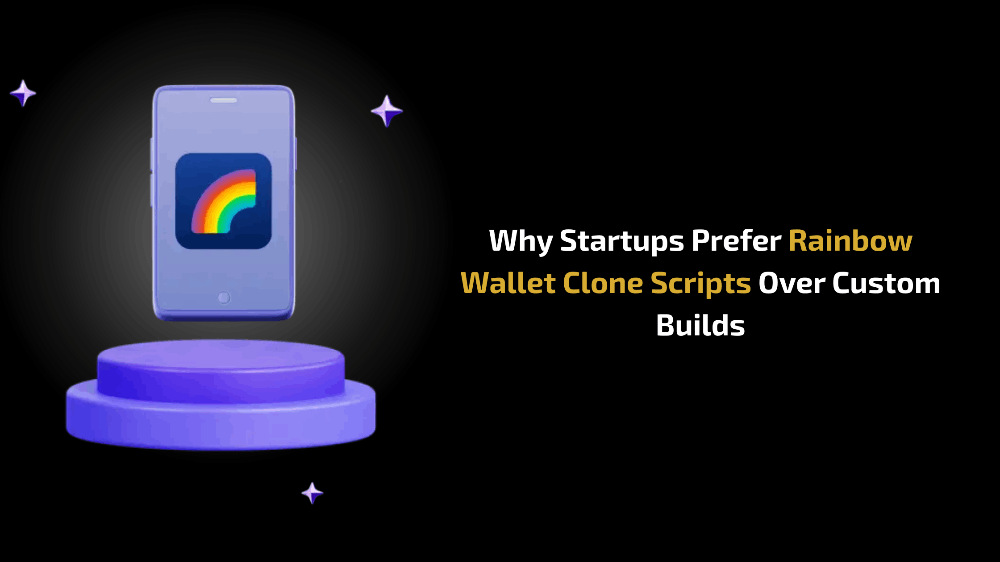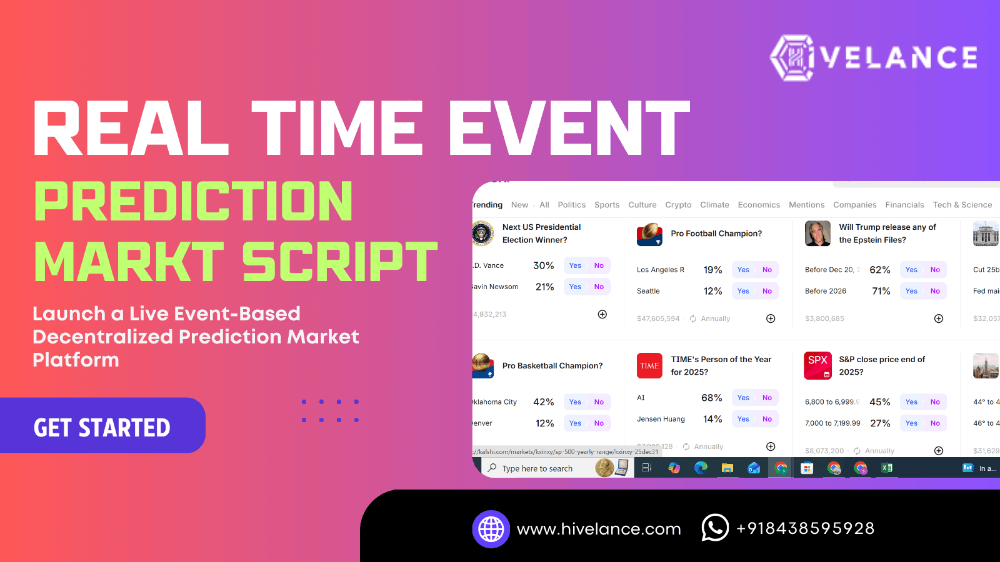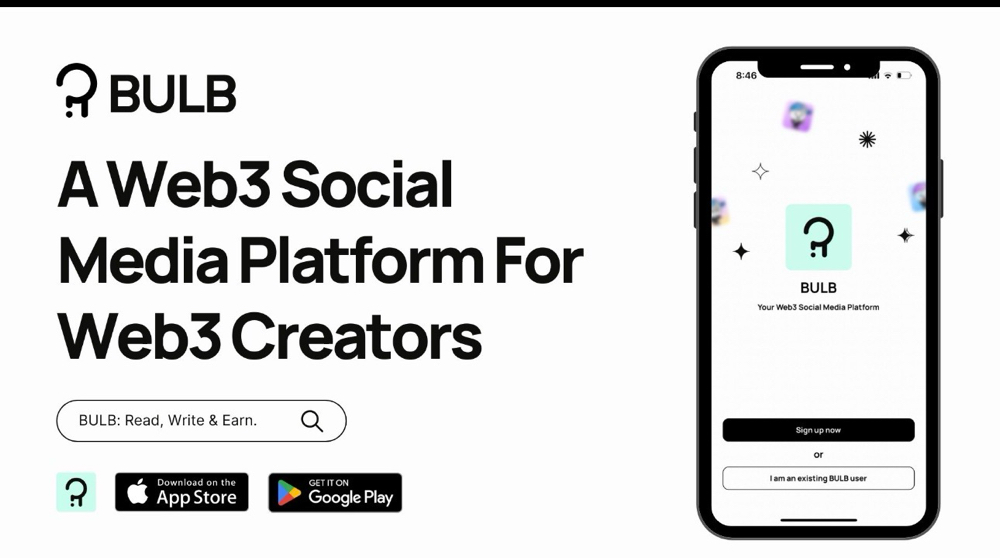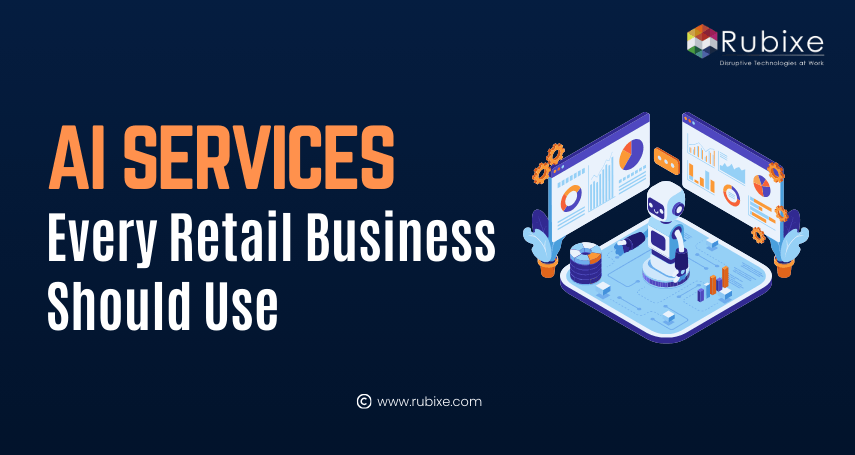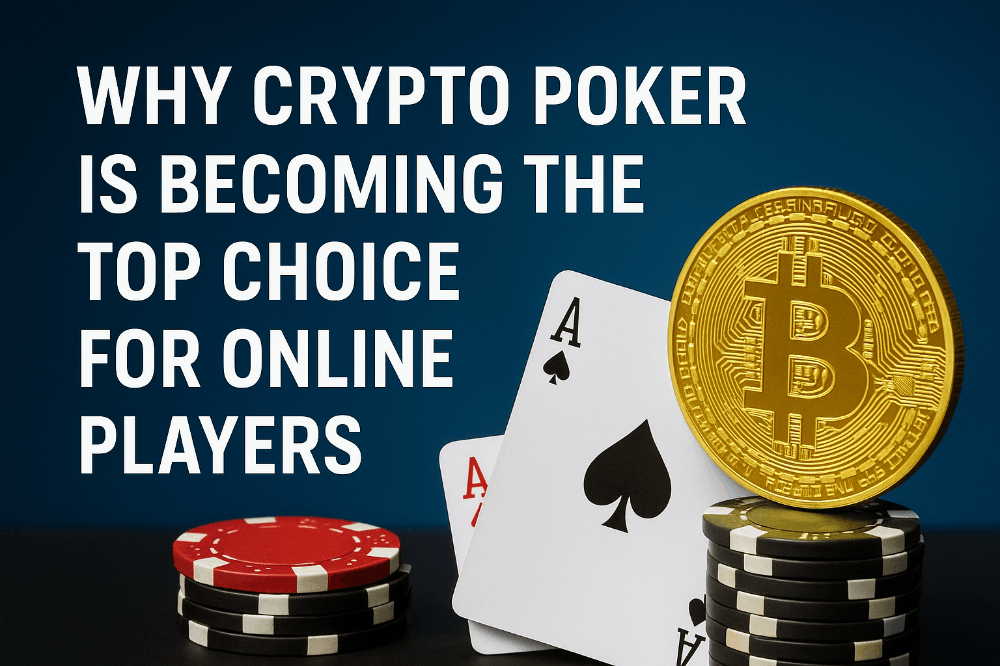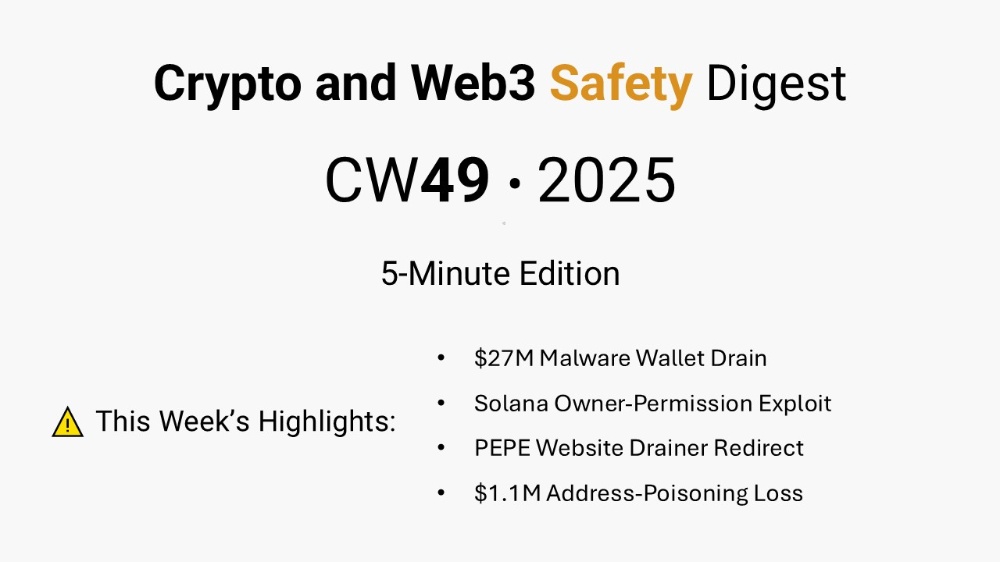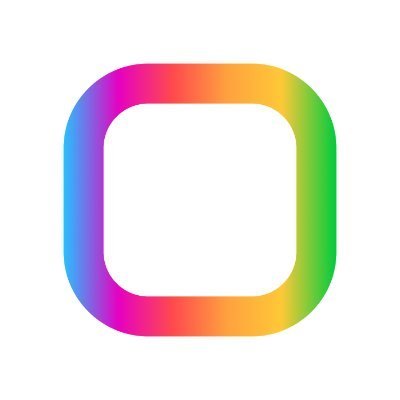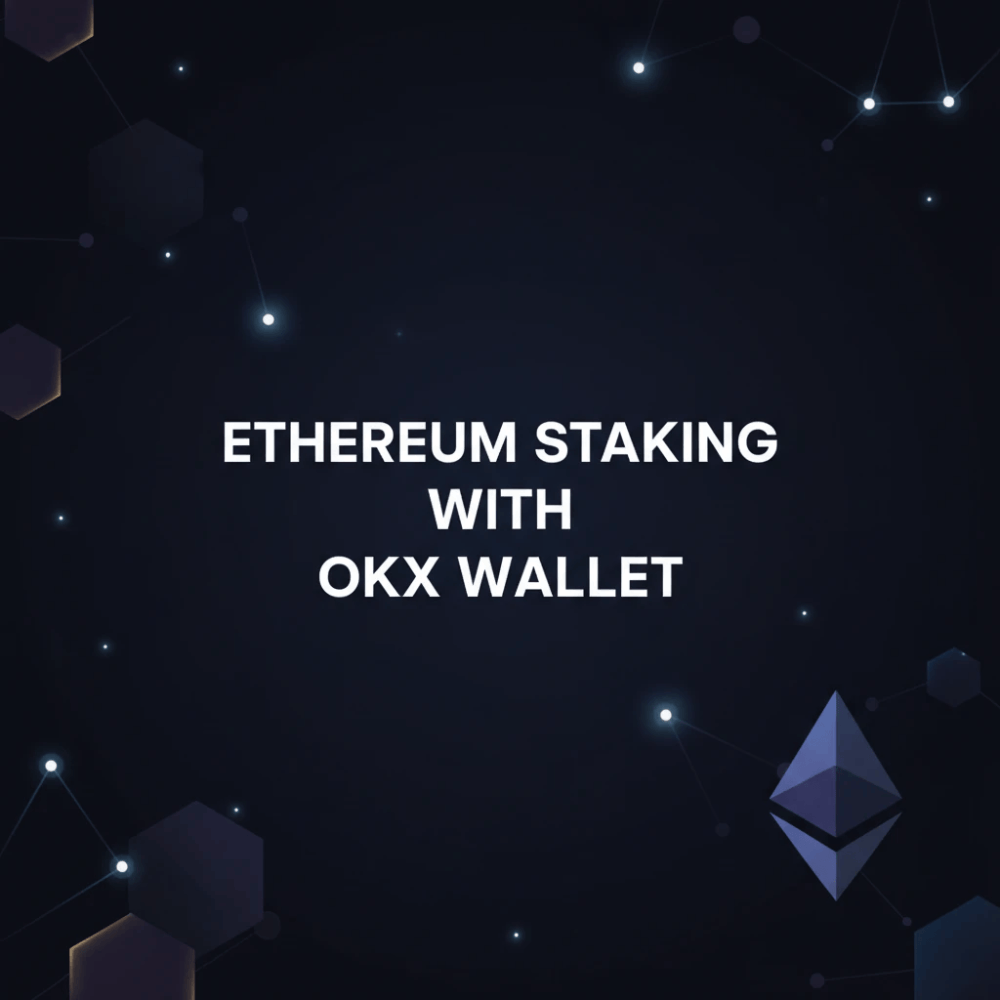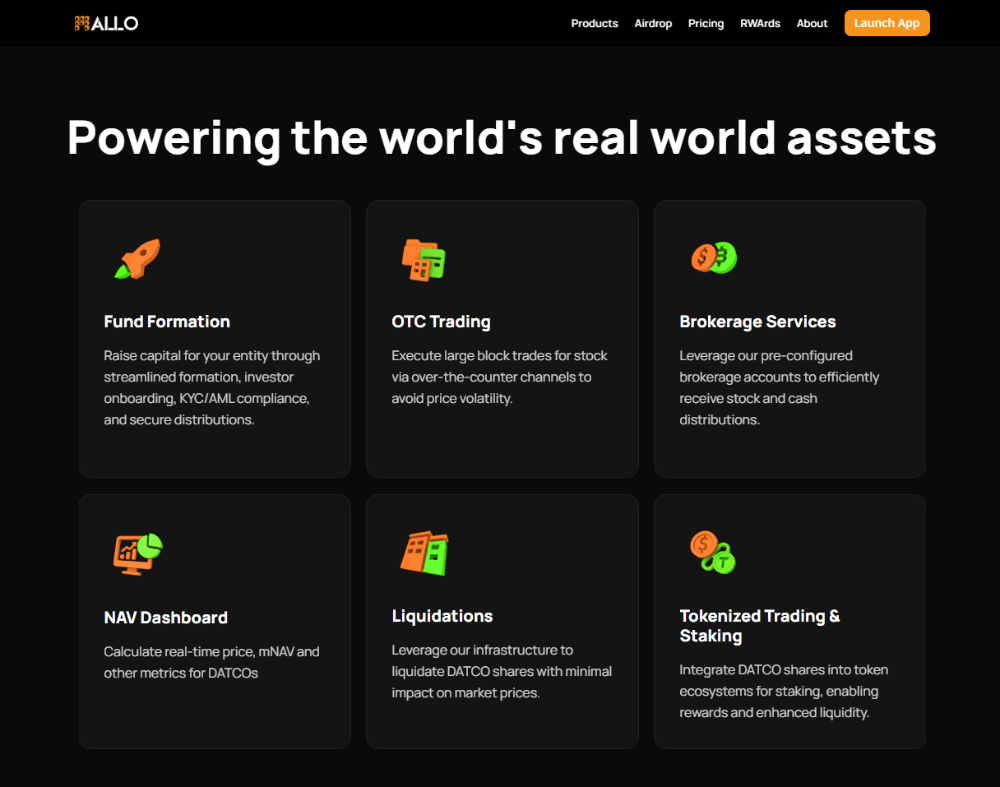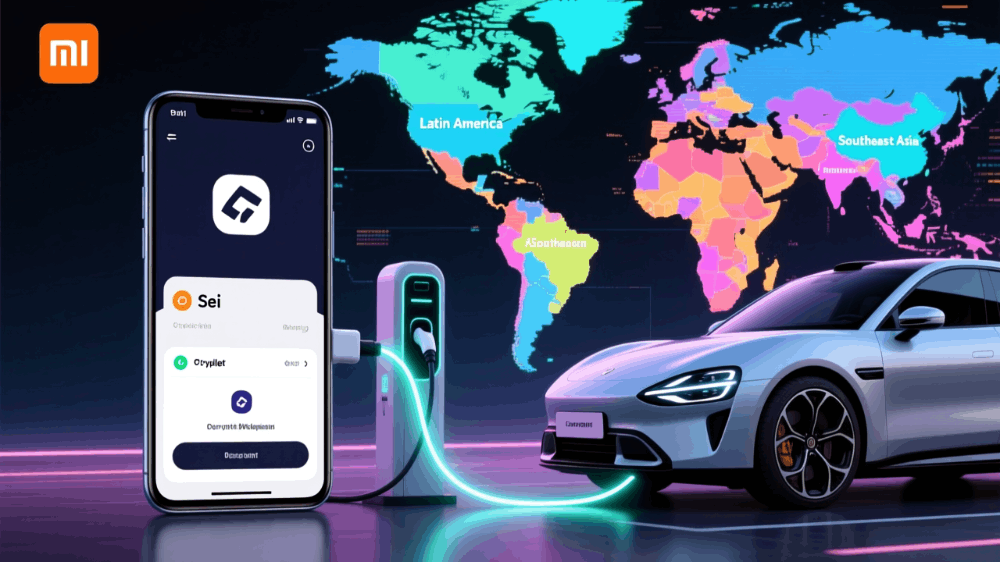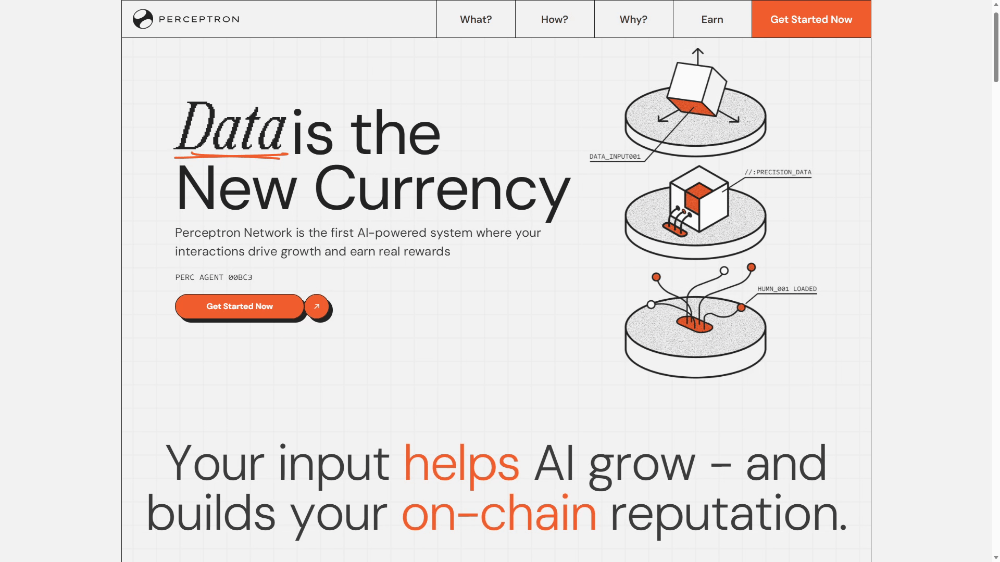Protect Your Credit Card by Changing This iPhone Setting
If you want to protect the security of your credit card, you should definitely read this article;
If your credit card is stored in your iPhone case, you should change this iPhone setting now. While some of the best iPhone cases also double as wallets, allowing you to carry your phone and credit cards in one hand, that also means you're packing your most sensitive personal items together. So if someone steals or finds your lost iPhone and case, it can be a real headache. But changing your iPhone settings can help you prevent others from accessing your phone and bank account.
If someone has your credit card details and tries to make a big purchase, your bank may send you a text message asking you to verify it. If an unauthorized person also has your iPhone, they can respond to your bank's message and verify the purchase without unlocking your iPhone. One Reddit user wrote that a thief withdrew more than $9,000 from their card when this happened to them. Replying to messages from the lock screen was first introduced in iOS 8. When you receive a text notification, you can swipe text notifications to the left on the lock screen to see the option to reply to the message. If you tap this option, you can compose and send a reply without unlocking your iPhone. Replying to messages from your iPhone's lock screen is easy for you and easy for scammers. Fortunately, you can help protect yourself by turning this feature off. Here's how to turn off reply from lock screen.
Turn off Reply from the lock screen 1. Tap Settings. 2. Tap Face ID and Password. 3. Enter your password. 4. Under Allow Access When Locked, tap the slider next to Reply by Message. Now when you receive a message, you will need to unlock your phone to reply. Turn off other lock screen features There are other features, like Siri, that you and others can access from your lock screen without unlocking your iPhone. Without unlocking your phone, you or someone else can make phone calls, send text messages, and locate certain devices that your iPhone is connected to, like your car, just by asking Siri. If this setting is on, someone with access to your iPhone can track the location of your car. You can also access your Home app without unlocking your iPhone lock screen. In the Home app, you can see smart home devices connected to your phone, such as lights, security equipment, and any digital door locks. Someone with access to your iPhone can monitor your security cameras and door locks, potentially letting them into your home if you left any doors unlocked.
Turn off other lock screen features There are other features, like Siri, that you and others can access from your lock screen without unlocking your iPhone. Without unlocking your phone, you or someone else can make phone calls, send text messages, and locate certain devices that your iPhone is connected to, like your car, just by asking Siri. If this setting is on, someone with access to your iPhone can track the location of your car. You can also access your Home app without unlocking your iPhone lock screen. In the Home app, you can see smart home devices connected to your phone, such as lights, security equipment, and any digital door locks. Someone with access to your iPhone can monitor your security cameras and door locks, potentially letting them into your home if you left any doors unlocked.
There's also the option to access your Wallet app without unlocking your iPhone. Someone may find it difficult to send themselves cash directly from the app, but they can use your iPhone to access digital keys or pay for a transit fare without unlocking your screen.
The process to turn off these features is the same as before.
1. Tap Settings. 2. Tap Face ID and Passcode. 3. Enter your password. 4. Under Allow Access When Locked, tap the sliders next to the features you want to turn off. You can turn off the features mentioned above, or you can turn off all features so that your lock screen is truly locked to everyone but you. Turning off these features will not affect the notifications you receive on your lock screen. (To change this, you'll need to go to Settings > Notifications.) You just won't be able to interact with these notifications until you unlock your screen, which will help protect your security and privacy in case you lose your iPhone.
Thank you for reading.