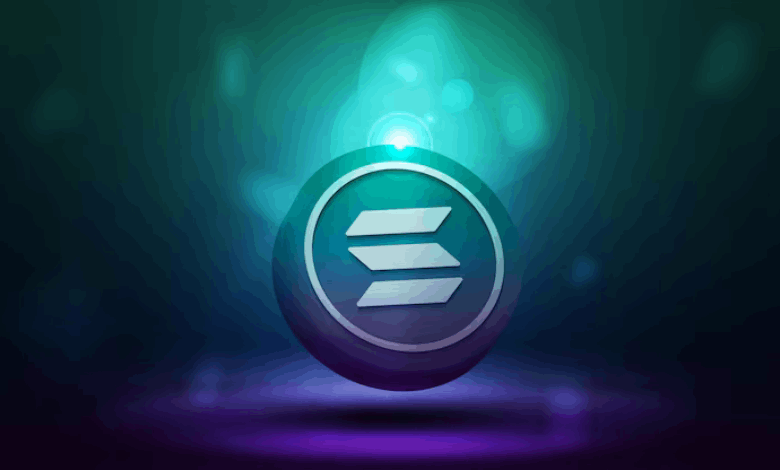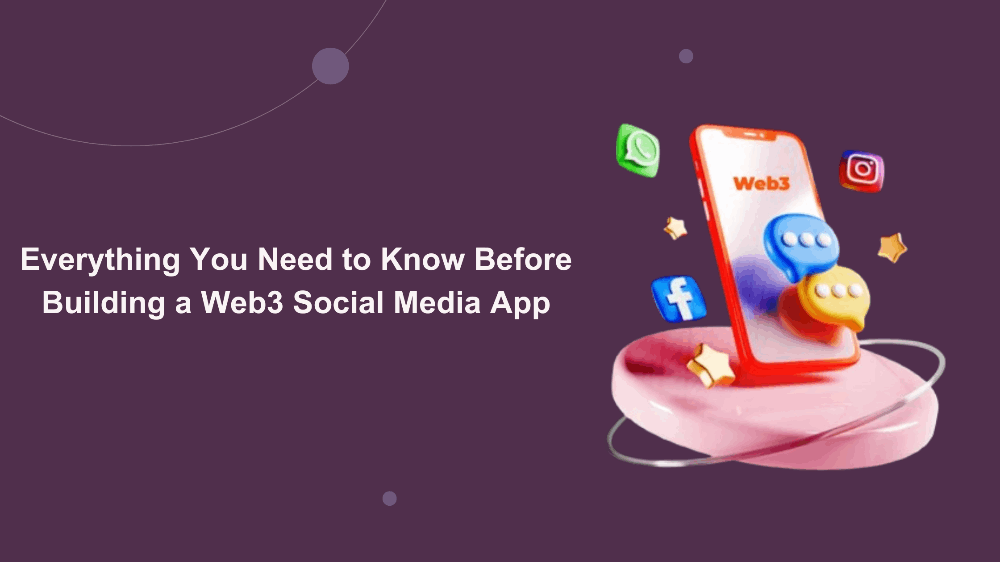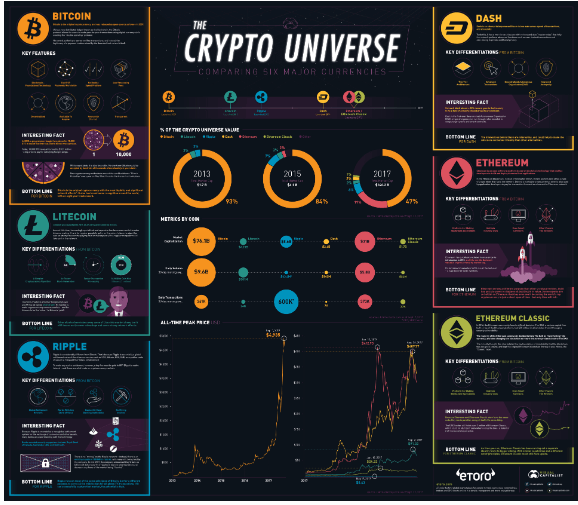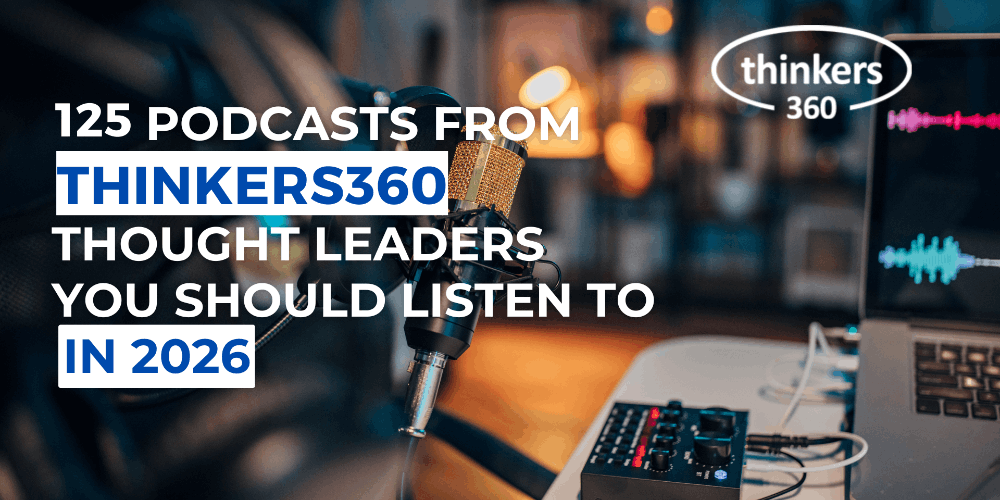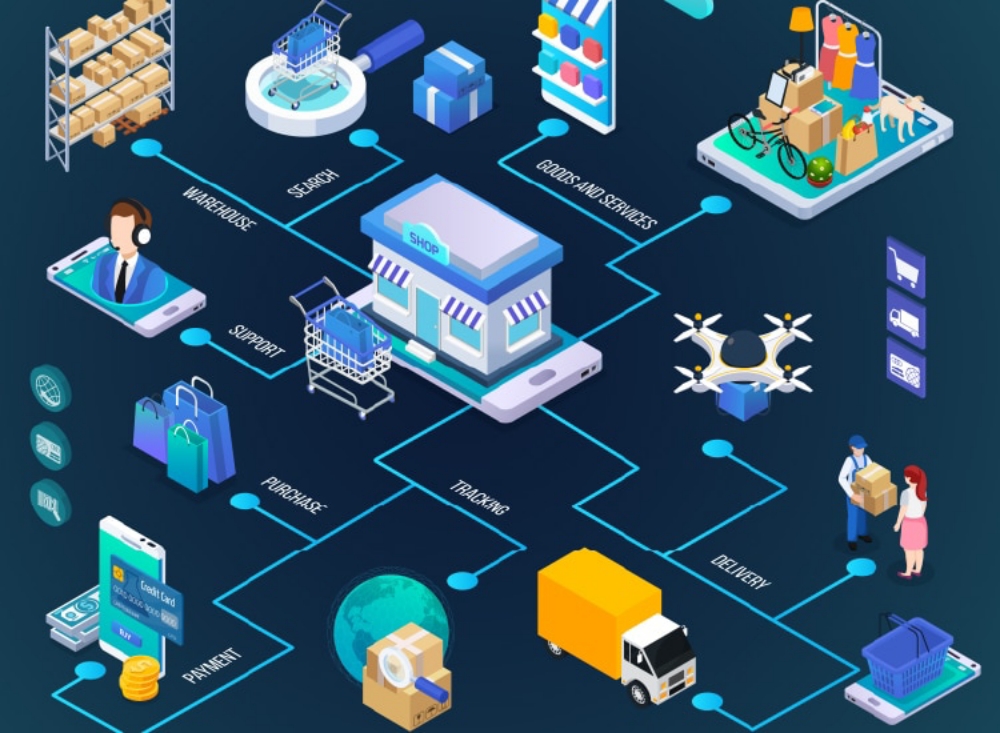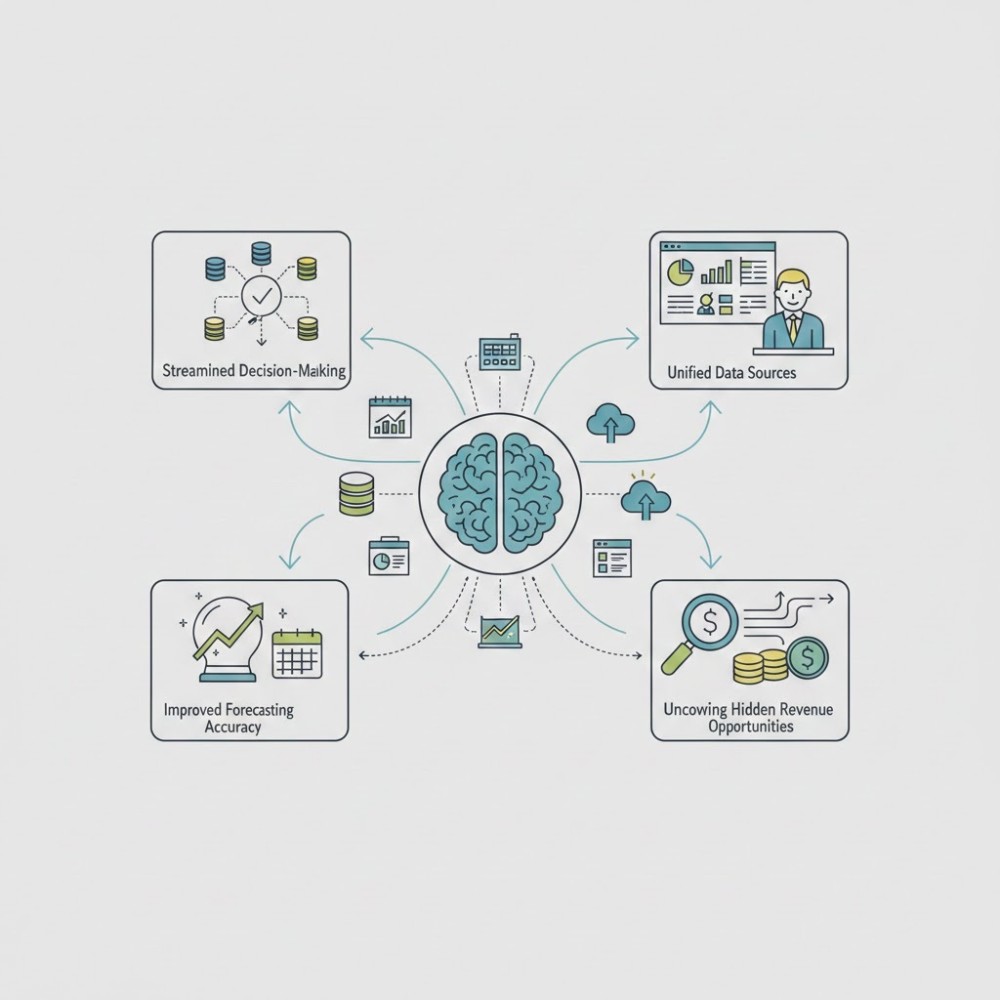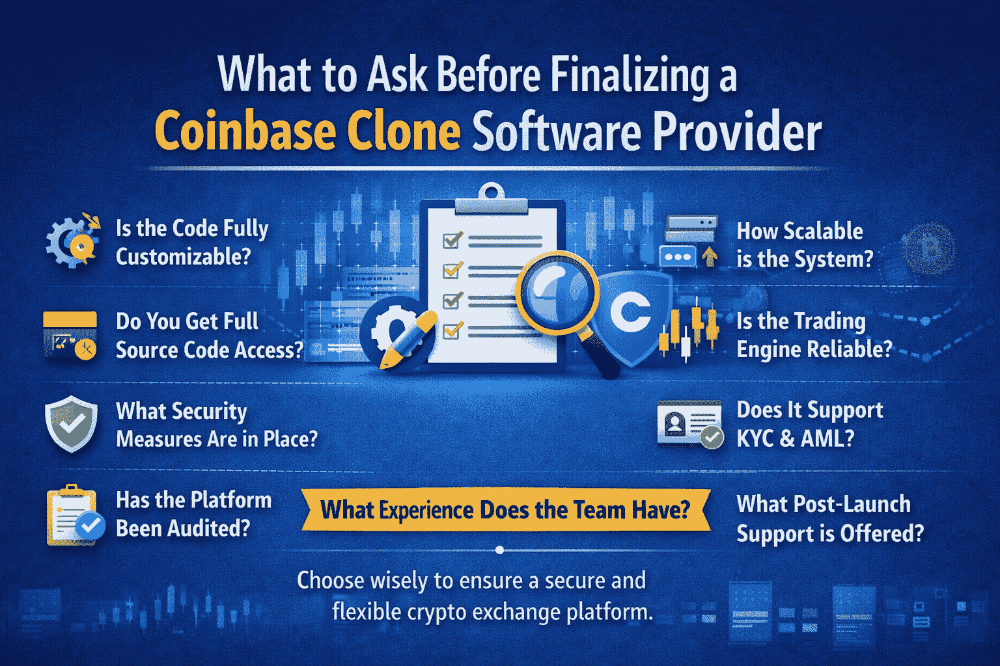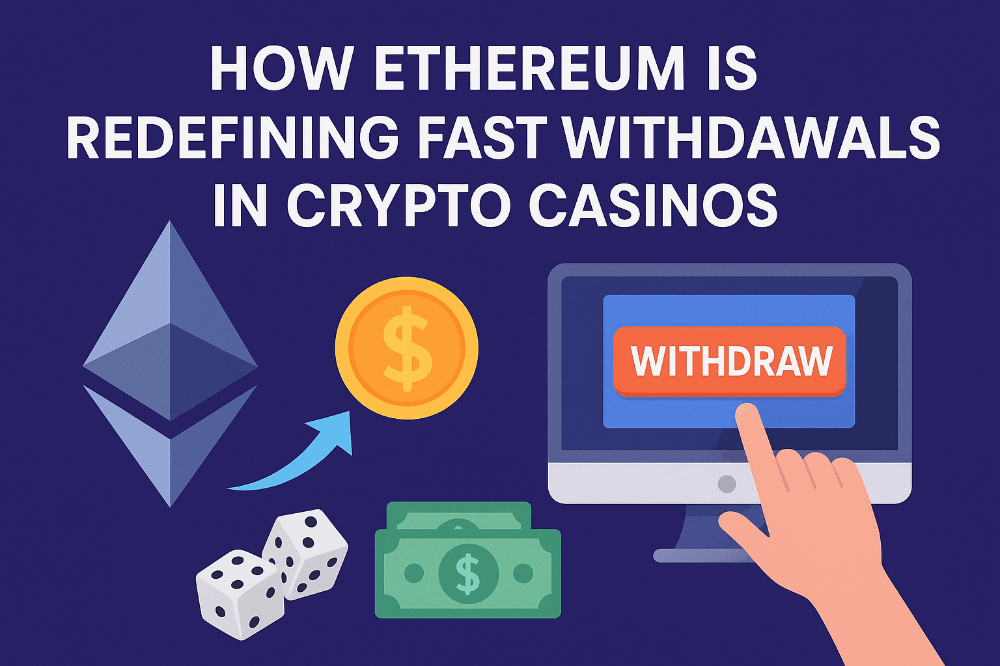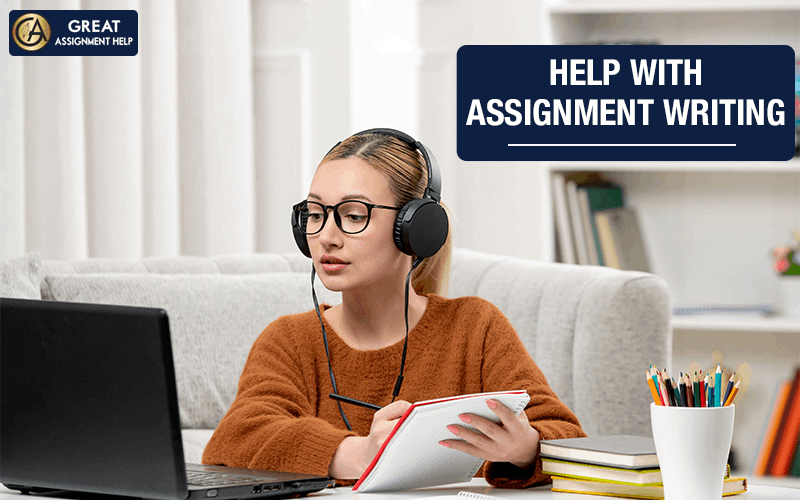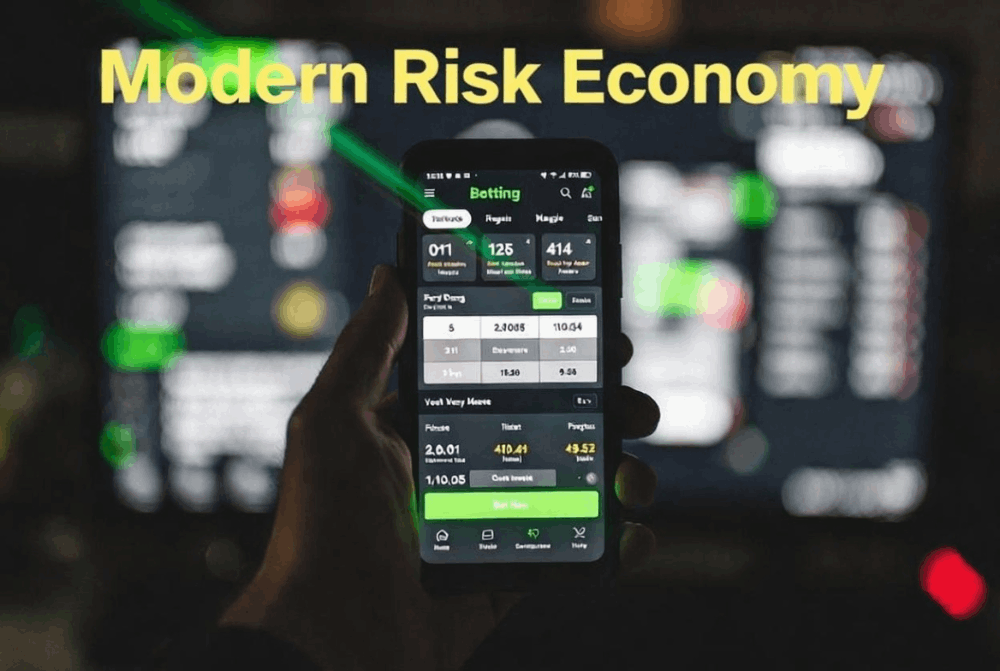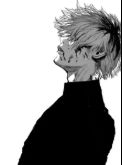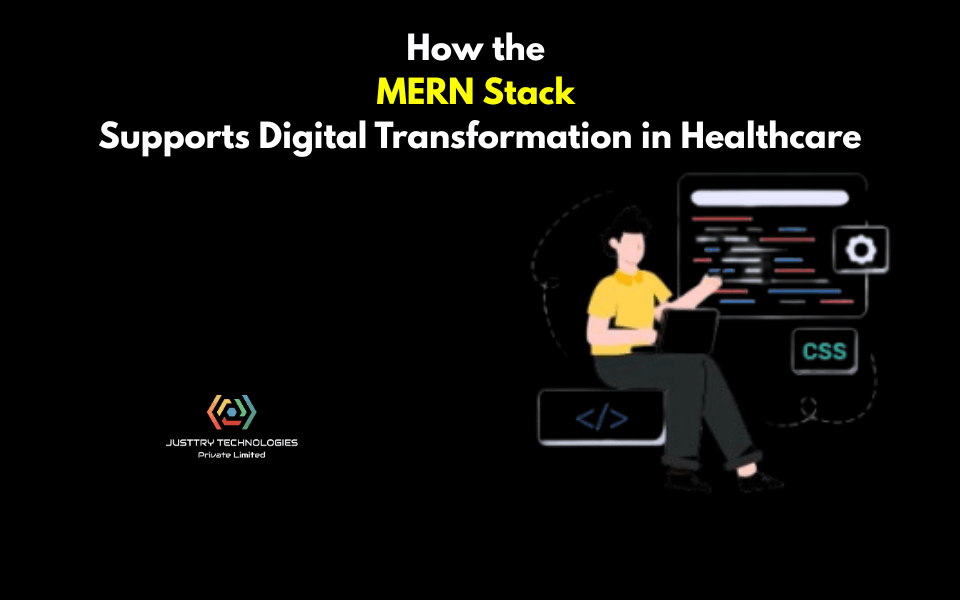Graphene OS: Your Privacy Focused Mobile OS
A why you want it and how to do it, that focuses on Graphene OS.
In today's world, privacy has become a hot topic. In some instances, this might be for political reasons, but the data brokering industry has also shown that the commercial world places a great emphasis on tracking for content delivery purposes.
While there’s plenty of motivation to Degoogle, for those of us who aren’t tech nerds, finding accurate and current information regarding alternatives and options can prove to be a challenge.
One of the biggest changes you can make is to step away from the Android ecosystem, towards something a bit more privacy-focused. While there are plenty of good options there, Graphene OS is the clear leader when considering alternative operating systems.
In today’s article, we’re going to look at what makes Graphene OS such a good option, and when that’s done, we’re going to throw open the bootloader, reflash our phone and then give it a road test as an everyday carry device. 
Why Graphene
What makes Graphene different is also part of what makes it so good. A dedicated fork of the Android operating system, Graphene has been hardened for additional security and comes with a few distinct features that make it a pro choice for the privacy-focused.
To best understand this, you’ll probably want to read some of the notes, but here are a few of the features that made it attractive from a security perspective:
USB Lockout: When the device is locked, the data pins on the USB port can be disabled so charging is allowed, but data access is blocked. This prevents unauthorised hardware access.
Scrambled PIN Pad: Randomises the layout of numbers at unlock to reduce the risk of smudge-pattern or shoulder-surfing attacks.
User Profiles: Graphene can create multiple isolated profiles to separate work, personal, or
experimental environments, ensuring apps and data remain completely independent.
Duress Pin: Users can set a secondary pin that enables wiping of the phone if entered.
Auto Restart: Encryption keys used for unlocked sessions live in volatile memory and are cleared on reboot. So, Graphene will automatically reboot according to user-specific timing.
While there are plenty of other features to help protect your security, these are just a few of the most noteworthy. If you’re privacy or security-focused, it’s definitely worth reviewing the docs to figure out if Graphene is for you.
Next, we’ll start to install it.
It’s here that you’ll need to make sure your device is charged and that you have a data-capable USB cable for flashing the device. We used a Linux system, but the article is geared towards Windows users. 
Web Installer
Some people will choose to use the command line, but the easiest way for the less tech-savvy is by using the Graphene OS web installer. Find it via this link.
Next, you’ll need to ensure you’re using a compatible browser. Check the image below to find out which ones work.
Then, you’ll want to enable developer mode so we can switch on OEM unlocking. You can access developer mode via the settings menu. Here’s the path.
Settings > About Phone > Build Number > Press 7 times.
When this is complete, you should get a notification congratulating you on your promotion to developer.
Now, to enable OEM unlocking. On most devices, this will be greyed out like the image below. Once developer mode is enabled, you should be able to switch it on. 
Confirm your OEM unlocking status is switched on for the next step.
Note: Linux users need to change udev rules at this point. See the notes for more details.
Now, to unlock the bootloader by accessing the interface. Here, you’ll need to be careful that your inputs are correct. Access it by rebooting your phone with the following key sequence.
Power: On, Volume Down Selected, Hold till interface loads
If you see Fastboot mode, well done. We’re ready to start the unlock now.
Note: Don’t hit the power button yet, as it will cause you to exit fastboot mode.
Next, connect the phone to your PC. You should get a pop-up window that allows you to select the device. Once you’ve done this, hit the “Unlock Bootloader” button. You’ll need to confirm this input on the phone, like so.
Volume UP, Select "Unlock", PWR to confirm.

Now you can download the software in preparation for the installation process. Do that by selecting the “Download Release” button.
The download time isn’t too dramatic, so you shouldn’t need to wait long.
Homeward bound now. Hit the “Flash Release” button to flash the software. This will wipe existing data and install Graphene OS.
If you’ve connected your phone without driver issues, the remainder of the process should be pretty straightforward. Now, we’ll lock the Bootloader in preparation for the reboot and software validation.
Lock it using the “Lock Bootloader” button and confirm it on the phone like you did at the unlock stage. 
Now we’re ready to boot, but we’re not quite finished yet.
We now have to disable OEM Unlocking and verify the installation.
We can verify the installation first. On startup, the device will display a yellow notice that contains a SHA256 hash. This hash can be compared to the verified boot ones on the Graphene OS website to ensure you have installed a legitimate version.
There’s also the option for hardware-based attestation using Auditr. You can find a tutorial at this link.
To turn OEM unlocking back off, switch it off at the final stage of the installation process.
If you’ve reached this far, congratulations!
You just took the first step toward de-googling. 
Configuration
Now that the software is installed, you can start using your device. Android users will find this interface to be reasonably familiar, however, most people will probably want to check out the documents to get off to a good start.
Read the usage guide.
Read the FAQ’s.
Visit the community chats.
We’ll also need to enable some security-specific provisions at setup to ensure we’re making the most of the available features. We’ll look at this in more detail in the next article.
Note: Image credit for all webinstaller shots goes to the official Graphene OS website.
If you like what they do, feel free to donate to the non-profit Graphene OS foundation.
It helps keep the lights on, supports open-source software philosophies and also supports a team with a proven track record of defending privacy.
See you in article two, where we’ll set up our new Graphene devices.
If you found this article insightful, informative, or entertaining, we kindly encourage you to show your support. Clapping for this article not only lets the author know that their work is appreciated but also helps boost its visibility to others who might benefit from it.
🌟 Enjoyed this article? Join the community! 🌟
📢 Join our OSINT Telegram channel for exclusive updates or
📢 Follow our crypto Telegram for the latest giveaways
🐦 Follow us on Twitter and
🟦 We’re now on Bluesky!
🔗 Articles we think you’ll like:
- What The Tech?! Space Shuttles
- Shodan: A Map of the Internet
✉️ Want more content like this? Sign up for email updates