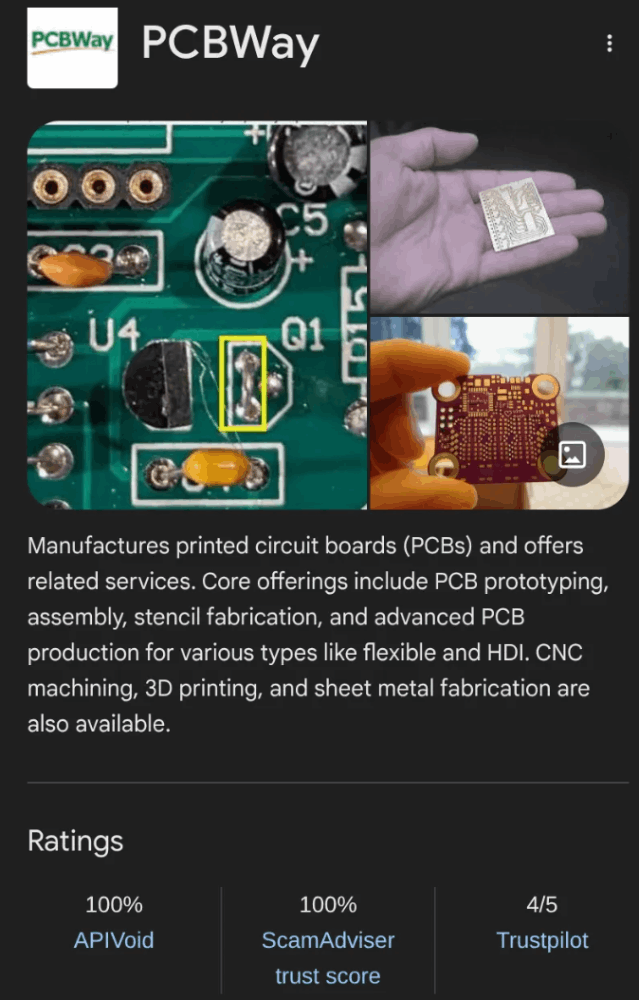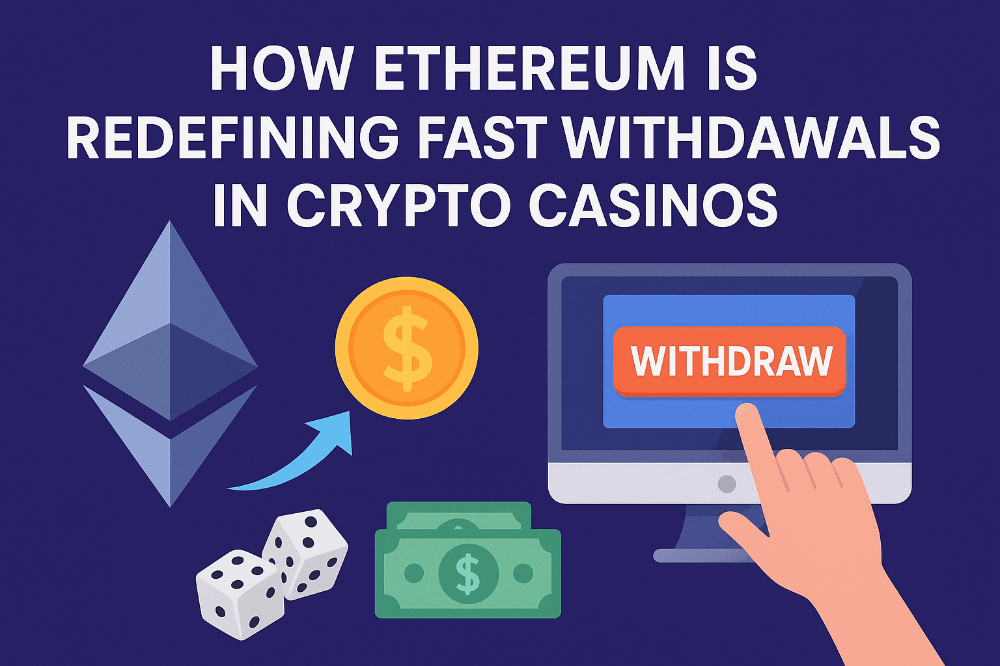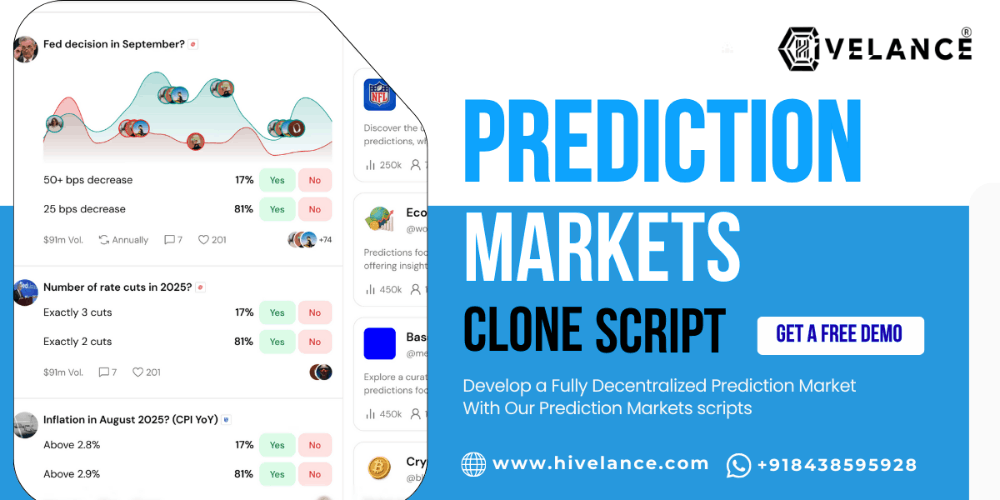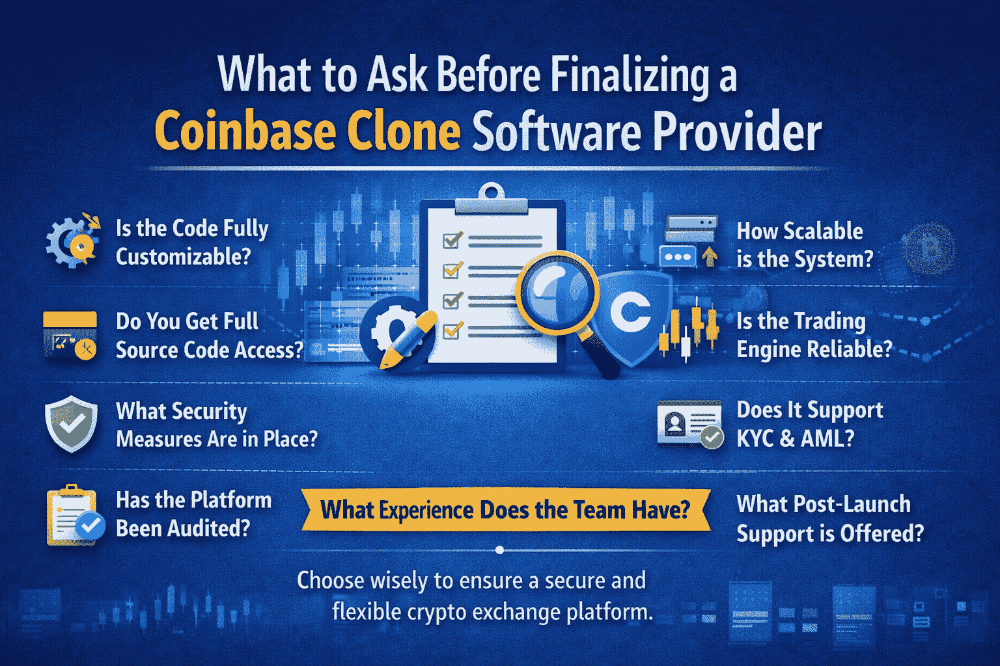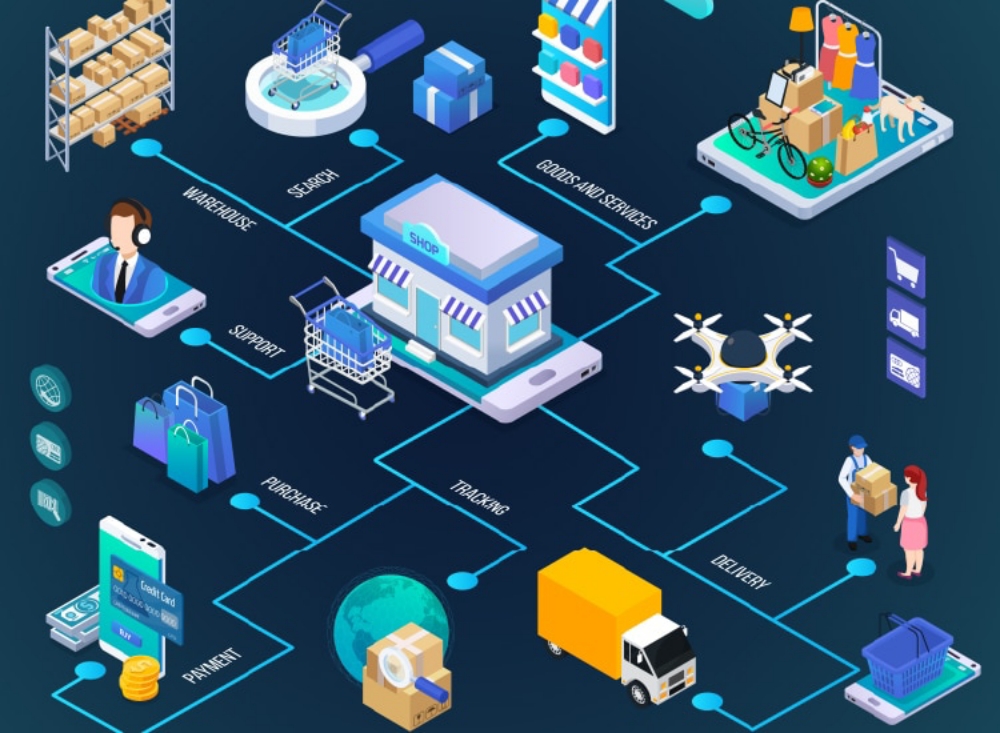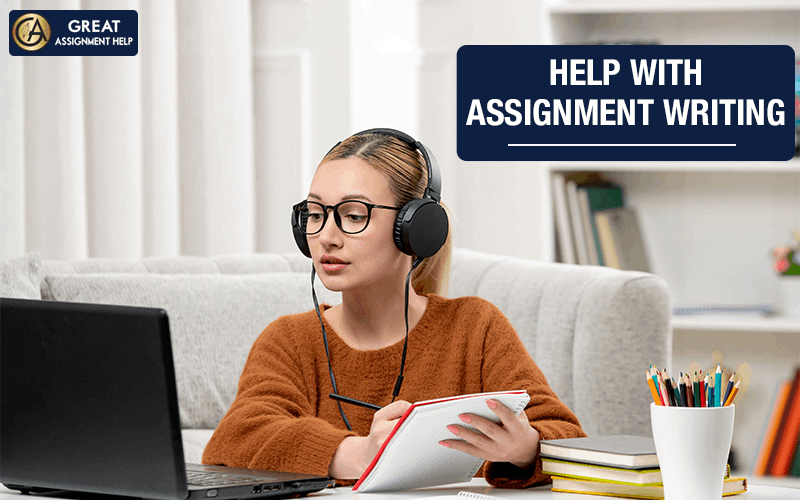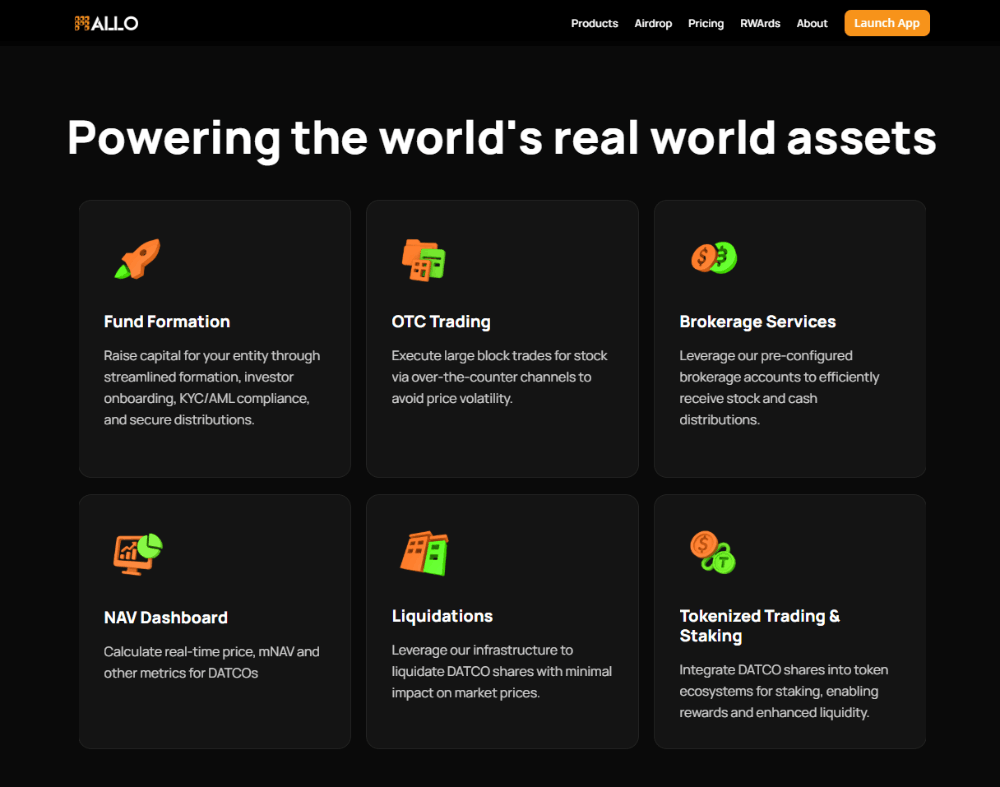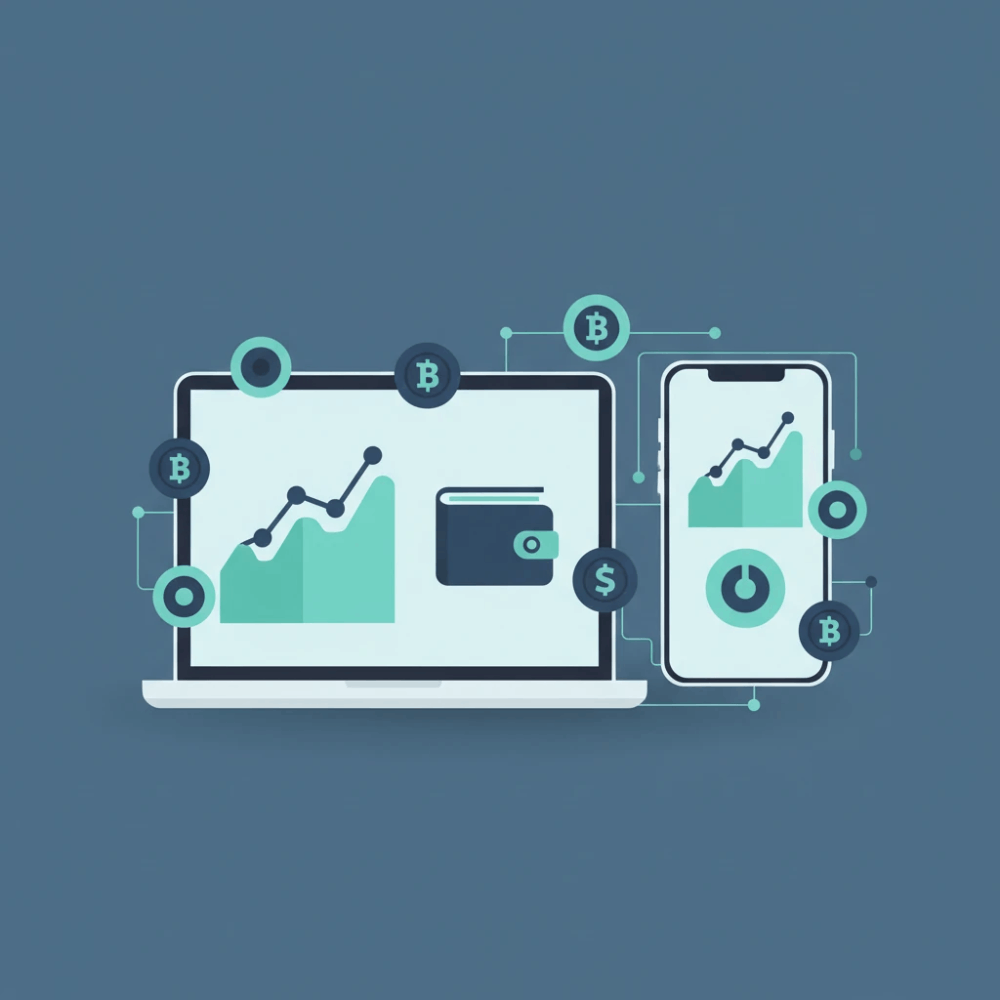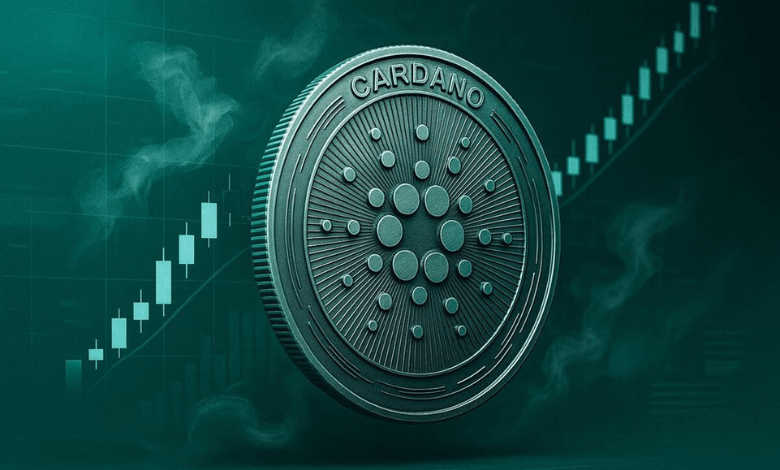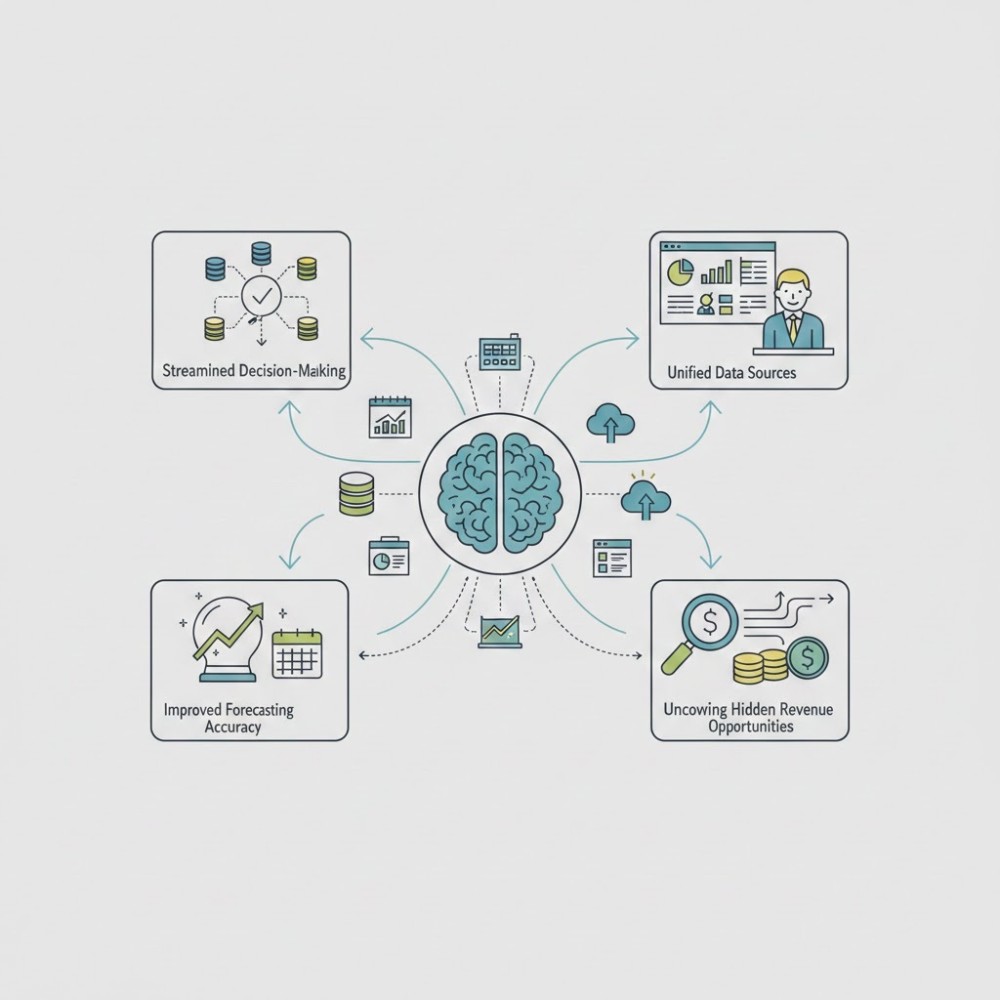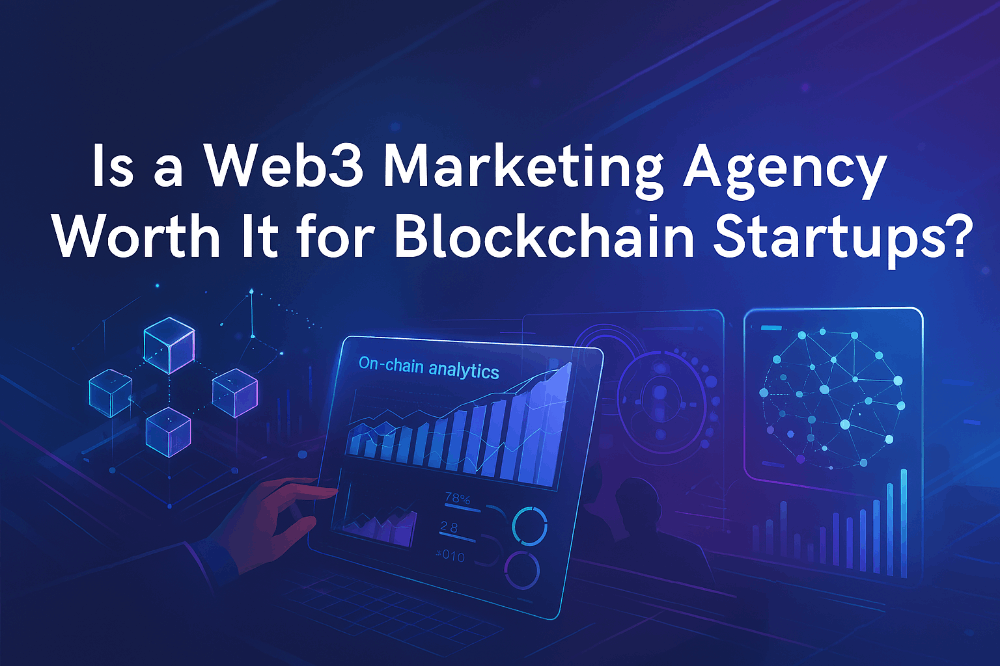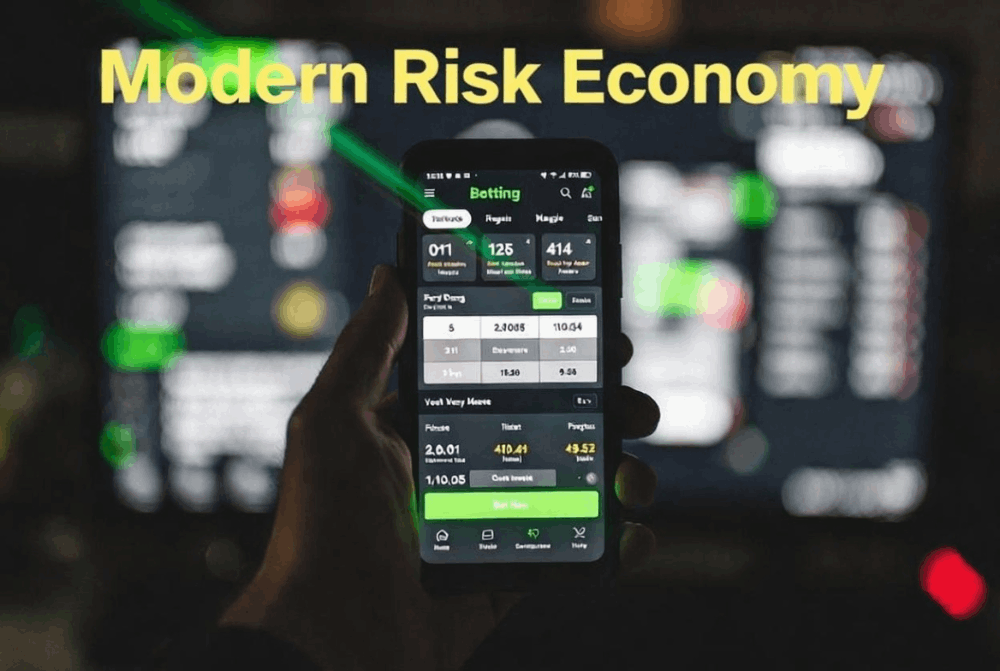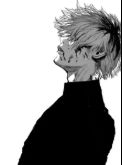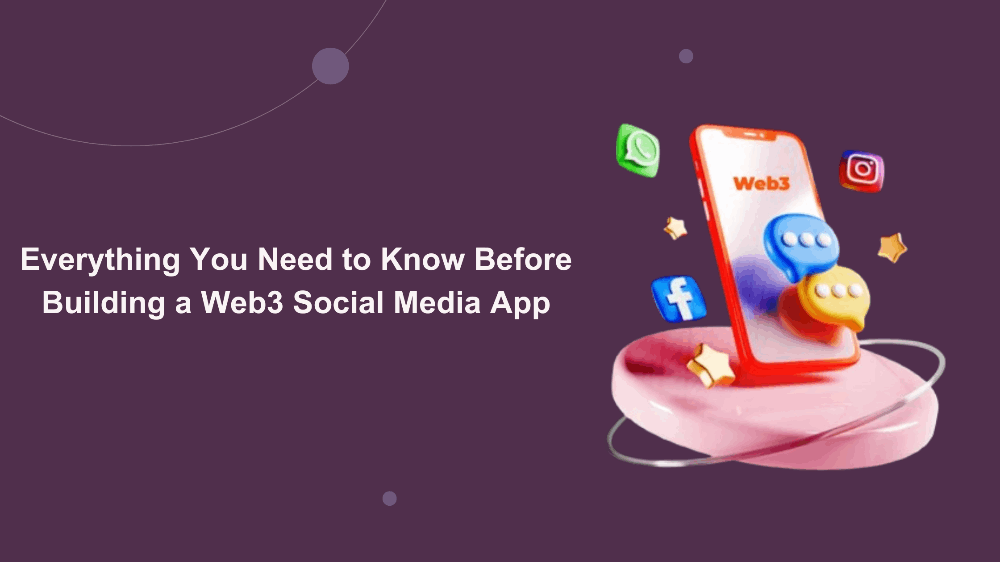How To Use Google Assistant's Interpreter Mode
Google Assistant's Interpreter Mode is a powerful tool that can help you break down language barriers and communicate effectively with people who speak different languages. Here's a comprehensive guide on how to make the most out of this feature.
Getting Started
1. Activate Interpreter Mode
To start using Interpreter Mode, trigger Google Assistant by saying, "Hey Google" or pressing the Assistant button on your device. Then, say a command like, "Be my German interpreter" or "Translate English to Spanish."
2. Supported Languages
Currently, Interpreter Mode supports dozens of languages, including but not limited to English, Spanish, French, German, Chinese, Japanese, and many more.
Make sure the languages you need are supported.
Real-Time Translation
3. Two-Way Communication
Interpreter Mode facilitates real-time, two-way translation.
Speak naturally, and Google Assistant will translate your words into the selected language.
The translated response from the other person will be translated back to your language.
4. Conversation Flow
Keep the conversation flowing smoothly.
Wait for the translation to finish before responding, and encourage the other person to do the same.
This ensures a more natural and effective exchange.
Tips for Optimal Usage
5. Clear Pronunciation
Speak clearly and at a moderate pace.
This helps Google Assistant accurately understand your words and provides more accurate translations.
6. Avoid Complex Phrases
While Interpreter Mode is advanced, it may struggle with complex or nuanced language.
Opt for simple and straightforward sentences to enhance translation accuracy.
Customizing the Experience
7. Change Languages On-the-Go
Need to switch languages quickly? You can say, "Switch to French" or any other language while in Interpreter Mode to adapt to changing situations.
8. Adjust Volume and Speed
Customize the volume and speech speed to match your preferences. Simply say, "Turn up the volume" or "Speak faster" to enhance the user experience.
Use Cases
9. Traveling Abroad
Interpreter Mode is a fantastic companion for travelers.
Easily communicate with locals, ask for directions, or order food in restaurants without language barriers.
10. Business Meetings
For international business dealings, Interpreter Mode can bridge language gaps during meetings, negotiations, or presentations, fostering better understanding and collaboration.
11. Educational Settings
In educational environments, Interpreter Mode can aid language learners and facilitate communication between students and teachers who may speak different languages.
Troubleshooting
12. Connectivity Issues
If Interpreter Mode seems unresponsive, check your internet connection.
A stable internet connection is essential for real-time translation.
13. Update Google Assistant
Ensure that your Google Assistant app is up to date.
Updates may include improvements to Interpreter Mode's performance and language support.
Privacy and Security
14. Be Mindful of Sensitive Information
While Interpreter Mode is a powerful tool, avoid using it for highly sensitive or confidential information. Remember that translations are processed in the cloud.
15. Review Google's Privacy Policy
Familiarize yourself with Google's privacy policy to understand how your interactions with Interpreter Mode may be stored or used.
By following these tips and incorporating Google Assistant's Interpreter Mode into your daily life, you can effortlessly overcome language barriers and connect with people from around the world. Whether you're traveling, conducting business, or learning a new language, this feature opens up a world of possibilities for seamless communication.