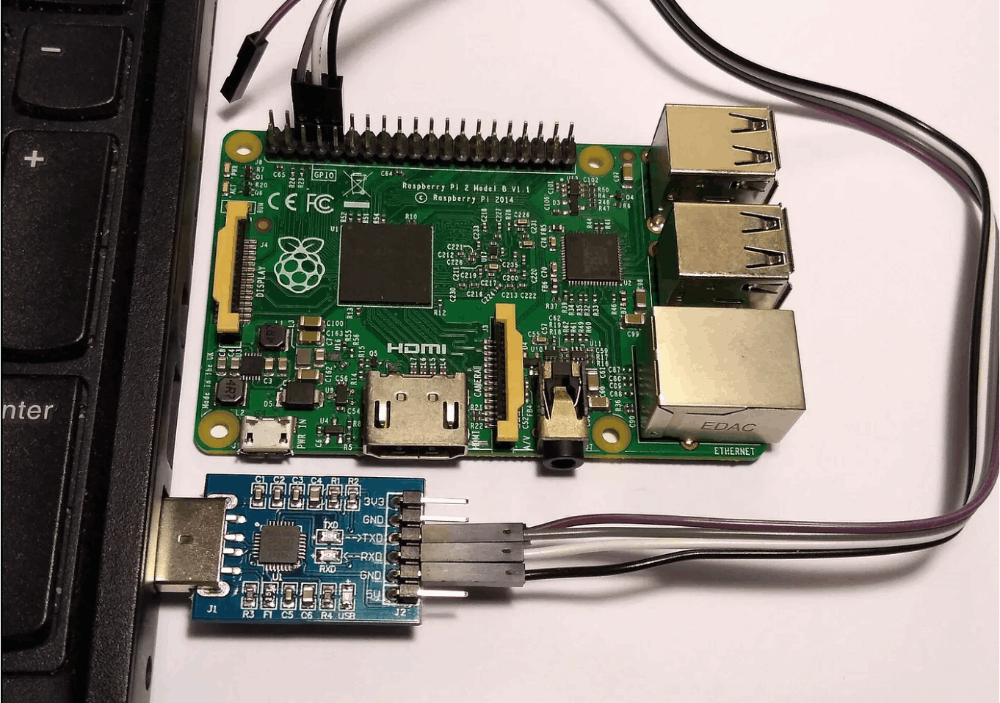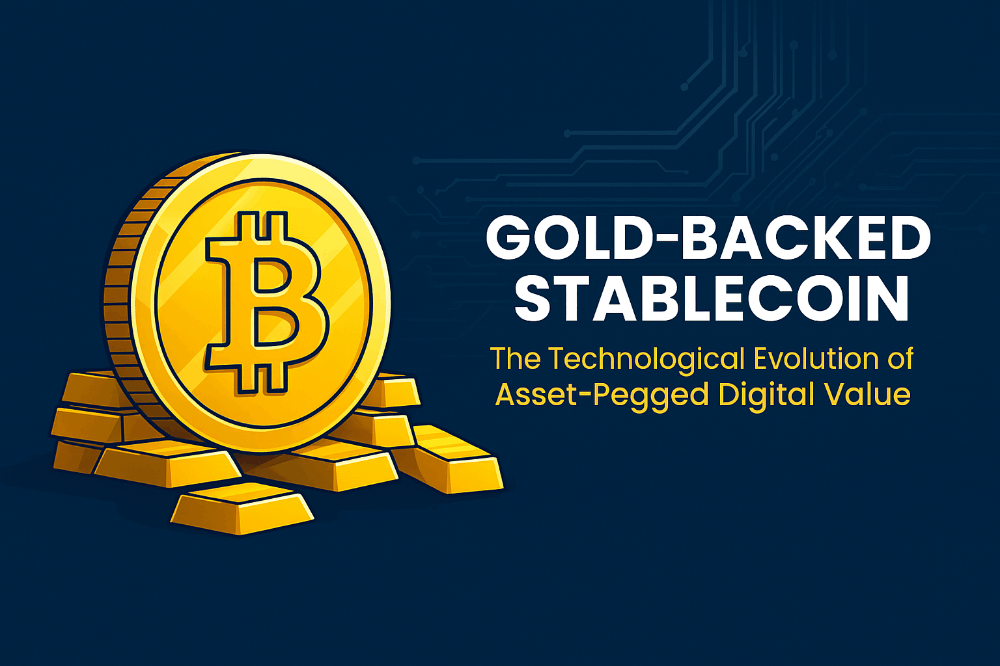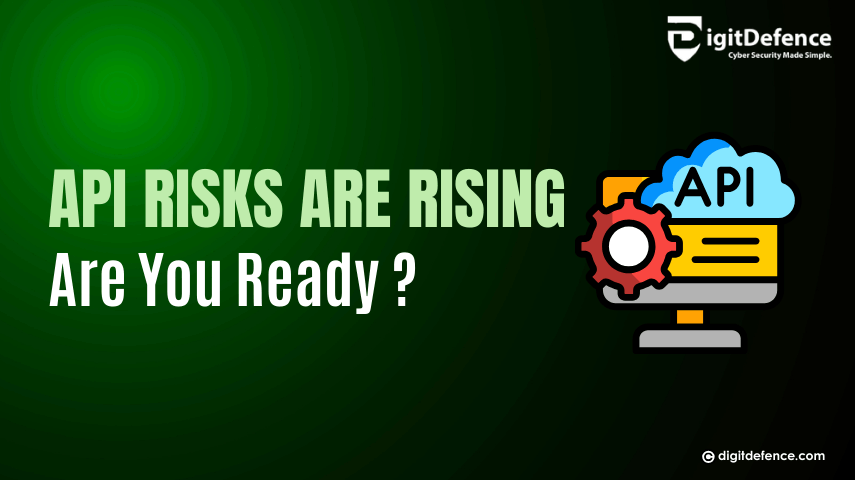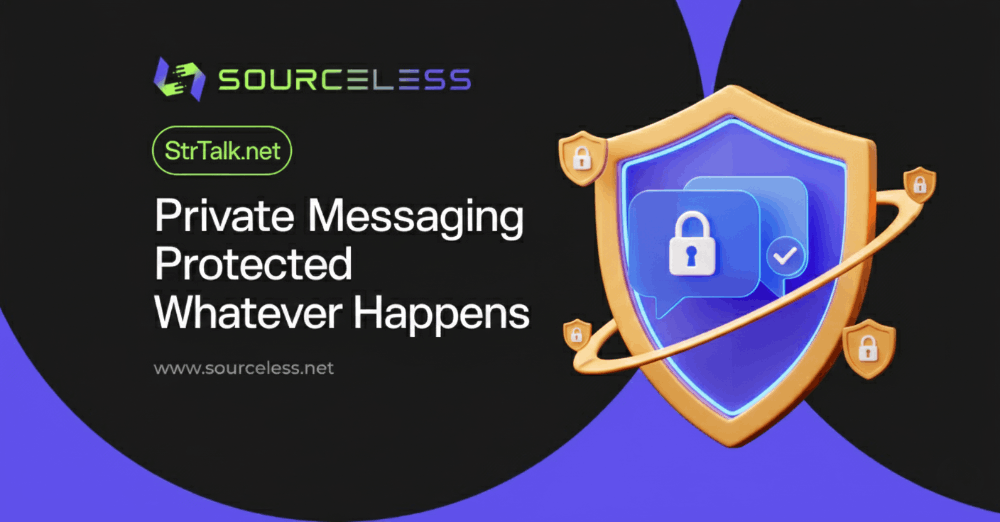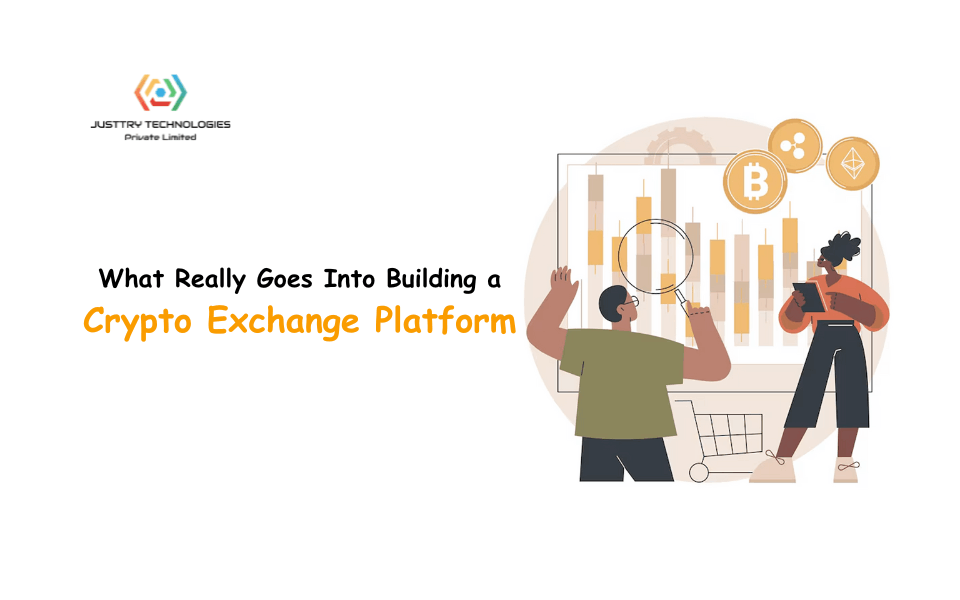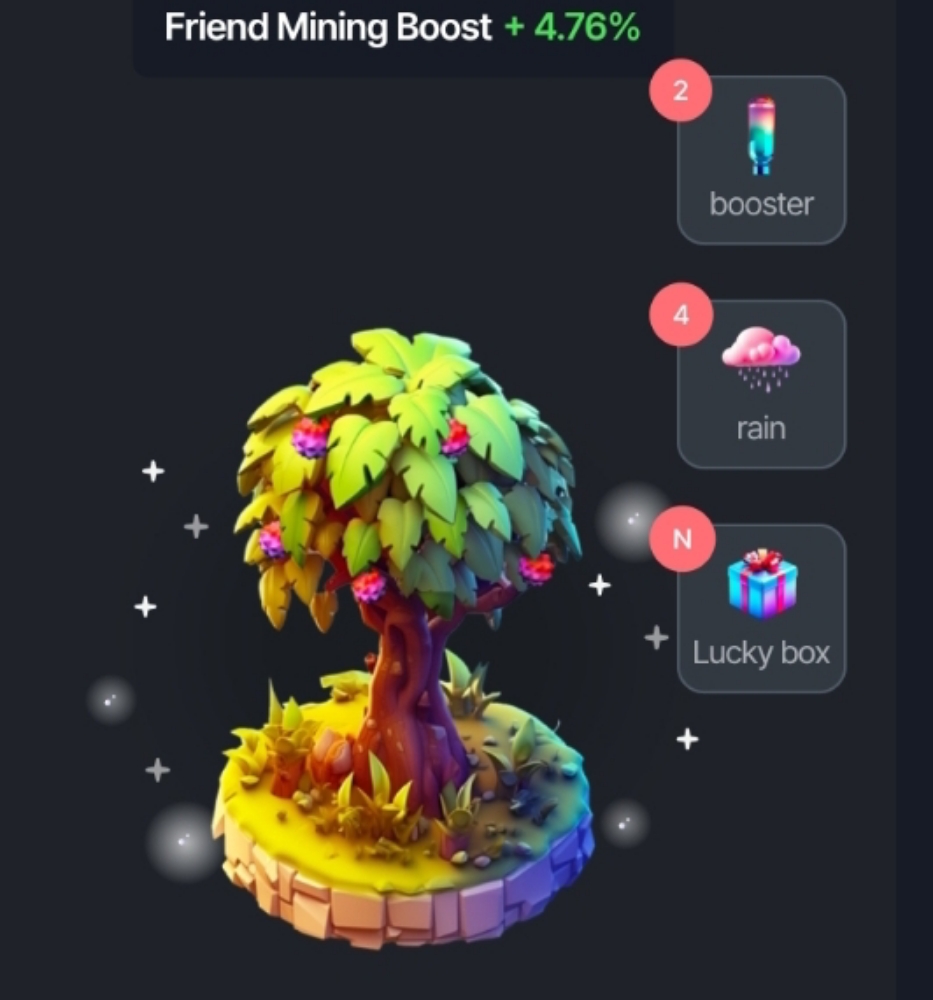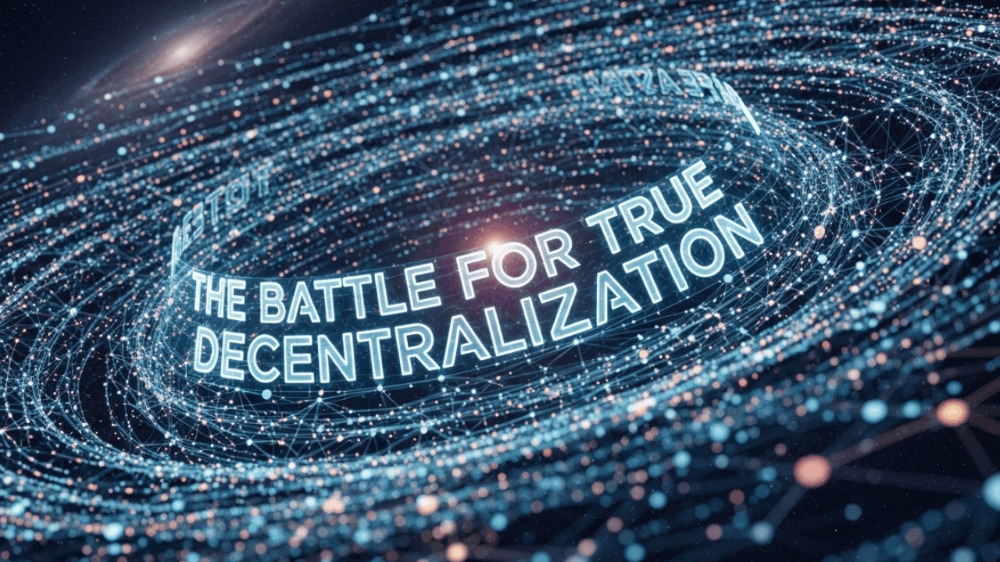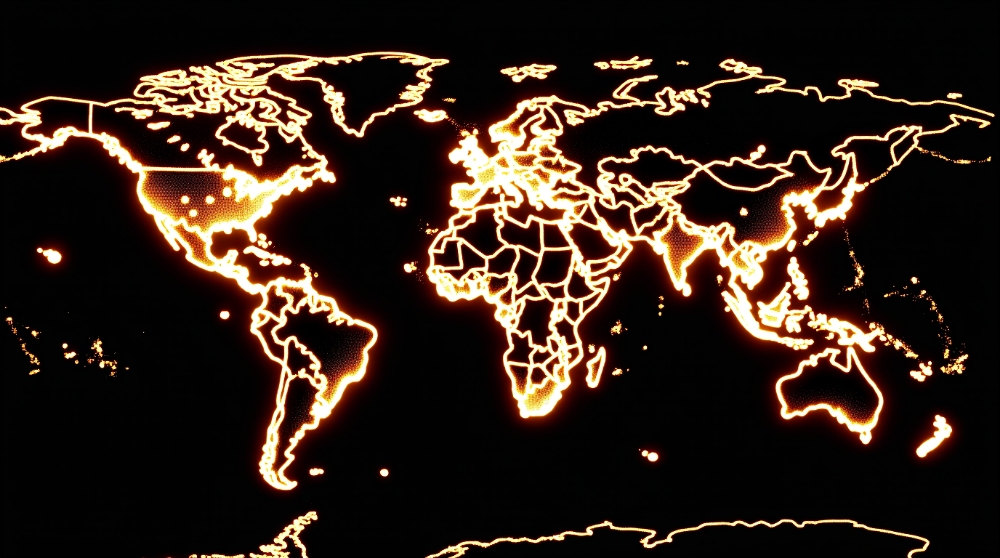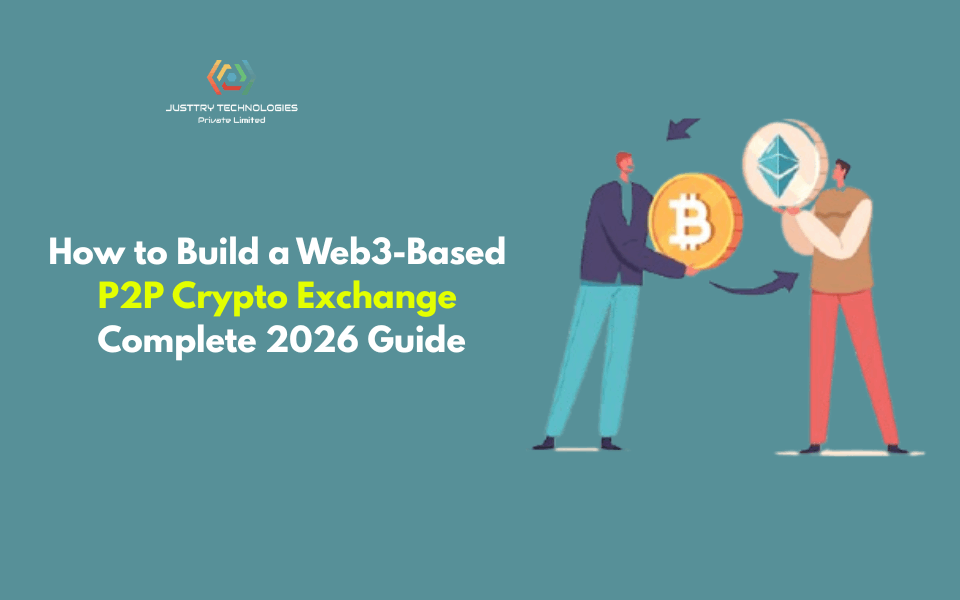Why Is My PC Crawling? Quick Tips to Boost Its Speed
Is the speed of your computer slow? Are you trying to figure out how to speed up your computer? You're not by yourself. We have everything you need, whether you want to play games on your PC or speed up your laptop or work computer. These tried-and-true techniques will assist you in getting your computer back up and running.
Although you can upgrade your laptop to improve performance, there are numerous low-cost ways to increase computer speed without going over budget. The performance and general efficiency of your computer can be greatly enhanced by using these optimization strategies.
Hardware Options to Increase Computer Speed
Strategic hardware upgrades are the most efficient technique to boost PC speed. Take into account these tried-and-true methods to speed up your computer:
● Upgrade Memory – One of the most economical ways to increase computer speed, particularly for multitasking, is using a RAM upgrade kit.
● Storage Solution – Computer performance and boot times can be significantly enhanced with an internal SSD (solid-state drive). Using USB 3.0, a portable external SSD can improve laptop performance.
Adding extra RAM is very beneficial for speeding up machines running Windows 10 or 11. While current operating systems require less RAM than earlier generations, increasing RAM memory is still an effective strategy to improve laptop performance. Another simple way to boost your PC’s performance is by using the Best PC optimization Software. This software helps clean up unnecessary files, improve system speed, and ensure smoother overall functioning.
Remove Any Unnecessary Applications
Numerous apps that many individuals won't use but can drain system resources are preinstalled on your computer. Additionally, some programs may produce superfluous files that cause the machine to lag. These can typically be recognized when a pop-up window asking you to update an application you have never used before appears.
● Take them off your computer to make disk space available.
● To access the "All apps" option, click the "Start" button.
● A list of the apps you have installed and those you haven't can be shown here.
● When you locate the program you wish to remove, you can access the "Options" menu by right-clicking on its icon.
Alternatively, you can access Programs and Features by performing a right-click on Start. Because Cortana, the Windows assistant, can search for "Programs" in its search box, it can also be useful. From there, you'll see a list of the apps that eat up the most space and that you've used recently. Once the installed programs have been surveyed, you may determine which ones can be removed to enhance system performance.
Reduce the Number of Pointless Startup Applications
You may control which programs launch when your computer first boots up. System speed and boot times can be greatly enhanced by turning off unused startup apps. The Task Manager has been improved in Windows 10, which makes it simpler to decide what you can start on your own and what you want working in the background.
● To open Task Manager, use Ctrl-Shift-Esc.
● A box listing every program you have installed on your PC will show up.
● Additionally, it provides you with a thorough breakdown of how much RAM each program consumes when your computer boots up.
● Simply right-click on the program you wish to modify to instruct it not to run unless instructed to do so.
If you discover that a software is no longer operating, which affects your PC usage, you may always adjust the settings. Restarting your computer and testing its performance without specific apps installed at launch is always a good idea.
Conclusion
If your computer is running slowly or you are having trouble loading apps, it usually only takes a few small tweaks to get it to function better. To keep your computer operating at its peak performance, keep in mind to schedule routine maintenance for these optimization tasks. Regular tune-ups and good computer habits can help your PC last longer and continue to function well.