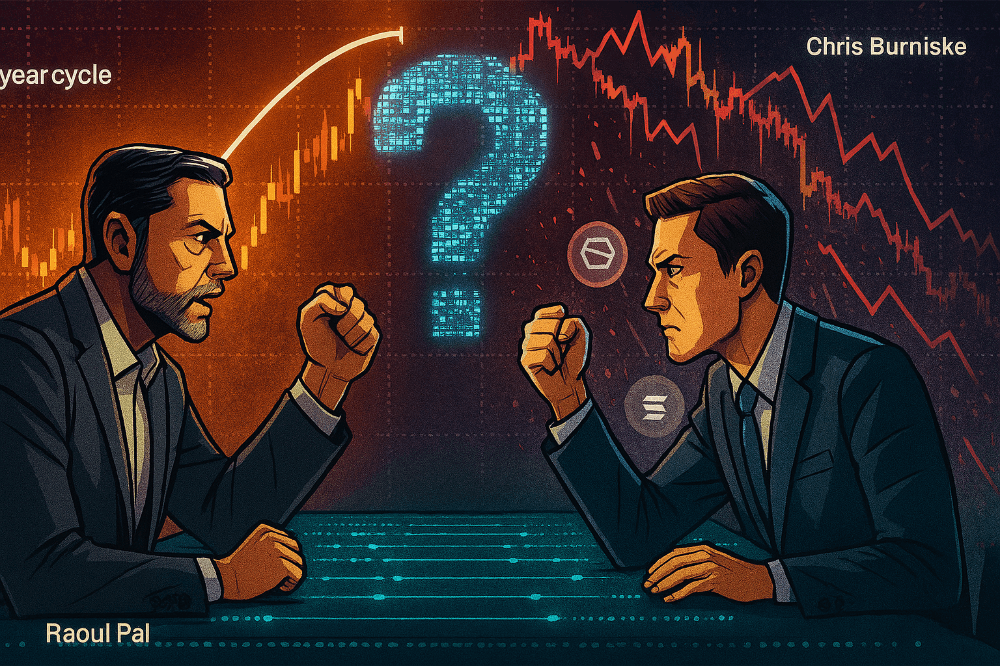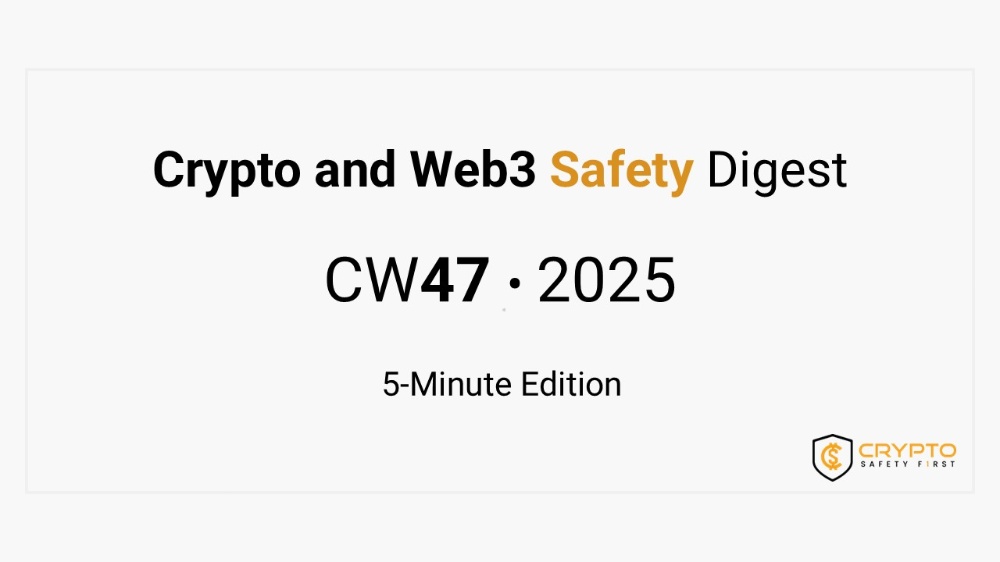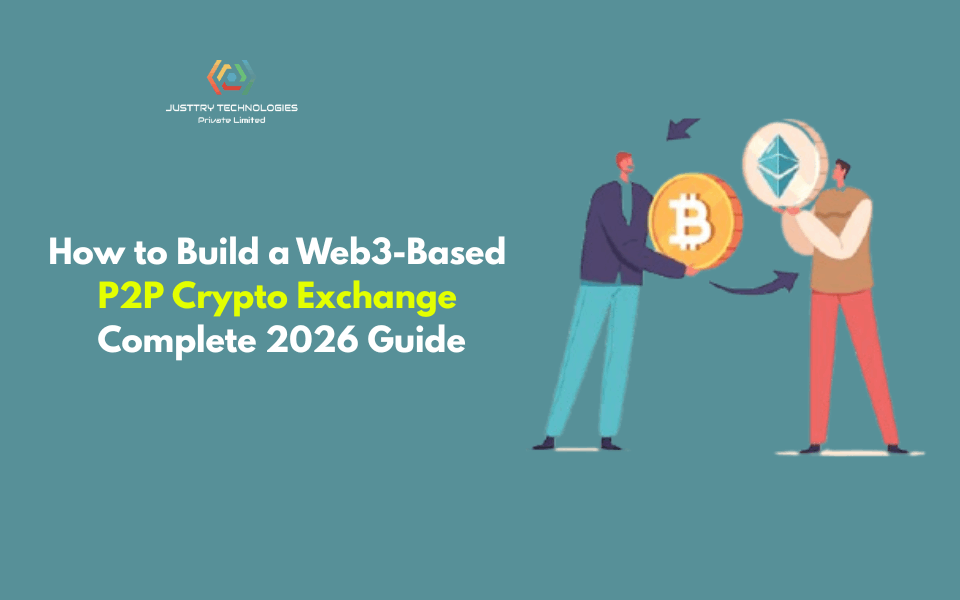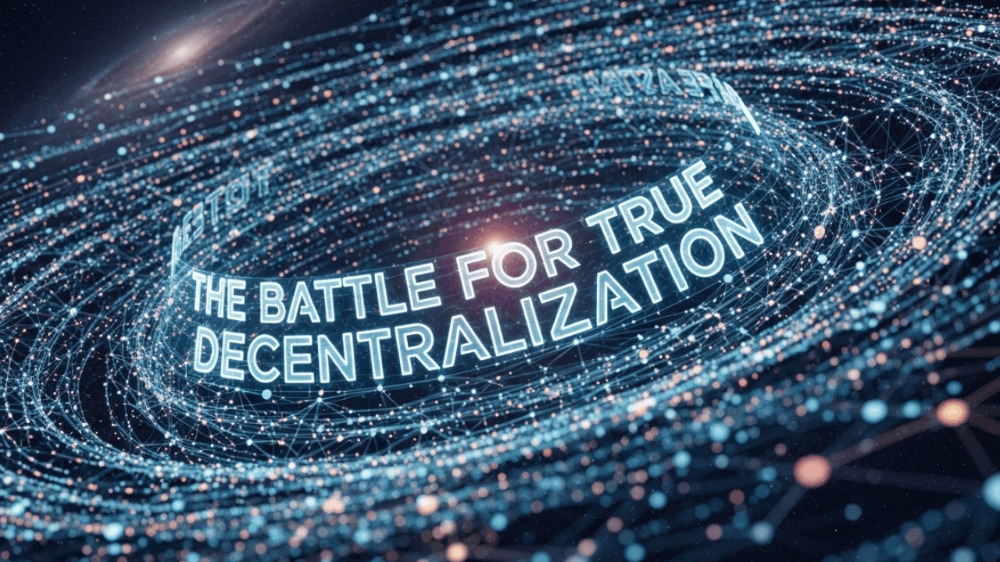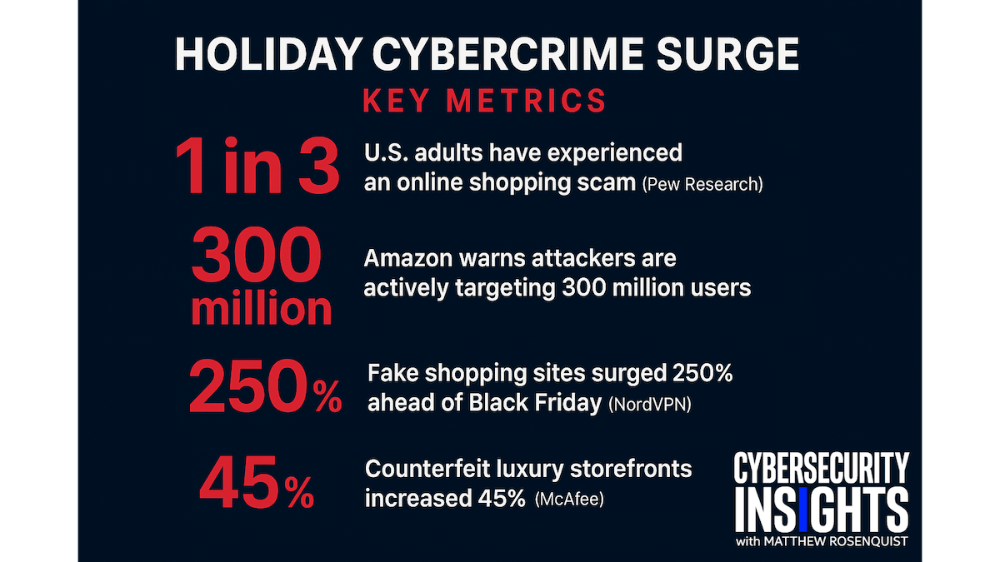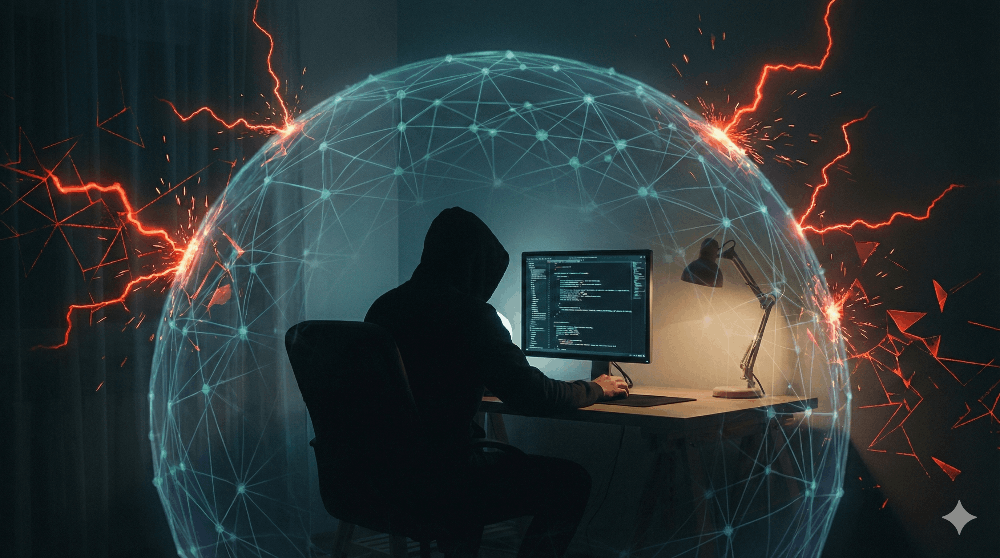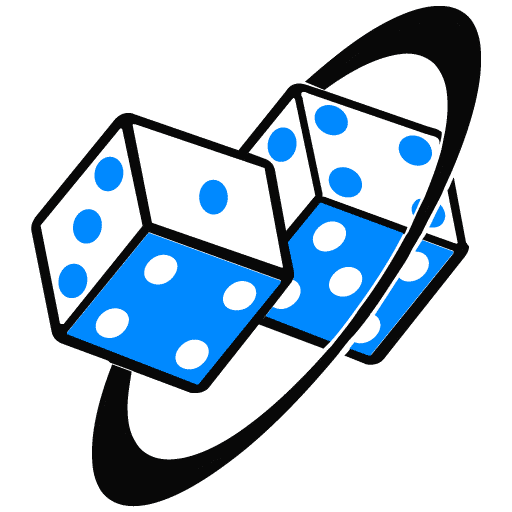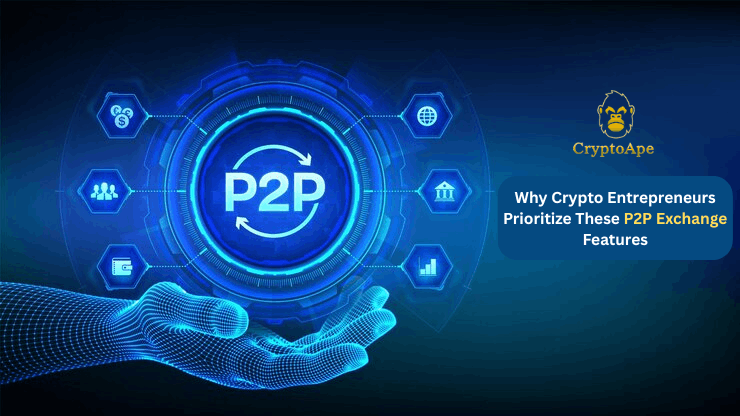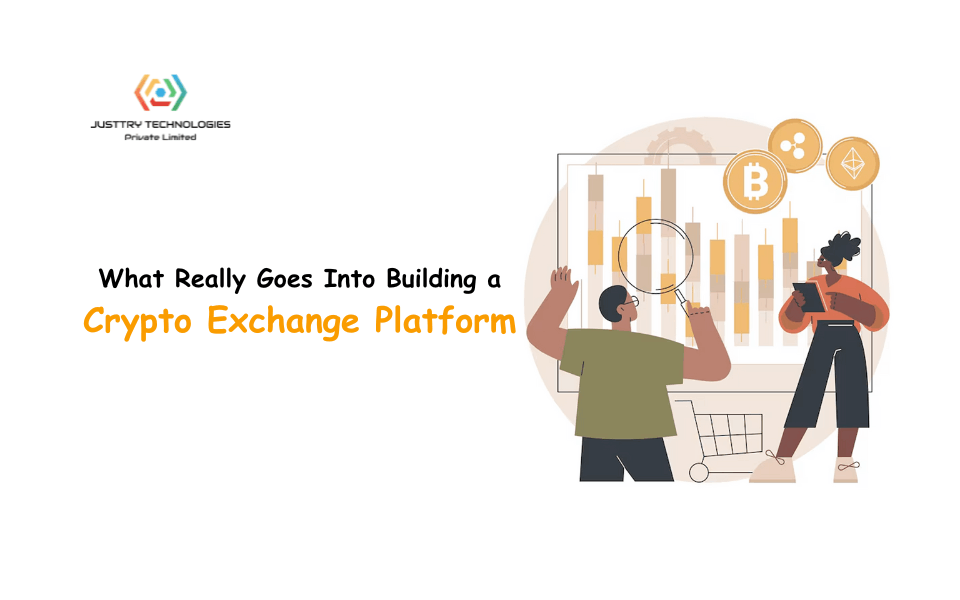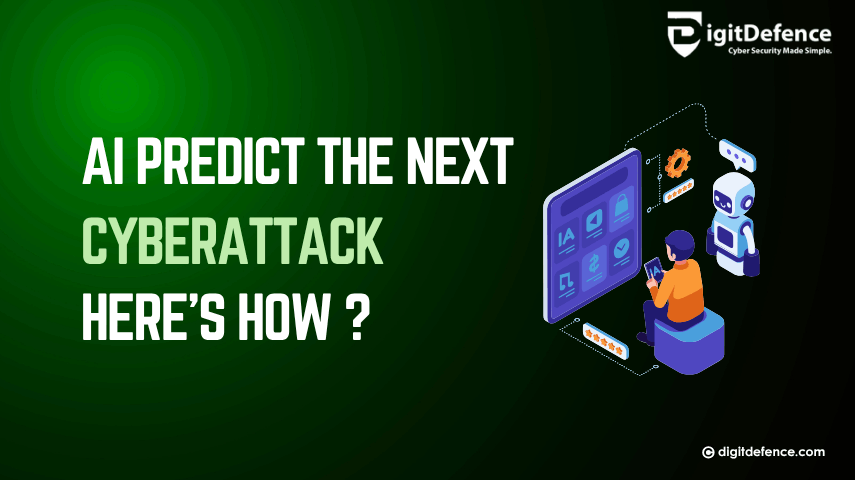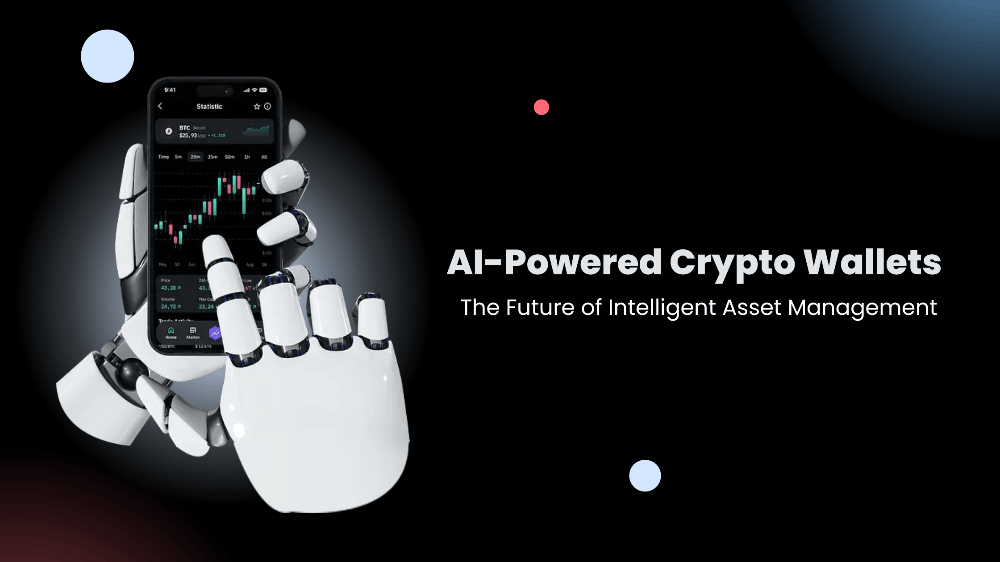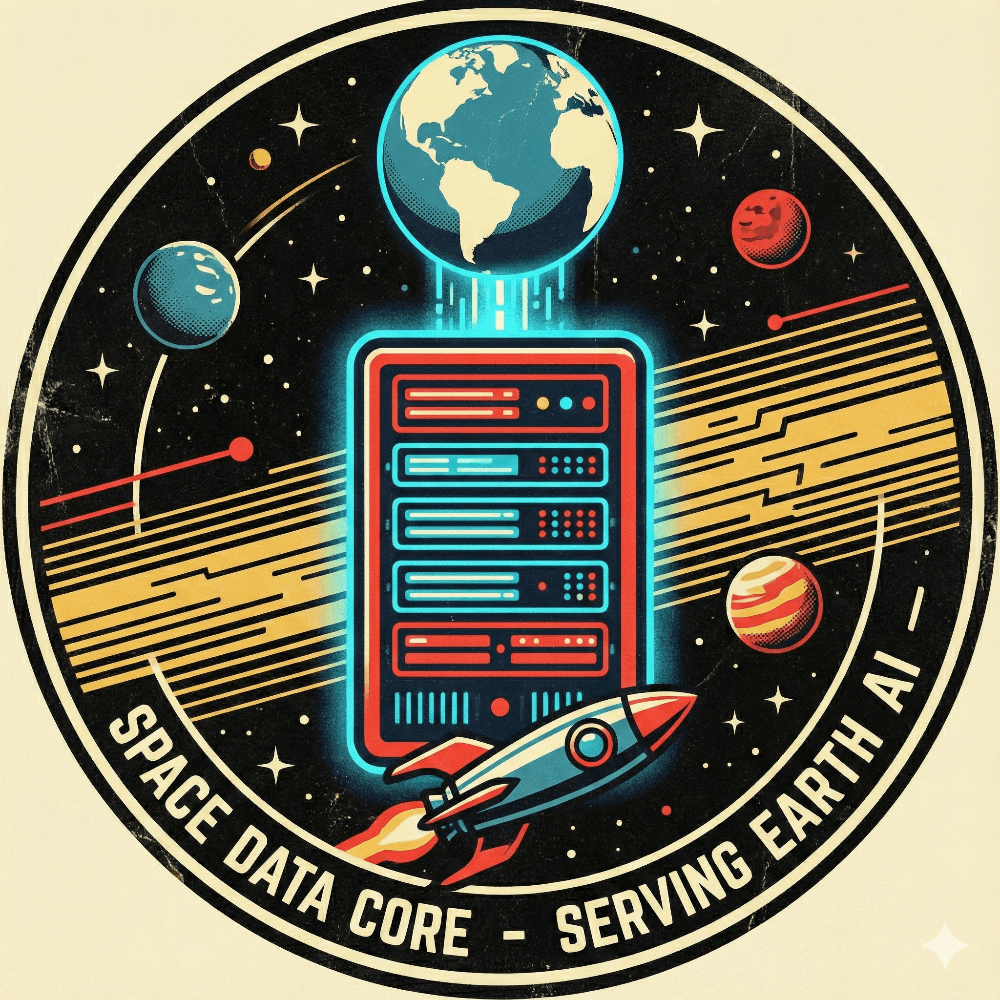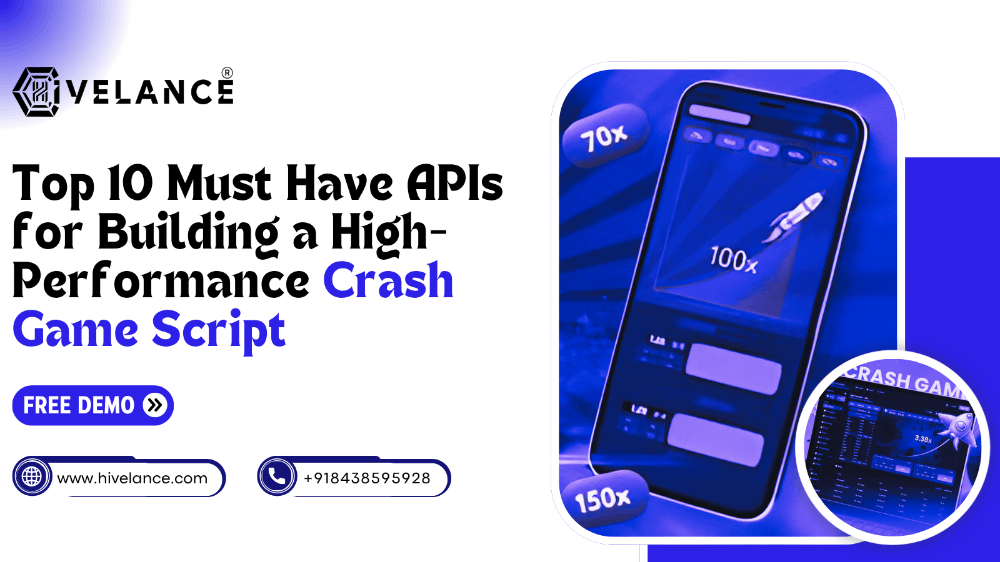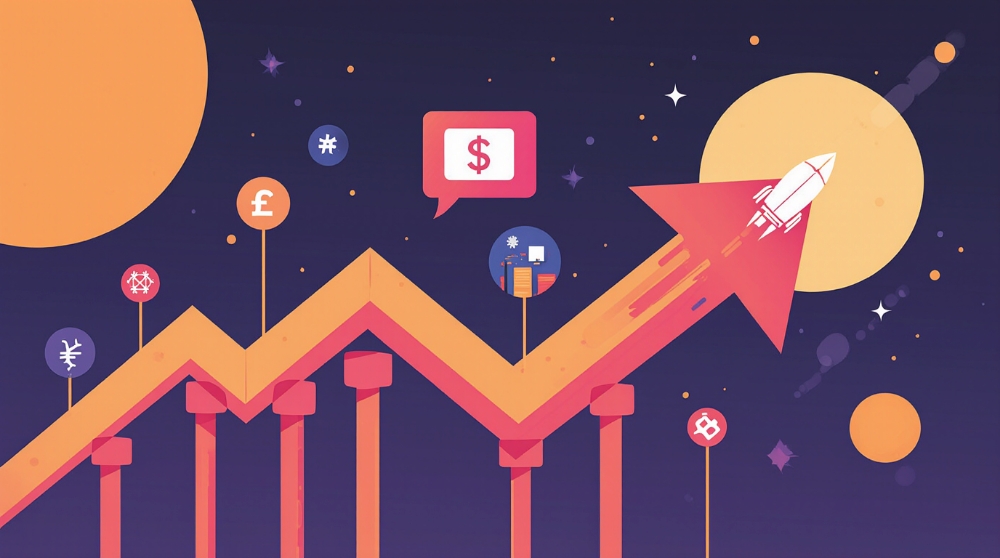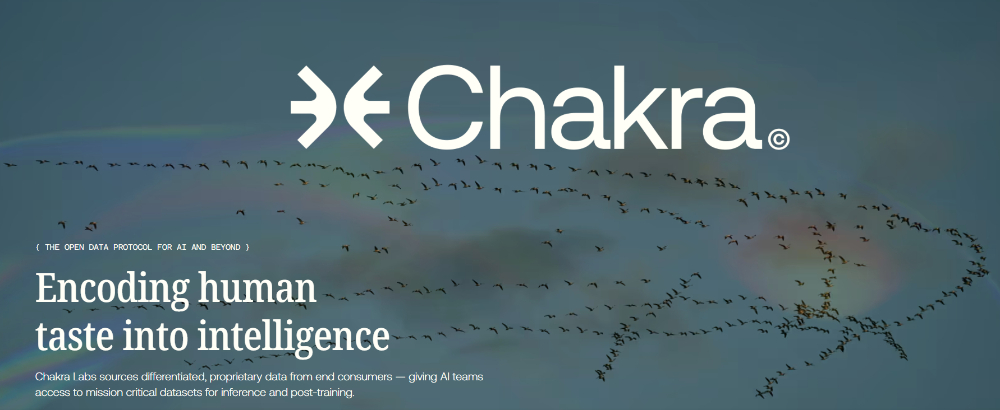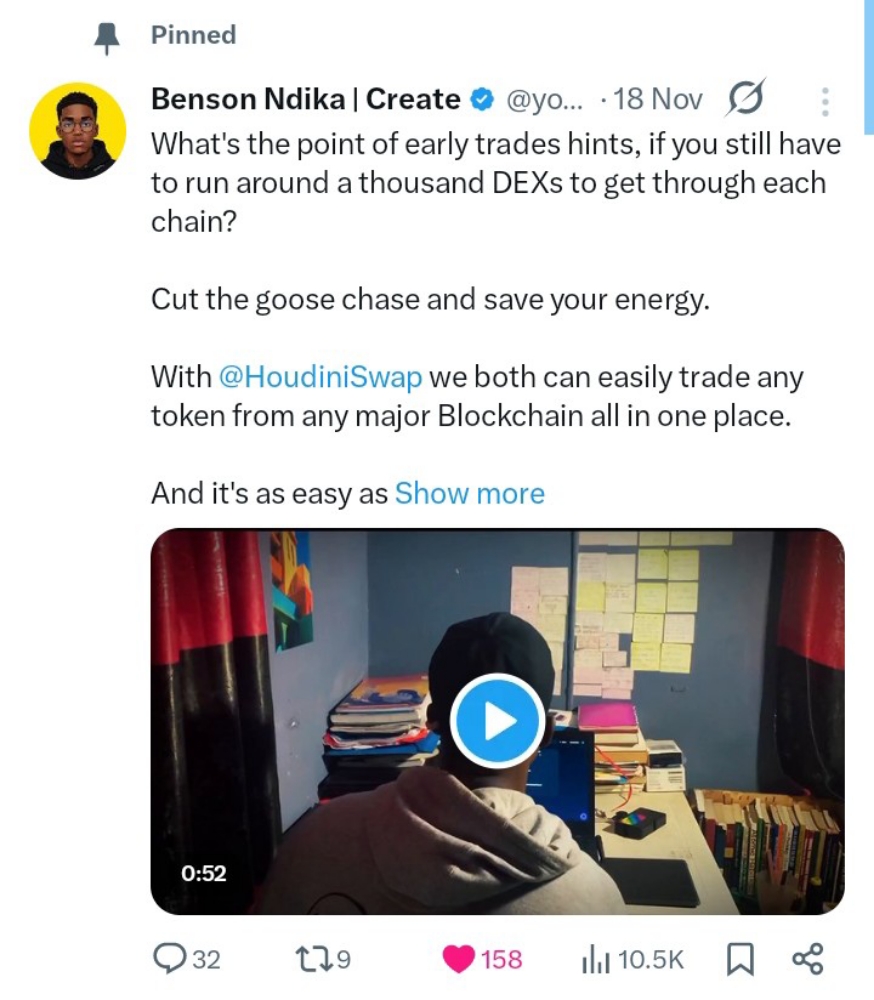Samsung
Tutorials Design, Galaxy Watch, SmartTV
Using Tizen Studio Features in Incompatible OS Environments
Shamima Nasrin
Engineer, Samsung Developer Program
Feb 23, 2024
Tizen Studio is the most popular IDE for developing applications for Tizen-based devices, such as Samsung smartwatches running Tizen OS and Samsung TVs. Its features include a developer-friendly environment for debugging, testing, and running applications.
The Tizen Studio IDE generally runs smoothly on most versions of Windows, macOS, and Linux distributions, provided that the OS version meets all the requirements defined in the Tizen documentation.
However, even if your operating system does not fully meet the requirements, Tizen Studio can be installed. But, tools such as Device Manager and Emulator Manager may not work properly in the graphical interface. Consequently, you may be unable to test your application on the emulator or actual devices through Device Manager.
In this scenario where you have installed the latest Tizen Studio version on your computer but encounter issues with the graphical UI (GUI), you can use Device Manager through the command line interface (CLI) instead to run and test your application on the target device.
The following instructions describe how to use the CLI as an alternative way to run your application on a connected device when using Tizen Studio on an incompatible OS version.
To install an application on a connected device through the Tizen Studio CLI:
From the command prompt or terminal, navigate to your Tizen Studio installation folder.
To retrieve the list of connected emulators and/or devices, enter the following command:
<tizen-studio-path>/tools/sdb devices
Copy
change color theme
In the following figure, an emulator is connected.
Figure 1: List of connected devices
Grant permission to install the application:
<tizen-studio-path>/tools/ide/bin/tizen install-permit -s emulator-26101
Copy
change color theme
You receive the message “Install Permitted.” If the device already had installation permission, the message instead says “Permit is not required for this target.”
Figure 2: Installation permission
To install the application on the device, enter the command in the following format:
<tizen-studio-path>/tools/ide/bin/tizen install -s serial -n pkgname -- <path to base dir of tpk or wgt>
Copy
change color theme
For example:
<tizen-studio-path>/tools/ide/bin/tizen install -n org.tizen.basic-1.0.0-i386.tpk -s emulator-26101 -- ~/workspace/basic/Debug
Copy
change color theme
Now you can test and debug the application on the device.
For information about more CLI commands, see Command Line Interface Commands.
Although this alternative method enables you to access some Tizen Studio tools while running Tizen Studio on an incompatible operating system, it is strongly recommended to perform development in an environment that fully supports Tizen Studio.
If you have questions about or need help with the information in this article, you can share your queries on the Samsung Developers Forum or contact us through Developer Support.
Recent Posts
undefined
Tutorials
IoT
Feb 6, 2024
Introducing the SmartThings Edge Device Builder with Step-by-Step Tutorial
undefined
Tutorials
IoT
Jan 26, 2024
Invite Beta Testers to Your SmartThings Schema Integration
undefined
Tutorials
Health, Galaxy Watch, Mobile
Jan 22, 2024
Managing Sleep Data with Samsung Health and Health Connect
Quick Link
Family Site
Legal
Social Communications
System Status
Site Map
Copyright © 2024 SAMSUNG. All rights reserved.