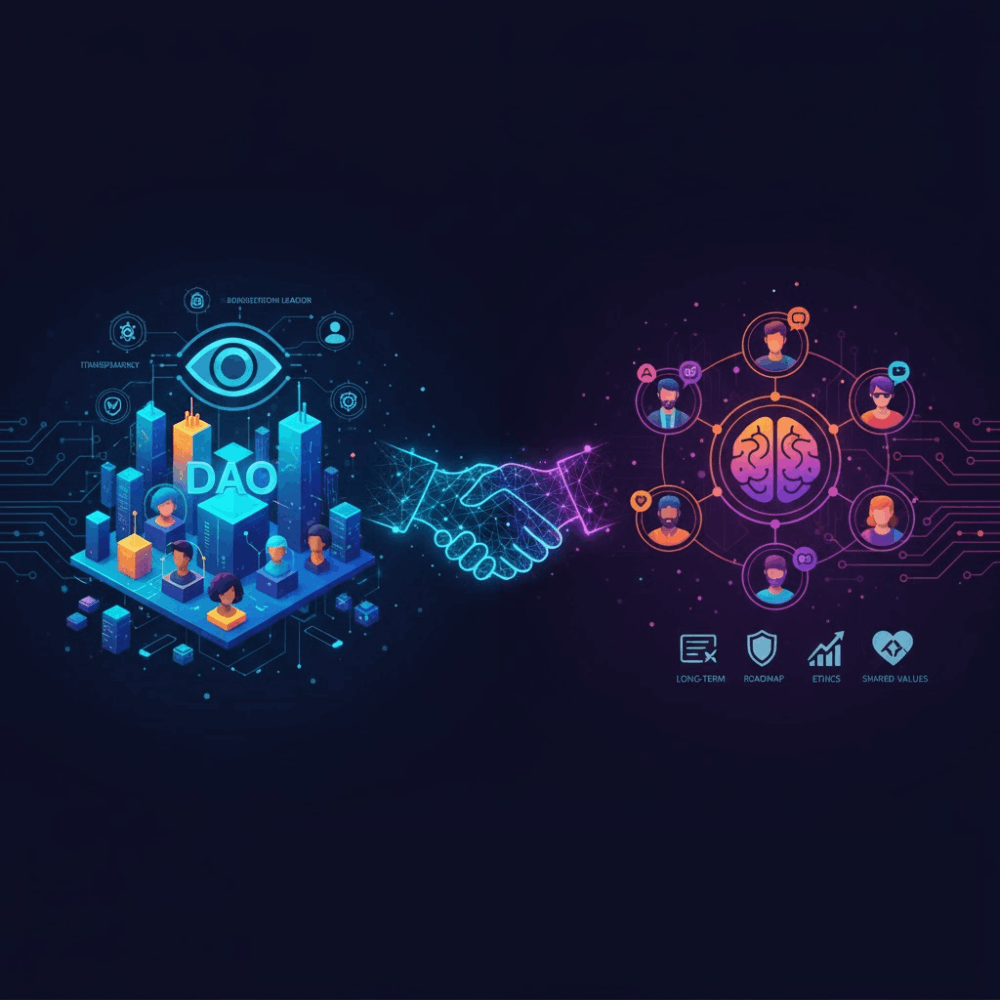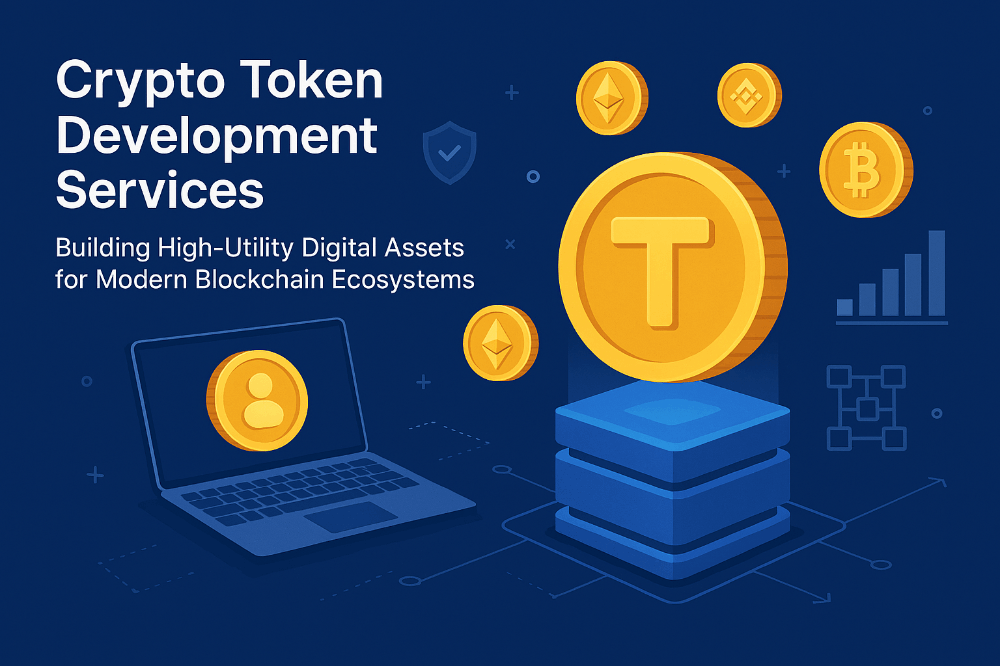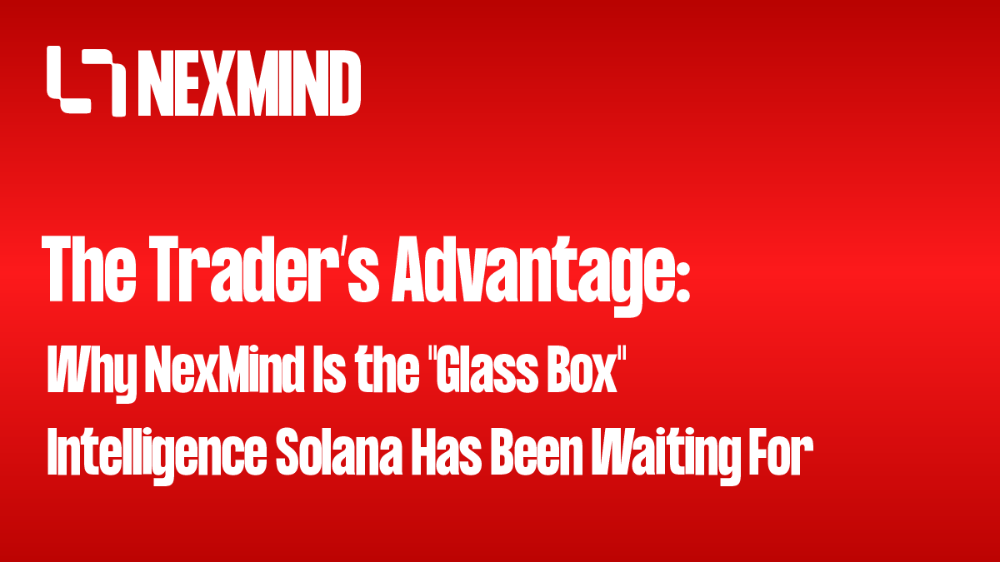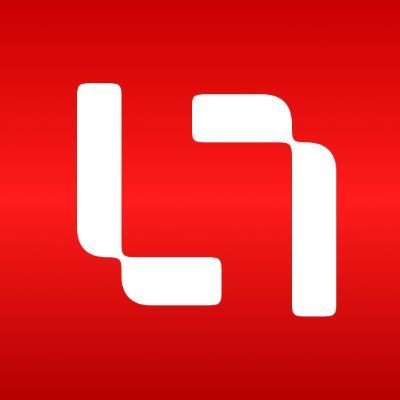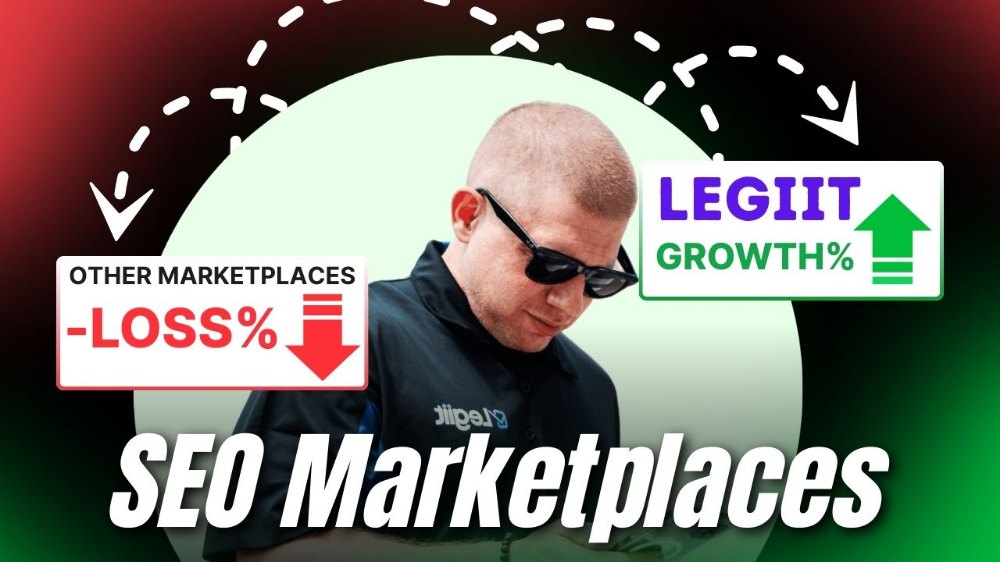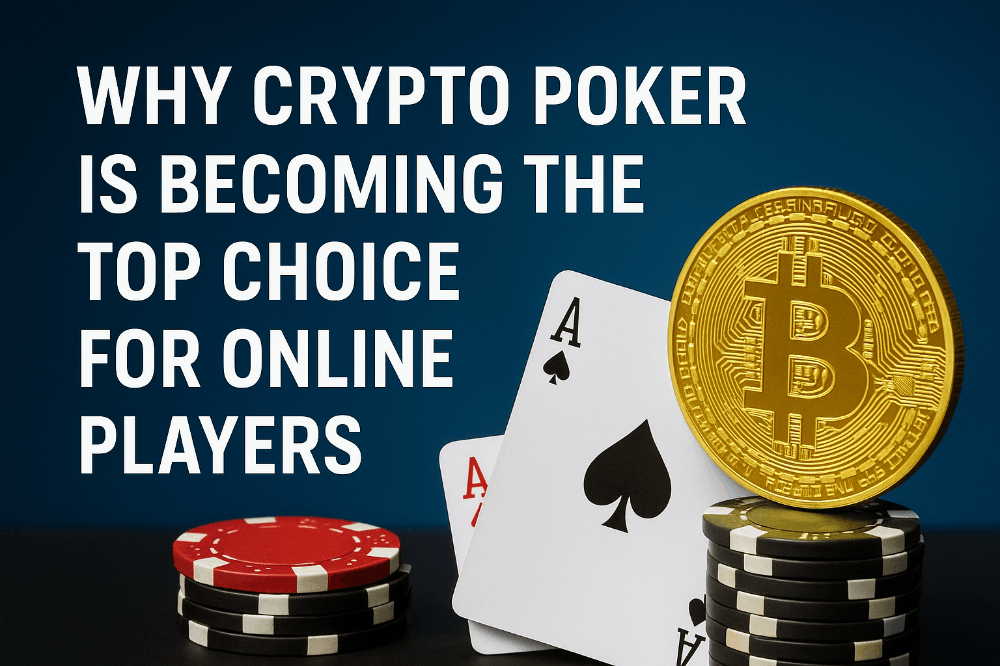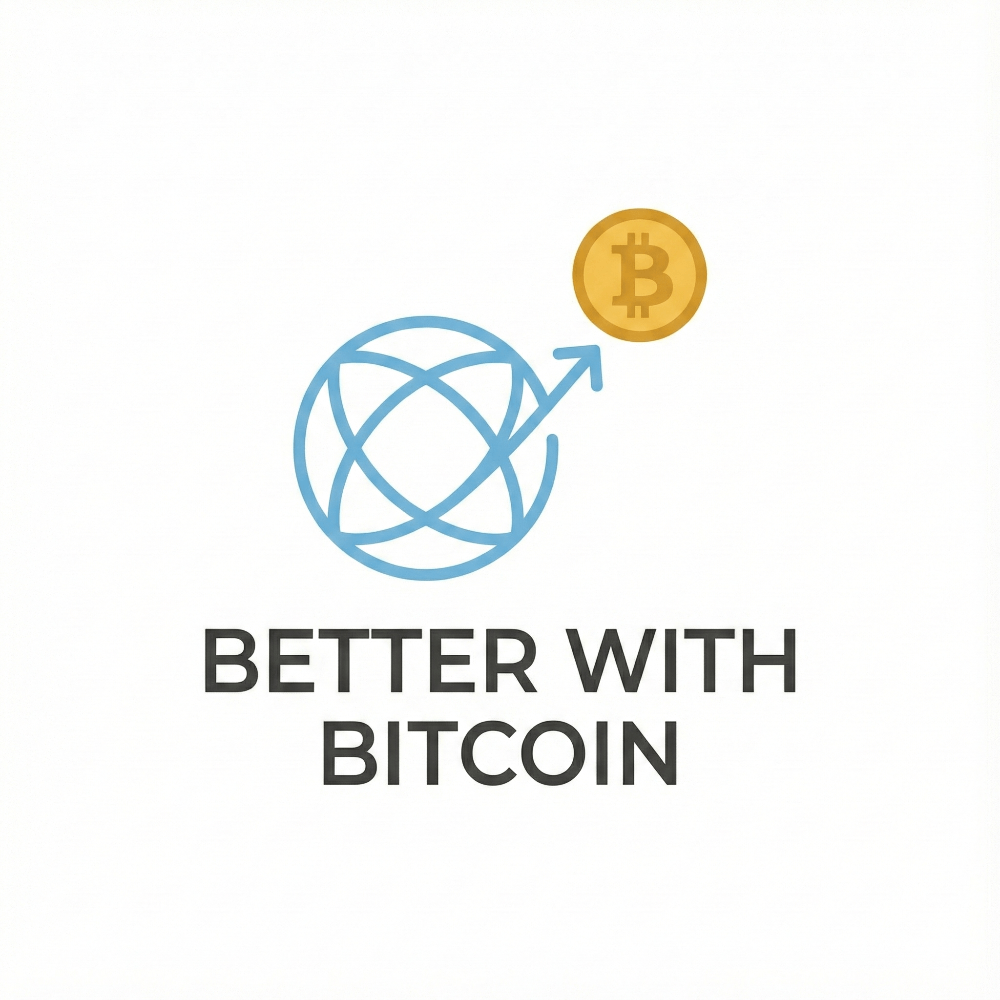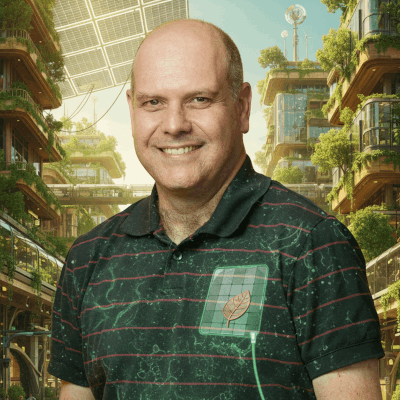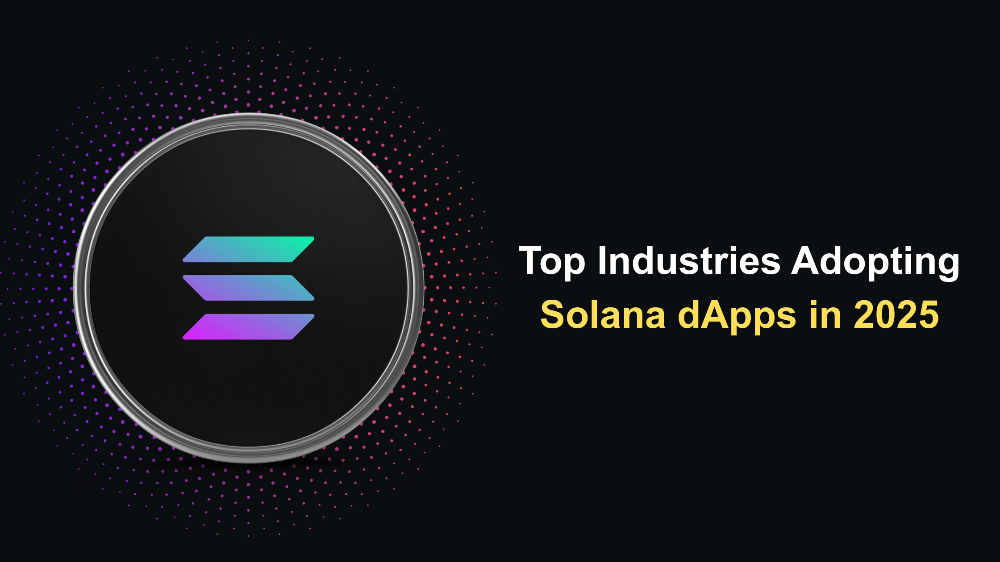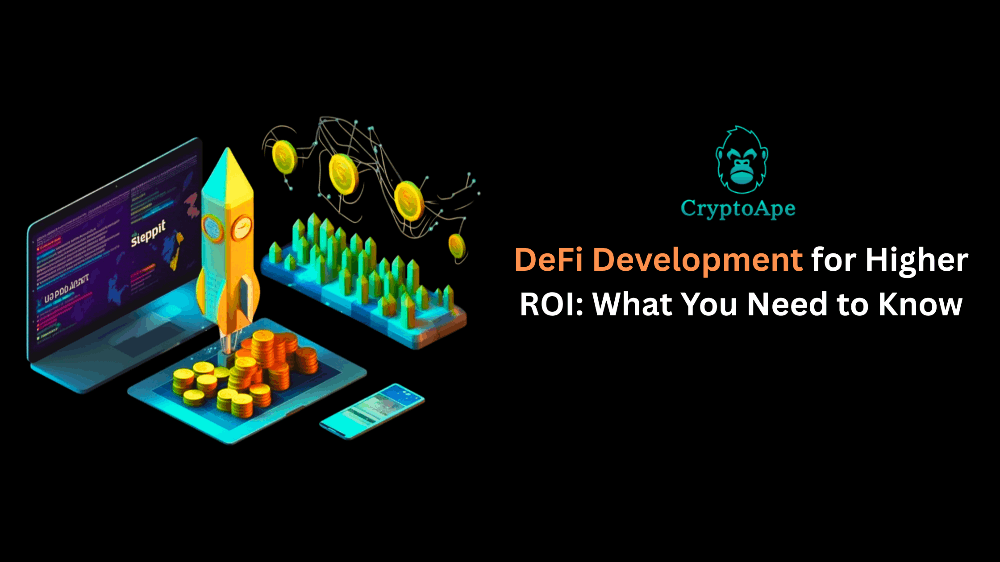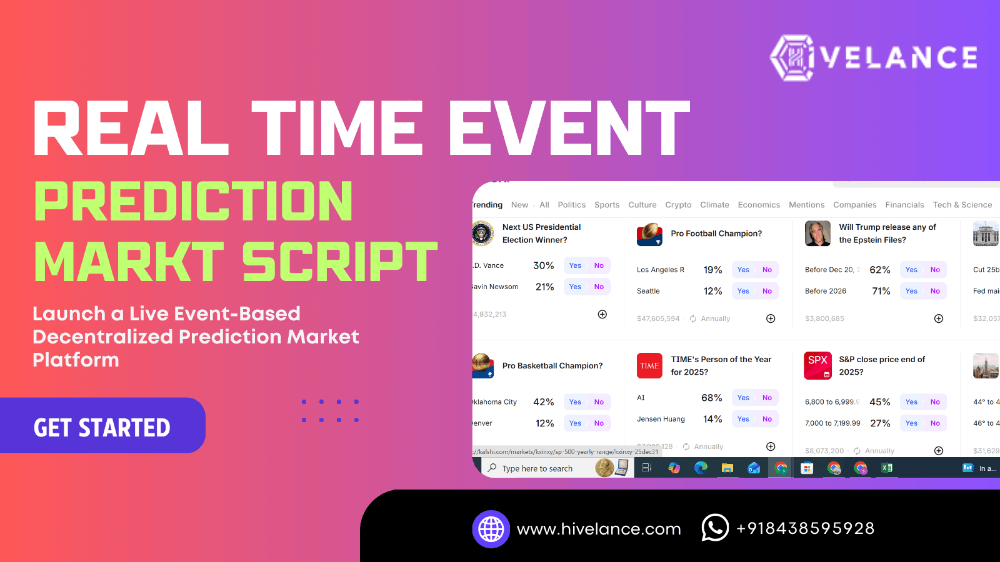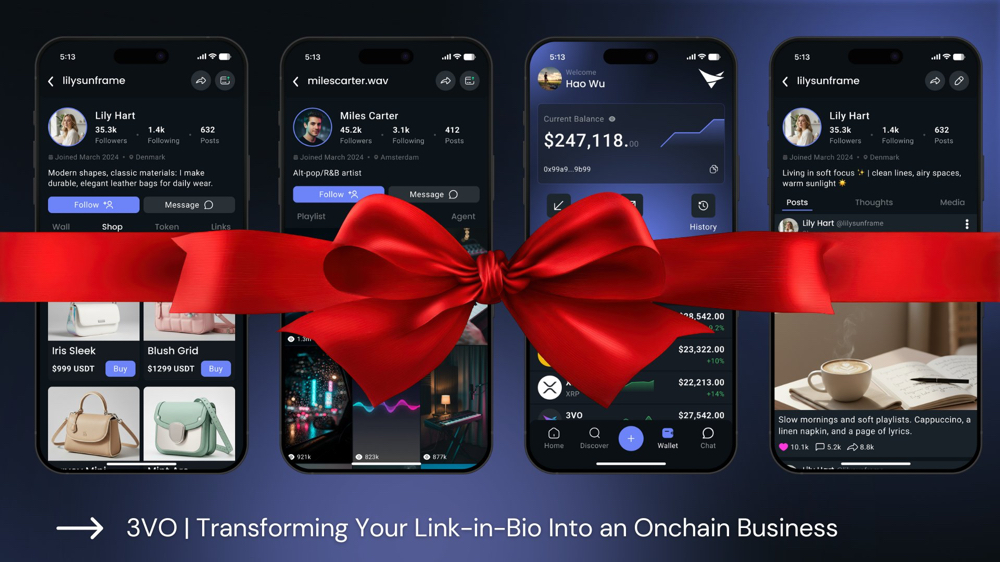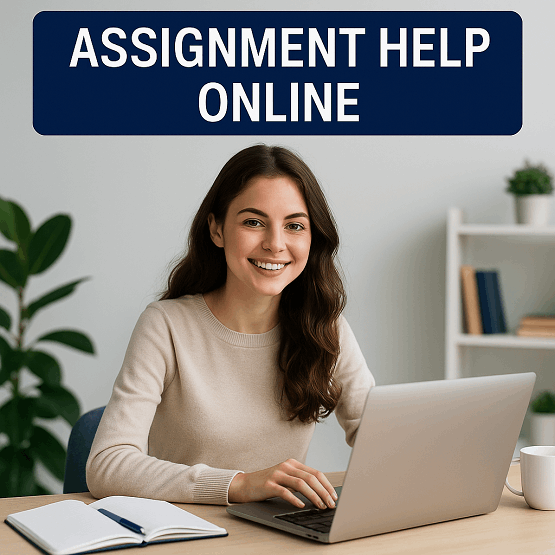Ubuntu İnstallation
Step 1: Downloading the Ubuntu ISO
Visit the official Ubuntu website and download the latest version of Ubuntu. Choose the desktop version, which is suitable for general use.
Step 2: Burning to USB Drive or DVD
Use a tool like Rufus (for Windows) or balenaEtcher (for Windows, macOS, and Linux) to write the downloaded Ubuntu ISO to a USB drive. Alternatively, you can create a bootable DVD if your computer has a DVD drive.
Step 3: Booting Your Computer with Ubuntu Media
Insert the USB drive or DVD into your computer and restart it. Access the BIOS or UEFI settings to change the boot order, making the USB drive or DVD the primary boot device.
Step 4: Launching the Ubuntu Installer
Boot your computer from the Ubuntu media. You will see a desktop environment, and there should be an option labeled "Install Ubuntu." Click on it to start the Ubuntu installer.
Step 5: Ubuntu Installation
The installer will guide you through various steps:
- Choose the language for the installation.
- Connect to a Wi-Fi network (if applicable).
- Select the installation type (usually, you can choose to erase the disk and install Ubuntu).
- Create or select a user account and set a password.
Step 6: Completing the Installation
Once the installation process is complete, you will be prompted to restart your computer. Remove the installation media (USB or DVD) before restarting.
Step 7: First Login
Upon rebooting, you will see the GRUB menu. Select Ubuntu from the list, and you should now be greeted with the Ubuntu login screen. Enter the password you set during installation and log in.
Commands we may need in Ubuntu
1 - File and Directory Operations:
ls: List files and directories in the current location.cd: Change directory.cp: Copy files.mv: Move or rename files.rm: Remove files or directories.
2 - Viewing Contents:
cat: Display the content of a file.nanoorvim: Text editors. For example, usingnano.
3 - System Information and Control:
uname -a: Display system information.toporhtop: Show running processes and system resources.ps: List running processes.
4 - Package Management:
sudo apt update: Update the package lists.sudo apt upgrade: Upgrade the system.sudo apt install [package_name]: Install a specified package.sudo apt remove [package_name]: Remove a specified package.
5 - Network Operations:
ping: Test network connectivity to a target.ifconfigorip a: Display network connections and IP information.
6 - User and Permissions:
sudo: Execute a command as the superuser.useraddanduserdel: Add and delete users.passwd: Change a user's password.chmodandchown: Modify file and directory permissions.
7 - Archiving Operations:
tar: Create and extract archive files. For example,tar -xvf file.tar.gzextracts a gzip-compressed archive.
Example
- File and Directory Operations:
ls: Lists files and directories in the current location.
bash Copy code ls
cd: Changes the current directory.
bash Copy code cd Documents
cp: Copies files.
bash Copy code cp file.txt destination_directory/
mv: Moves or renames files.
bash Copy code mv old_name new_name
rm: Removes files or directories.
bash Copy code rm file.txt
- Viewing Contents:
cat: Displays the content of a file.
bash Copy code cat file.txt
nanoorvim: Text editors. For example, usingnano:
bash Copy code nano file.txt
- System Information and Control:
uname -a: Displays system information.
bash Copy code uname -a
toporhtop: Shows running processes and system resources.
bash Copy code top
ps: Lists running processes.
bash Copy code ps aux
- Package Management:
sudo apt update: Updates the package lists.
bash Copy code sudo apt update
sudo apt upgrade: Upgrades the system.
bash Copy code sudo apt upgrade
sudo apt install [package_name]: Installs a specified package.
bash Copy code sudo apt install htop
sudo apt remove [package_name]: Removes a specified package.
bash Copy code sudo apt remove htop
- Network Operations:
ping: Tests network connectivity to a target.
bash Copy code ping google.com
ifconfigorip a: Displays network connections and IP information.
bash Copy code ifconfig
These are basic examples. To get more information about a specific command, you can use the man [command] in the Terminal. For example:
bash Copy code man ls