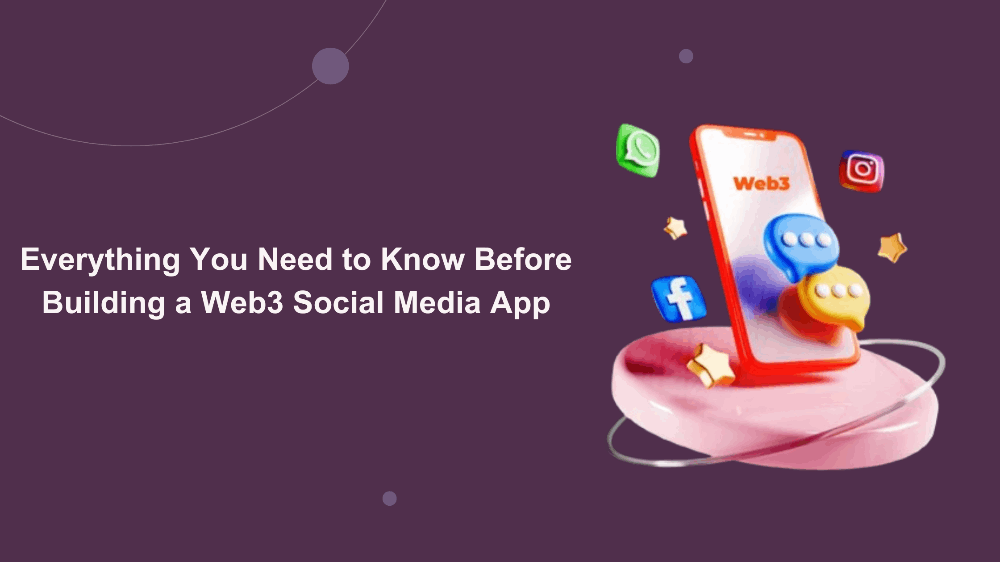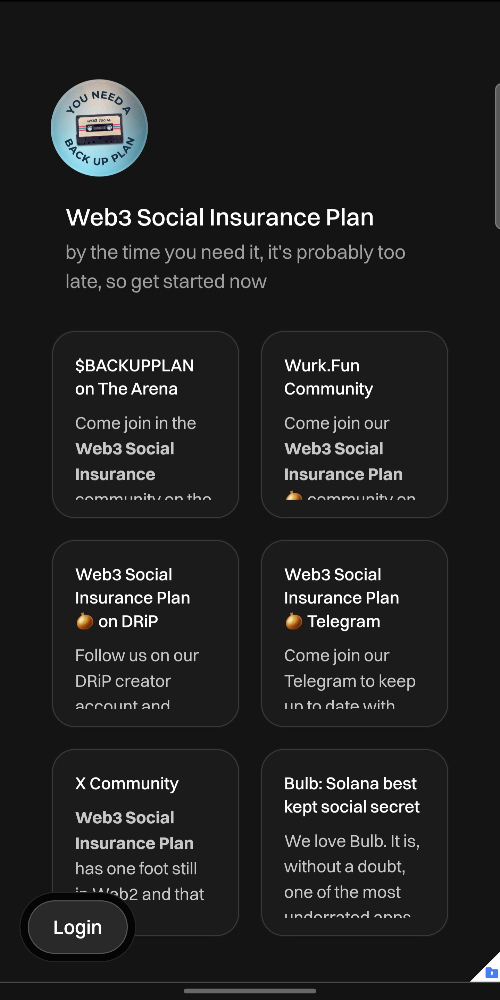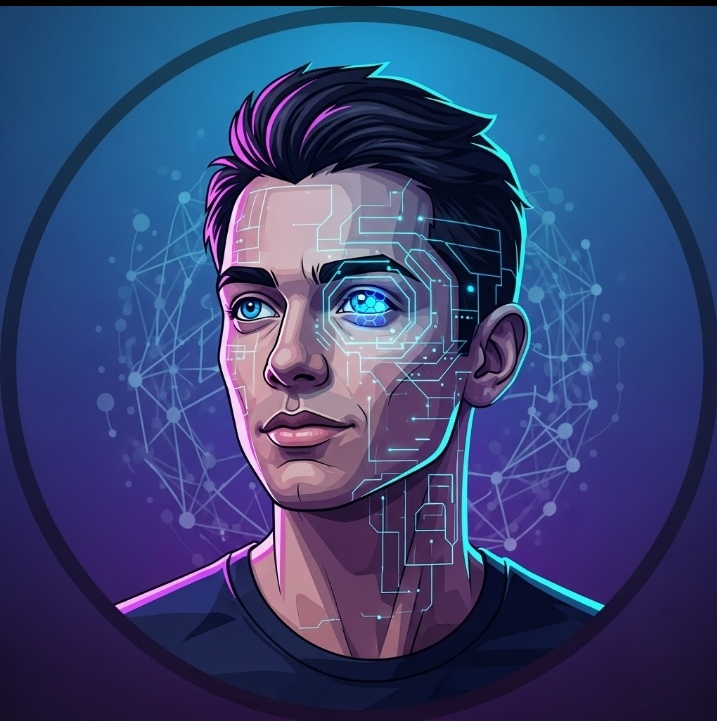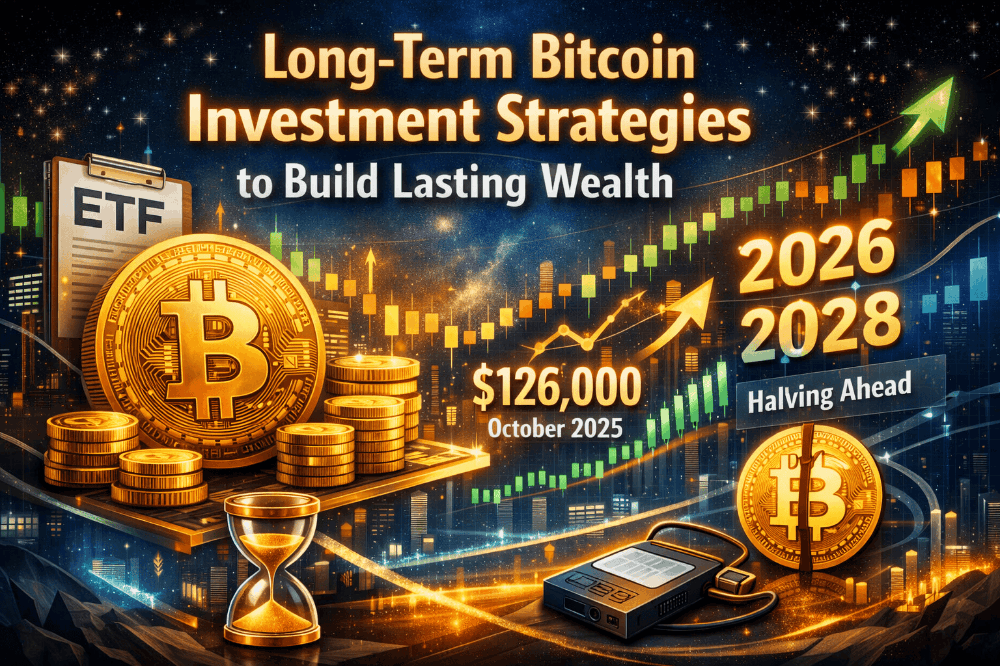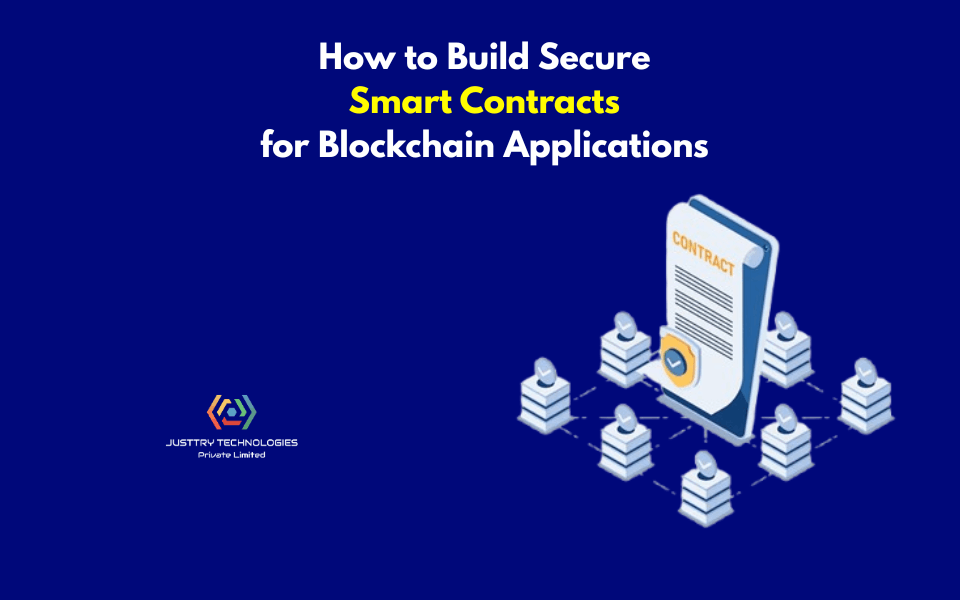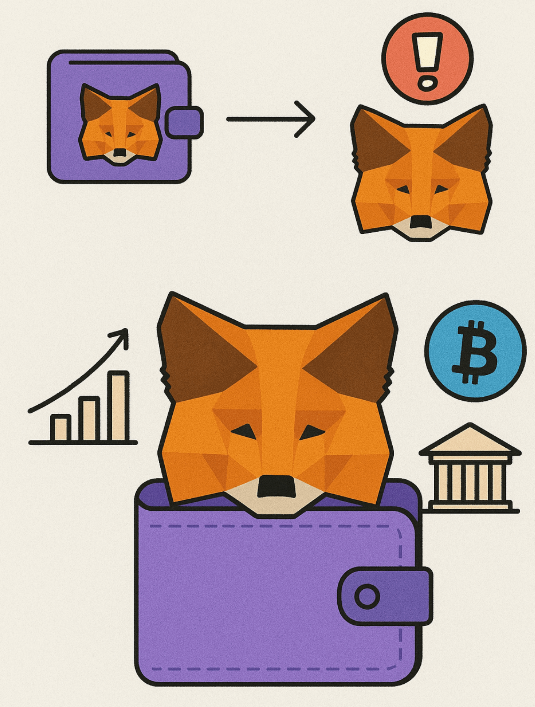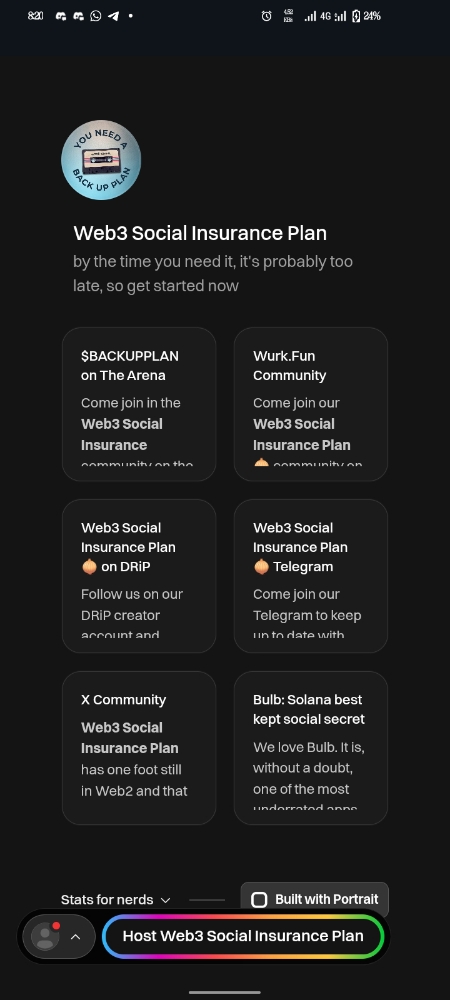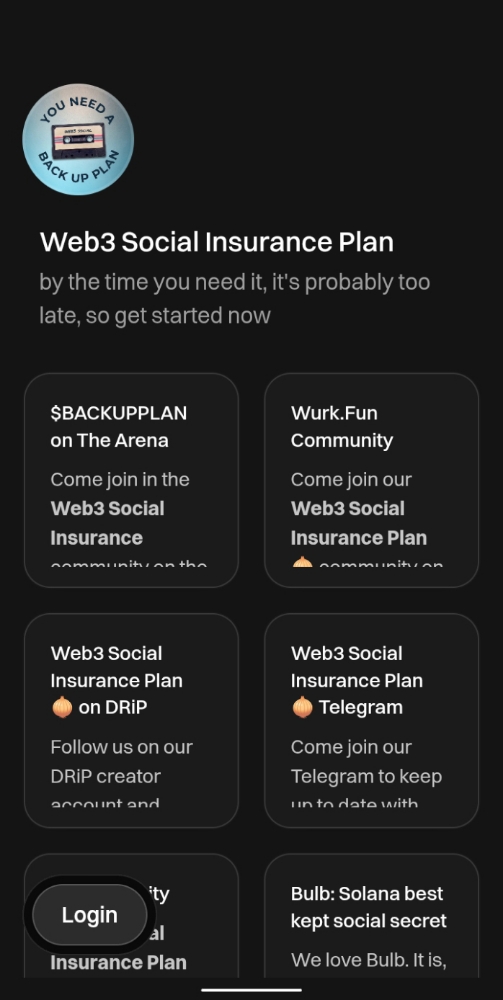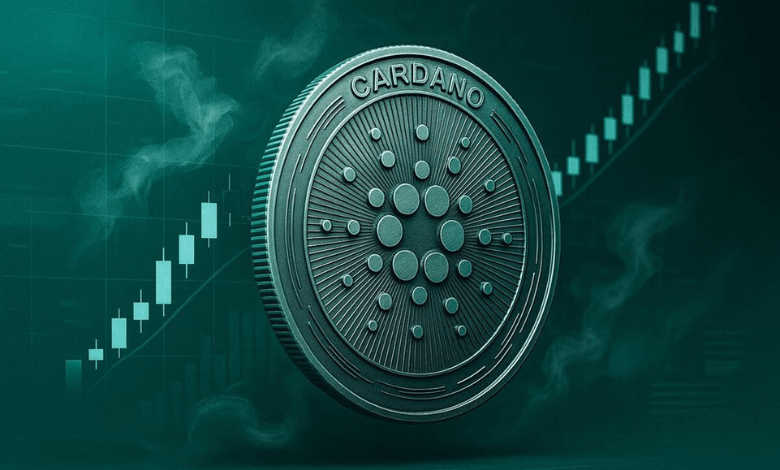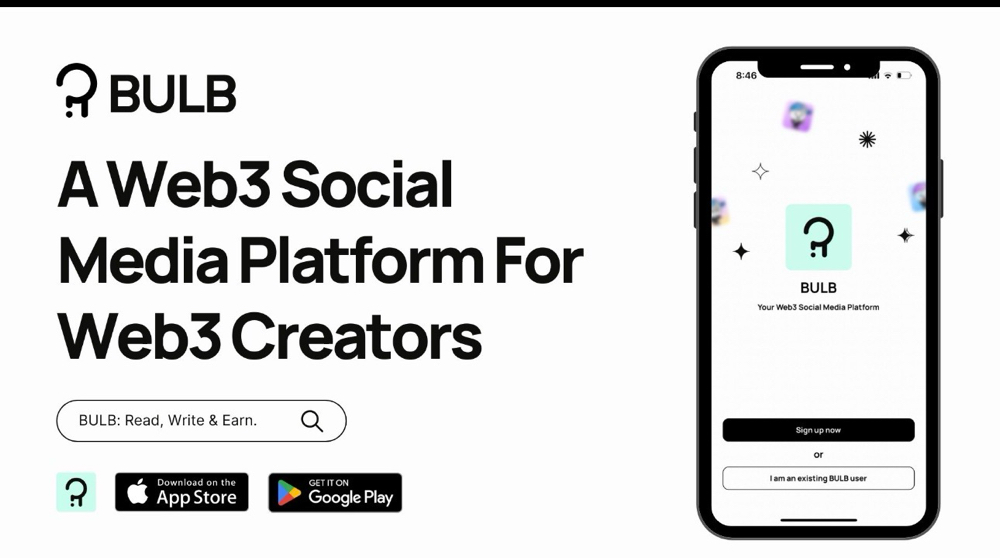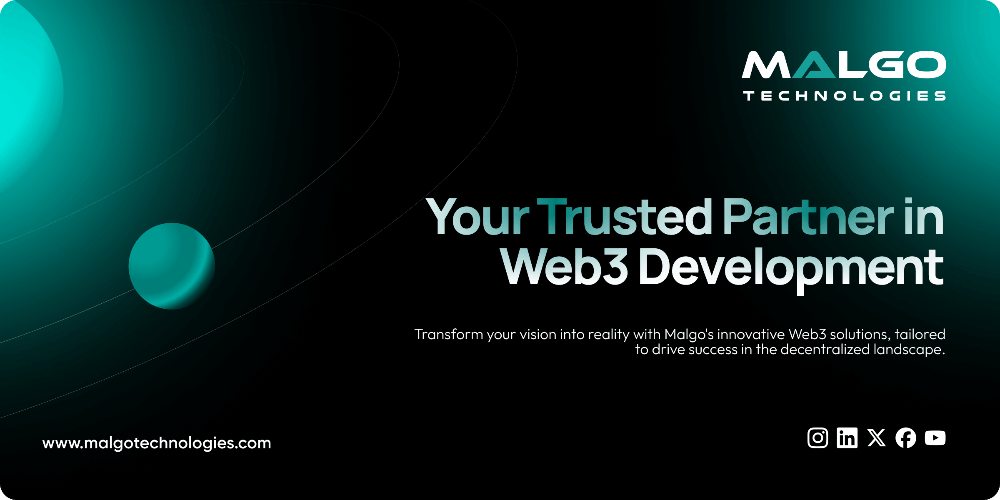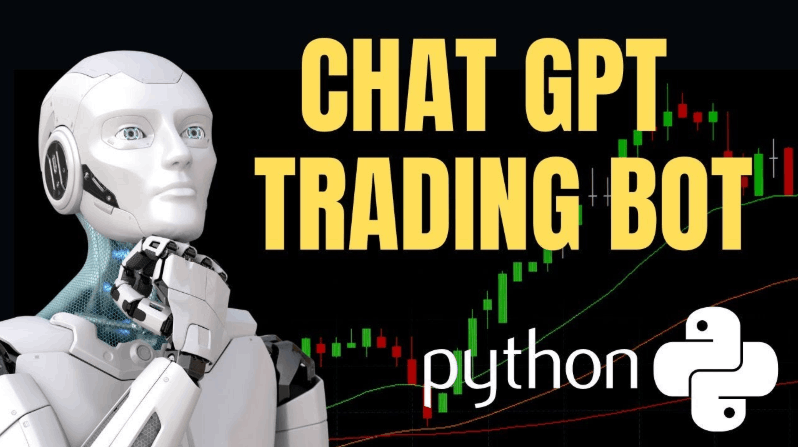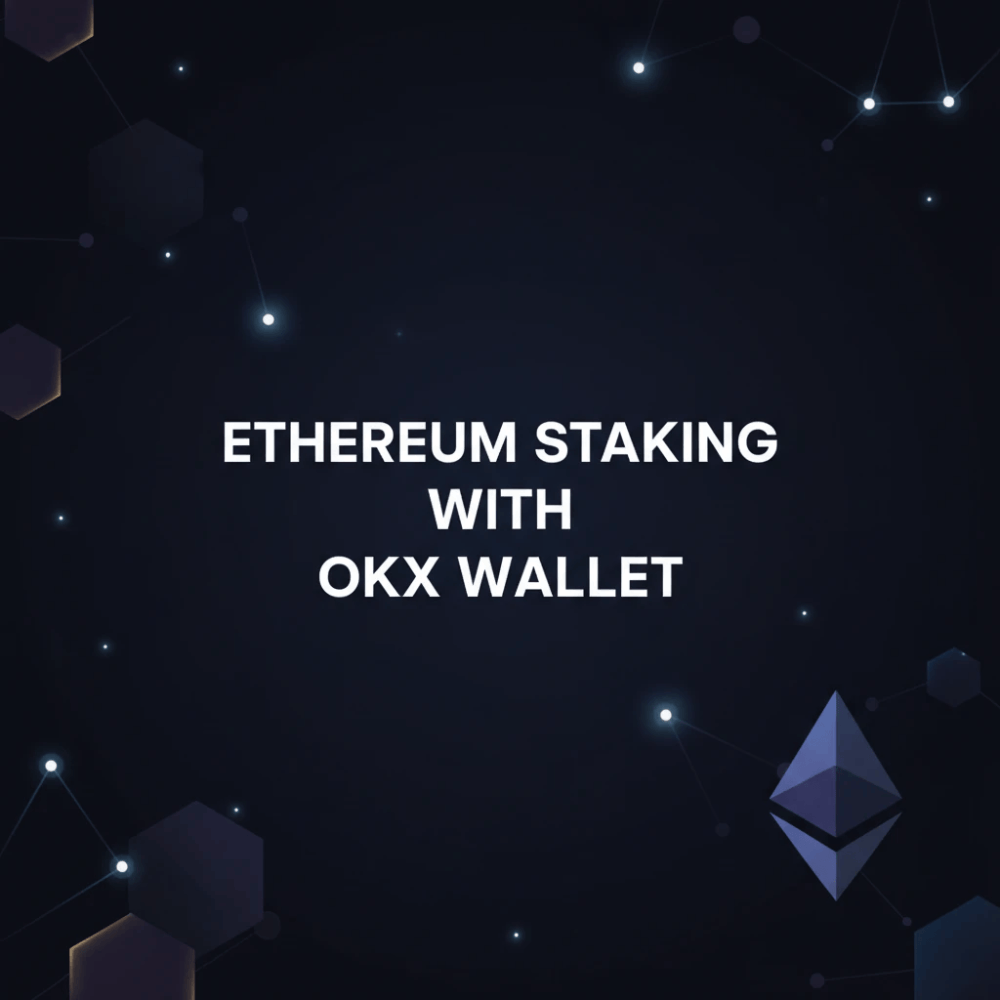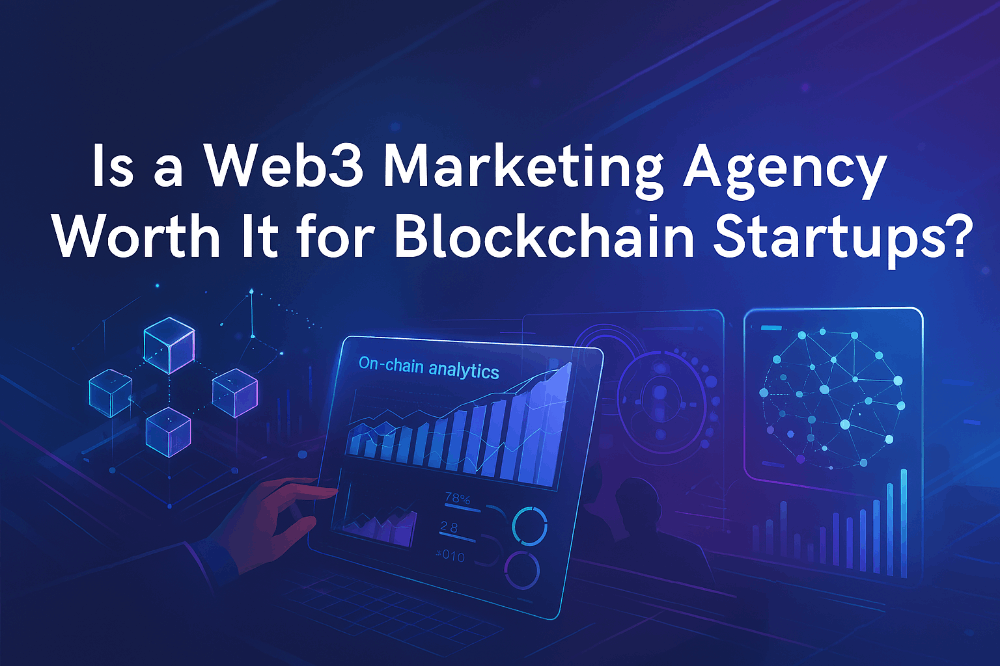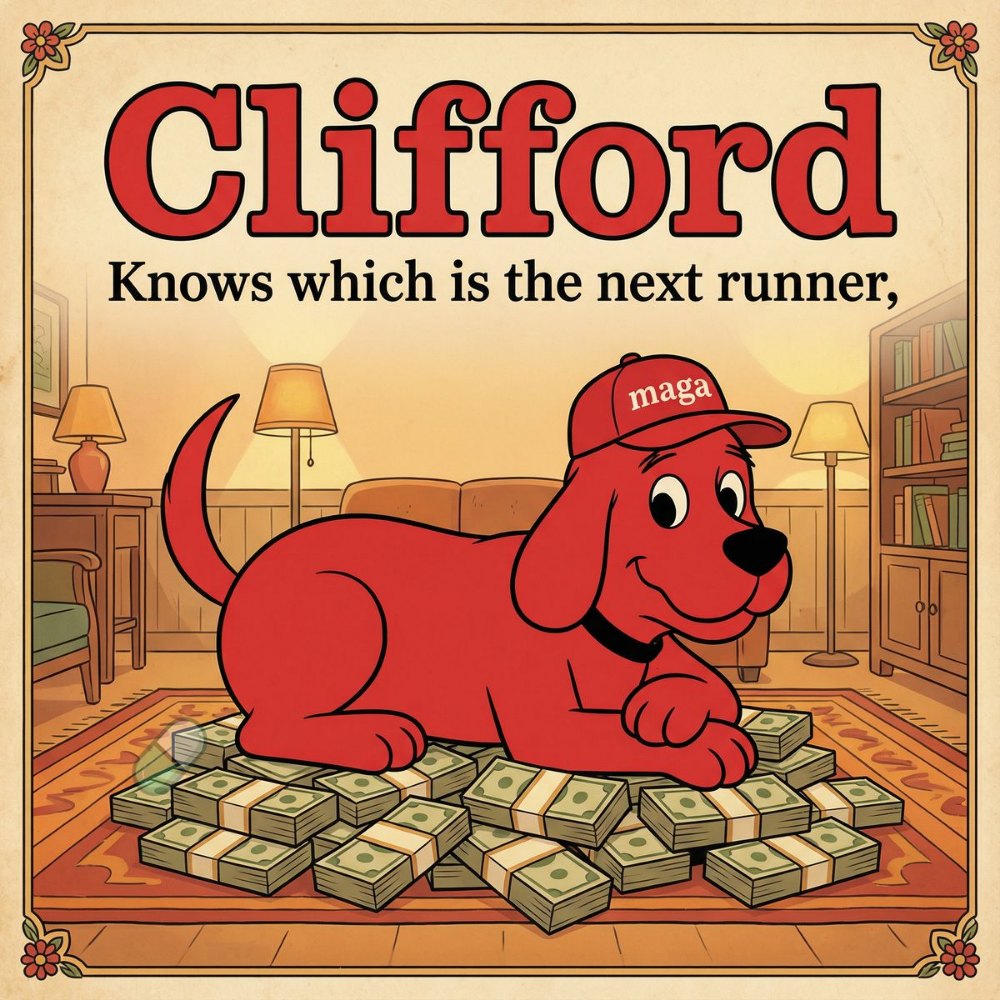How to use the DOP Testnet
In this article, we’ll guide you through all the steps to login to the DOP Testnet and complete the steps for all the tasks. Once you complete all the tasks, you’ll be eligible to receive DOP token rewards in early 2024, after the token’s official launch. The exact launch date is TBD — we invite you to follow us to stay updated.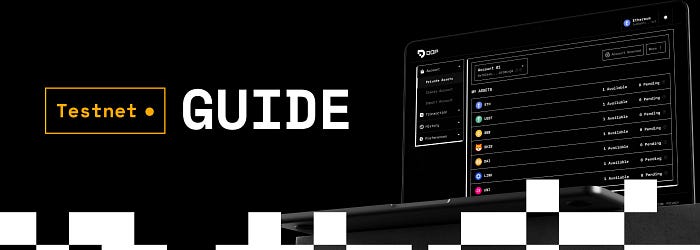 Before you begin:
Before you begin:
- For an optimal experience, use Google Chrome browser on desktop. Make sure you’re using the latest version. The future mobile version of the testnet is not yet available, and will be released in the near future. We’ll keep you posted!
- Usage is currently only enabled through Metamask wallet.
DOP Testnet Video Guide: https://youtu.be/6hnXYIWye4w
Getting Started
- To join testnet, go to https://doptest.dop.org?id=c8XWcEj
2. Check the box to indicate you have read and agreed to the terms and conditions, enter your email address so we could remind you to come back and claim your reward after the official token launch in early 2024, and then click Continue.
On the next screen, click Create Wallet if you don’t have a DOP wallet yet. If you already have a wallet, click Import Wallet, then follow the onscreen prompt to restore your wallet.
Create a new DOP wallet
Follow the steps below to create a new DOP wallet, so you can encrypt, send/receive and decrypt crypto assets on the Testnet:
- On the Create Wallet screen, enter a new password, then type it again in the Confirm new password field. When you’re done, click on Submit.
2. Your Secret Recovery Phrase is displayed. Click Copy Phrase at the bottom to copy the phrase, and save it in a secure location. Make sure to have it handy, as you will need to specify the words in the correct order on the next screen.
3. Click on Verify.
4. On the Verify your Secret Phrase screen, select the words of your secret phrase in the correct order. When you’re done, click on the OK, I’m done.
5. On the Congratulations! screen, click Continue.
6. Your secret key is displayed. Click the Copy icon to copy it, and store it in a safe place.Click the Copy icon
7. Then, click Done.
8. The Unlock your Wallet screen appears. Enter your password in the Password field and click Unlock at the bottom to unlock your DOP wallet.
9. On the welcome screen that appears, click Start.
10. On the Connect Wallet screen, select Metamask to connect your external wallet. Confirm the connection on your external wallet.
11. The DOP Testing dashboard is now displayed. Read on for an overview of the dashboard and the different actions and transactions you can perform using it.
Testing Dashboard Overview
This is the home screen of the testing environment. At the top you can see your progress as you follow the steps to complete the testing tasks.You need to complete 8 steps in total to be eligible for DOP rewards. The steps are listed below the progress section. Once you complete each step, its status will change to Completed, and the next step will become available.
The menu bar on the upper left side includes all the functions available on the Testnet. Click on any menu item to expand it and reveal the available functions. You can always click on Your Testing Progress to return to the testing dashboard.
Complete the tasks
Step 1 — Follow Us on X (formerly Twitter)
The first step is to follow DOP on X.
- Click Sign in with X. When the button turns green, click Follow DOP on X.
2. In the popup that appears, select the checkbox to confirm you have followed on X, then click Done.
Steps 2–4 — Claim Testnet tokens
In these preliminary steps, you claim test tokens that will be used in the following steps. In Step 2, Step 3 and Step 4, all you need to do is click the Claim button:
- In Step 2, you will get 0.05 tokens of SepoliaETH.
- In Step 3, you will get 1000 tokens of Testnet DOP.
- In Step 4, you will get Testnet versions of 10 crypto assets, 10,000 tokens of each. These are tokens intended for testing use only, and they have no real value.
In Steps 3 and 4, you might want to add the token contracts to your Metamask so they will be visible in the wallet. Simply click on the Metamask fox icon.