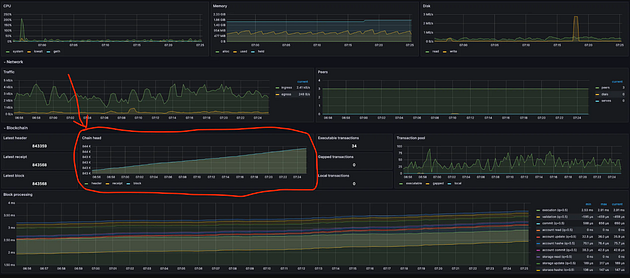Run a Taiko Node (Airdrop Confirmed)
 You can establish your node by either configuring it on a personal computer or by utilizing a Virtual Private Server (VPS), which is well-suited for managing websites, applications, or other internet-based services, including nodes.
You can establish your node by either configuring it on a personal computer or by utilizing a Virtual Private Server (VPS), which is well-suited for managing websites, applications, or other internet-based services, including nodes.
For my setup, I selected Contabo, a well-regarded provider of VPS rentals. Opting for a plan with at least 100 GB of storage is advisable to ensure sufficient space for long-term node operation.
My suggestion would be to go for the Cloud VPS M option. https://contabo.com/en/
- Select Payment Term
- Region — Germany
- Storage Type -400 GB SSD
- Image — Go to Apps & Panels > Docker
 5. Log in & Password for your Server
5. Log in & Password for your Server 6. Object Storage — Default
6. Object Storage — Default
7. Networking — Default
8. Add-Ons — Default
After finalizing your payment, you’ll get an email verifying your purchase. Hold tight for a follow-up email, which will provide details about your VPS, encompassing your access credentials.
You’ll need to download and use Putty, a tool that enables you to securely connect to your VPS and utilize its functionalities. Download it here https://www.putty.org/ Enter the VPS IP Address then Click OPEN
Enter the VPS IP Address then Click OPEN
Login : root
Password: (is the one you set earlier on Contabo VPS)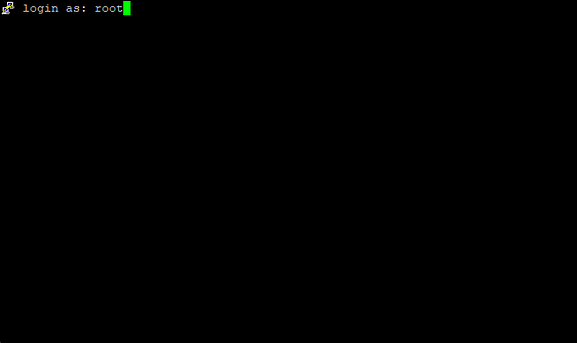 Install Necessary components
Install Necessary components
- Install essential components
Before setting up the node it is important to update your VPS
sudo apt-get update && sudo apt-get upgrade -y
Install Essential Codes
sudo apt install pkg-config curl git-all build-essential libssl-dev libclang-dev ufw
2. Check if Docker is up-to-date
docker version
If docker is not installed, run the following command:
sudo apt-get install ca-certificates curl gnupg lsb-release
Now add Docker’s official GPG key:
sudo mkdir -p /etc/apt/keyrings curl -fsSL https://download.docker.com/linux/ubuntu/gpg | sudo gpg --dearmor -o /etc/apt/keyrings/docker.gpg
proceed. . . .. We Are to set up Repository: (just copy and paste)
echo \ "deb [arch=$(dpkg --print-architecture) signed-by=/etc/apt/keyrings/docker.gpg] https://download.docker.com/linux/ubuntu \ $(lsb_release -cs) stable" | sudo tee /etc/apt/sources.list.d/docker.list > /dev/null
Let’s grant Docker file permission just in case, before updating the package index
sudo chmod a+r /etc/apt/keyrings/docker.gpg sudo apt-get update
after granting, updated index, Install latest version of docker
sudo apt-get install docker-ce docker-ce-cli containerd.io docker-compose-plugin
Reply with Y and press ENTER Now install Docker compose :
sudo apt install docker-compose
reply with Y
Lets verify the ENGINE INSTALLATION is successful by running the hello-world
sudo docker run hello-world
You should get this. Now check Docker compose version :
Now check Docker compose version :
docker-compose -v
Let’s Install SCREEN
sudo apt install screen
Create new screen session
sudo screen -S taiko
NODE INSTALLATION
- Download Node
git clone https://github.com/taikoxyz/simple-taiko-node.git cd simple-taiko-node
2. Node Configuration
cp .env.sample .env
3. Edit Configuration
nano .env
Sample .env file with Proposer
(edit using arrow keys)
Sample: < L1_ENDPOINT_HTTP=https://rpc.sepolia.org/ < L1_ENDPOINT_WS=wss://ethereum-sepolia.blockpi.network/v1/ws/56f9eaZZZZZZZZZZZZZZZZZZZZZZZZZZ < ENABLE_PROVER=false < L1_PROVER_PRIVATE_KEY=f3982a81dc1372d731b6YYYYYYYYYYYYYYYYYYYYYYYYYYYYYYYYYYYYYYYYYYYYYYYYYYY < PROVE_BLOCK_TX_GAS_LIMIT=2500000 < MIN_ACCEPTABLE_PROOF_FEE=10 < ENABLE_PROPOSER=true < L1_PROPOSER_PRIVATE_KEY=9125dbab06f560546688b7a5f1551cdd36bbXXXXXXXXXXXXXXXXXXXXXXXXXXXXXXXXX < L2_SUGGESTED_FEE_RECIPIENT=0xE2fa3e074b9A804cb082DE23dMMMMMMMMMMMMMMMMMMMMMMMMMMMMMMMMMMMMMMM < PROPOSE_BLOCK_TX_GAS_TIP_CAP=20000000000 < BLOCK_PROPOSAL_FEE=10 < PROVER_ENDPOINTS=
4. Start the Node
docker compose up
5. Check Logs
docker compose logs -f
6. Wait until current blocks are synced.
View Grafana Dashboard to see status. (Enter URL, *Change localhost to your VPS IP address)
open http://localhost:3001/d/L2ExecutionEngine/l2-execution-engine-overview
You can verify that your node is syncing by checking that the chain head on the dashboard (see above) is increasing. Once the chain head matches what’s on the block explorer, you are fully synced.